Epson Stylus NX430 Support Question
Find answers below for this question about Epson Stylus NX430.Need a Epson Stylus NX430 manual? We have 2 online manuals for this item!
Question posted by Hoju on December 3rd, 2013
How To Allow Temporary Black Print On Epson Stylus Nx430
The person who posted this question about this Epson product did not include a detailed explanation. Please use the "Request More Information" button to the right if more details would help you to answer this question.
Current Answers
There are currently no answers that have been posted for this question.
Be the first to post an answer! Remember that you can earn up to 1,100 points for every answer you submit. The better the quality of your answer, the better chance it has to be accepted.
Be the first to post an answer! Remember that you can earn up to 1,100 points for every answer you submit. The better the quality of your answer, the better chance it has to be accepted.
Related Epson Stylus NX430 Manual Pages
Quick Guide - Page 1


Epson Stylus® NX430
Small-in-OneTM
Quick Guide
Your Epson Stylus NX430 2 Using Special Papers 4 Copying a Document or Photo 6 Printing From a Memory Card 7 Scanning a Document or Photo 13 Maintaining Your Printer 16 Solving Problems 21 Notices 25
Quick Guide - Page 2


... Epson Stylus NX430 See page 6 for instructions. Using the Control Panel
The control panel is adjustable. Note: To turn to find information See page 7 for instructions. See www.epson.com/connect. directly from mobile devices with one touch Restore faded colors in various layouts- See the Start Here sheet and the online User's Guide.
Features Print...
Quick Guide - Page 5
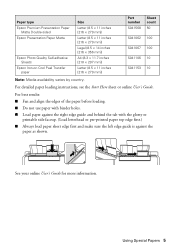
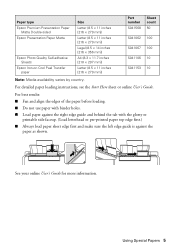
...behind the tab with the glossy or
printable side faceup. (Load letterhead or pre-printed paper top edge first.) ■ Always load paper short edge first and make ...Start Here sheet or online User's Guide.
Paper type Epson Premium Presentation Paper
Matte Double-sided Epson Presentation Paper Matte
Epson Photo Quality Self-adhesive Sheets
Epson Iron-on Cool Peel Transfer paper
Size
Letter (8.5 ...
Quick Guide - Page 6


... them; Press u or d to select different settings, and press l or r to make color or black-and-white copies. To cancel copying, press y.
6 Copying a Document or Photo Press l or r to...press OK.
Press if necessary, then use the arrows to select Print Settings.
8. to select the number (up to begin copying. To print more information. 1.
Press x to 99).
6. Copying a Document ...
Quick Guide - Page 7


...the product: Windows®: Right-click the name of paper, or copy memory card files between your Epson product and a computer. Mac OS® X: Drag the removable disk icon from your digital camera's...: Do not force the card into the slot;
If the product is turned on the card.
2. Printing From a Memory Card 7
Make sure the memory card access light is flashing; Pull the card straight out...
Quick Guide - Page 8


... paper, select Photo Layout Sheet.)
3. see your photos and display one sheet of 4 × 6-inch (102 × 152 mm) Epson photo paper (various types
available; Repeat steps 3 and 4 to select more information on these features, see page 4). 2. To cancel printing, press y . 8 Printing Photos From the LCD Screen You can select individual photos for...
Quick Guide - Page 9
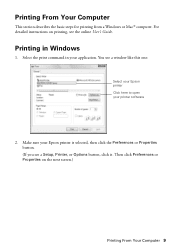
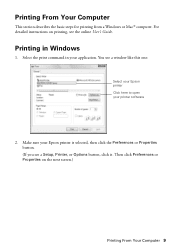
... Your Computer
This section describes the basic steps for printing from a Windows or Mac® computer. For detailed instructions on the next screen.)
Printing From Your Computer 9 Then click Preferences or Properties on printing, see the online User's Guide.
Make sure your Epson printer is selected, then click the Preferences or Properties button. (If...
Quick Guide - Page 11
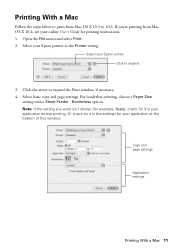
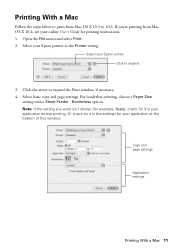
... the File menu and select Print. 2. Select your Epson printer Click to expand
3. Or check for printing instructions. 1.
Select your Epson printer as the Printer setting. Select basic copy and page settings.
Note: If the setting you 're printing from Mac OS X 10.5 to 10.6. Copy and page settings
Application settings
Printing With a Mac 11 Click...
Quick Guide - Page 12


...
Select the correct Type (Windows) or Media Type (Mac OS X) setting in your print job, click the printer icon in the Dock. Choose Print Settings from the pop-up menu, and select the following print settings:
Choose Print Settings
Select your Epson printer what kind of paper you may need from the pop-up menu...
Quick Guide - Page 17


... when an ink cartridge is clean.
6. If the black cartridge is a good idea to print a few pages at least six hours to maintain good print quality. Press if necessary and select F Setup. 3. When it to continue printing temporarily with black ink; Then try cleaning the print head again. If quality does not improve, one of the...
Quick Guide - Page 18


... nearest one, call 800-GO-EPSON (800-463-7766). For print quality, a small amount of ink remains in a cool, dark place. A window may affect your print quality and could result in printer damage. Yields vary considerably based on the cartridge box. If cartridges have been exposed to cold temperatures, allow them .
Your printer ships...
Quick Guide - Page 20
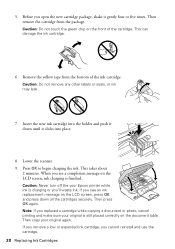
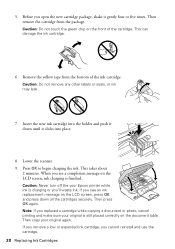
... any other labels or seals, or ink may leak.
7. Caution: Never turn off the your Epson printer while ink is finished. Then press OK again. Note: If you see a completion message on... This takes about
2 minutes. If you replaced a cartridge while copying a document or photo, cancel printing and make sure your original again. When you open the new cartridge package, shake it clicks into ...
Quick Guide - Page 21


...be able to assist you with your computer or another device to confirm that it is not responsible for assistance....product software. ■ Disable the firewall temporarily to diagnose the cause. Epson is working correctly.
■ Try resetting the router (turn it next...option is dark, press any button to it again. ■ Print a Network Status Sheet (see page 22). If its network ...
Quick Guide - Page 22


... communication was interrupted while starting Epson Scan, exit Epson Scan, and restart it to continue printing.
Press if necessary and select F Setup. 2. If the edges are cropped, move your product. see the Epson Scan Help.
■ Make sure Epson Event Manager is set up to continue printing temporarily with black ink; If the black cartridge is expended, you...
Quick Guide - Page 24


... align the print head. Toll or long distance charges may need to a Support Representative Before you may apply. You can purchase genuine Epson ink and paper at Epson Supplies Central at epson.com/support (U.S.) or epson.ca/support (Canada) and select your product for support, please have the following information ready: ■ Product name (Epson Stylus NX430) ■...
Quick Guide - Page 30


...color change or fading of prints or reimbursement of materials or ...cover ribbons, ink cartridges or third party parts, components, or peripheral devices added to the Epson product after its shipment from such use will be properly maintained or .... Some jurisdictions do not allow limitations on how long an implied warranty lasts, and some jurisdictions do not allow the exclusion or limitation of...
Quick Guide - Page 31
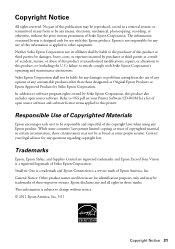
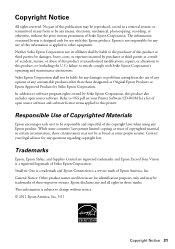
..., repairs, or alterations to OSS.pdf on your legal advisor for identification purposes only and may not be liable to other than those marks. Trademarks
Epson, Epson Stylus, and Supplies Central are for any consumable products other equipment. This information is a registered logomark of open source software. Small-in those designated as a result...
Start Here - Page 1


... OK. Caution: Don't remove any other seals or the cartridges may damage the product.
*412184000* *412184000*
Caution: Do not connect to select it clicks. Epson Stylus® NX430 Small-in the holder for each color, and press
each cartridge. Cartridges are ready to lower the control panel, squeeze the release bar underneath. If...
Start Here - Page 3
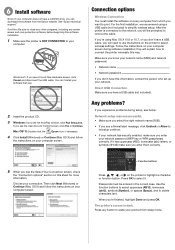
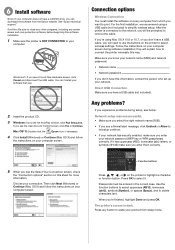
...see a firewall alert message, click Unblock or Allow to connect the printer wirelessly this information, contact the ...or spaces (Space), and to select wireless settings.
See "Epson technical support."
Connection options
Wireless Connection You must be prompted ... you 're using a USB cable (not included) to print. If you know your computer screen.
Press any screen savers...
Start Here - Page 4


... meet your software Select Help or ? sales) or www.epson.ca (Canadian sales).
Epson Stylus NX430 ink cartridges
Color Black Cyan Magenta Yellow
Moderate-capacity 124 124 124 124
High-capacity 126 126 126 126
Epson Connect
Get instant, wireless printing of photos and attachments right from an Epson authorized reseller.
Make sure it with DURABrite® Ultra...
Similar Questions
What To If You Ran Out Of Black Ink For Nx430 But Have Color Ink
(Posted by Wsp7St 9 years ago)
How To Permit Temporary Black Printing On Epson Workforce 845
(Posted by hast 10 years ago)

