Epson Stylus NX420 Support Question
Find answers below for this question about Epson Stylus NX420.Need a Epson Stylus NX420 manual? We have 3 online manuals for this item!
Question posted by rbddlom on March 19th, 2014
How To Fix Epson Stylus Nx420 Wireless Error
The person who posted this question about this Epson product did not include a detailed explanation. Please use the "Request More Information" button to the right if more details would help you to answer this question.
Current Answers
There are currently no answers that have been posted for this question.
Be the first to post an answer! Remember that you can earn up to 1,100 points for every answer you submit. The better the quality of your answer, the better chance it has to be accepted.
Be the first to post an answer! Remember that you can earn up to 1,100 points for every answer you submit. The better the quality of your answer, the better chance it has to be accepted.
Related Epson Stylus NX420 Manual Pages
Product Brochure - Page 1


... card slots
• Replace only the color you need - make multiple copies (1 - 99) with multiple PCs, wirelessly; red-eye removal, automatic photo restoration, Automatic Photo Correction and more
• Truly touchable photos and documents - instant...with one ink set
• Superior image enhancement tools - Epson Stylus® NX420
Print | Copy | Scan | Photo | Wi-Fi®
Smart.
Product Brochure - Page 2


...NX420 Print | Copy | Scan | Photo | Wi-Fi®
Specifications
PRINT Printing Technology Maximum Print Resolution ISO Print Speed†
Minimum Ink Droplet Size COPY Copy Quality Copy Quantity Maximum Copy Size Copy Features SCAN Scanner Type Photoelectric Device...
Hi-Speed USB 2.0 Wireless Wi-Fi (802.11...x 13.5" x 7.2" Weight: 12.3 lb
Epson Stylus NX420 color all-in-one, instruction booklets, CD-...
Quick Guide - Page 1


Epson Stylus® NX420 Series
Quick Guide
Wireless Network Setup Basic Copying, Printing, and Scanning
Maintenance Solving Problems
Quick Guide - Page 2


Contents
Wireless Network Setup 4
Installing for the First Time 4 Setting up Additional Computers 14
Loading Paper 18
Using ...28 Selecting the Correct Paper Type 31
Scanning a Document or Photo 32
Quick Scanning With the Scan Button 32 Scanning With Epson Scan Software 33 Scanning with Mac OS X 10.6 34 Restoring and Correcting Photos 35
Maintaining Your Printer 36
Checking the Print...
Quick Guide - Page 4
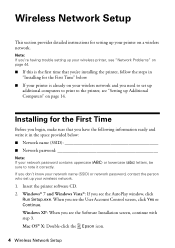
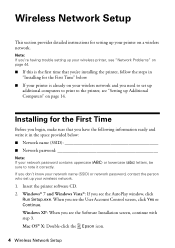
... Vista®: If you see the AutoPlay window, click
Run Setup.exe. Mac OS® X: Double-click the Epson icon.
4 Wireless Network Setup Wireless Network Setup
This section provides detailed instructions for setting up your wireless network.
1.
Windows XP: When you see the Software Installation screen, continue with step 3. Installing for the First Time...
Quick Guide - Page 10
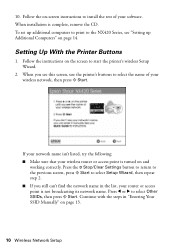
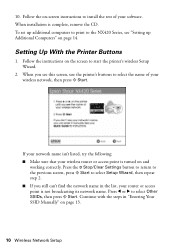
...Buttons
1. Follow the instructions on the screen to the NX420 Series, see this screen, use the printer's buttons to select the name of your wireless network, then press x Start.
When you still ...set up Additional Computers" on and
working correctly.
Follow the on page 13.
10 Wireless Network Setup When installation is not broadcasting its network name. If your network name isn...
Quick Guide - Page 14
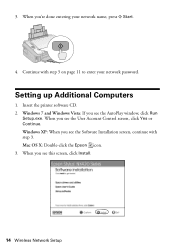
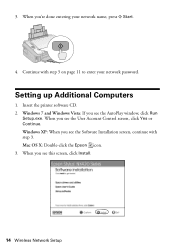
..., click Run
Setup.exe. Windows 7 and Windows Vista: If you see the User Account Control screen, click Yes or Continue. 3.
Mac OS X: Double-click the Epson icon. 3. When you 're done entering your network password. When you see this screen, click Install.
14...
Quick Guide - Page 32


... to access more advanced features.
Close the cover gently so you can use Epson Scan to restore faded colors in an email message. Press the u Scan button...scan quickly using preselected settings, or you don't move the original. 3.
Scanning a Document or Photo
You can use your Epson Stylus NX420 Series to scan a photo or document and save it on page 22.
2. Note: For Mac OS X 10.6, see...
Quick Guide - Page 33
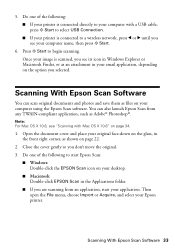
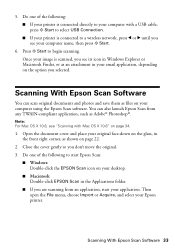
... "Scanning with a USB cable, press x Start to a wireless network, press l or r until you selected. Press x Start to start your computer using the Epson Scan software. Scanning With Epson Scan Software
You can also launch Epson Scan from an application, start Epson Scan:
■ Windows: Double-click the EPSON Scan icon on your desktop.
■ Macintosh: Double...
Quick Guide - Page 42
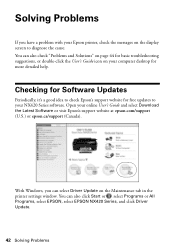
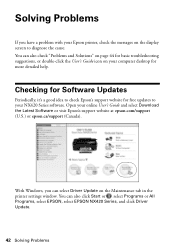
.... Solving Problems
If you can also click Start or , select Programs or All Programs, select EPSON, select EPSON NX420 Series, and click Driver Update.
42 Solving Problems Checking for Software Updates
Periodically, it's a good idea to your NX420 Series software. You can also check "Problems and Solutions" on page 44 for basic troubleshooting suggestions...
Quick Guide - Page 43


... display screen.
One or more ink cartridges is open. Replace the expended ink cartridge (see page 46). Replace the ink cartridge(s). If the error is jammed inside your Epson printer (see page 24). The cartridge cover is expended. No memory card is jammed. The index sheet you just replaced a cartridge and the...
Quick Guide - Page 44
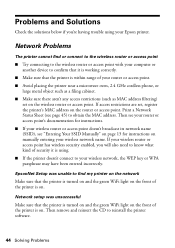
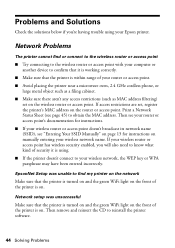
... instructions on . Network setup was unable to find or connect to the wireless router or access point
■ Try connecting to the wireless router or access point with your computer or another device to confirm that it is using your Epson printer. If access restrictions are set on the router or access point.
Then...
Quick Guide - Page 45
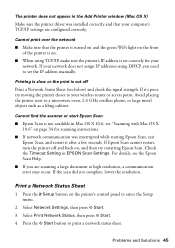
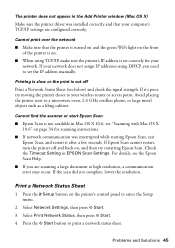
... to enter the Setup menu.
2. If Epson Scan cannot restart, turn the printer off... Mac OS X 10.6, see the Epson Scan Help.
■ If you ...the x Start button to your wireless router or access point.
If it... Epson Scan, exit Epson Scan, and restart it 's poor, try restarting Epson ... or start Epson Scan
■ Epson Scan is not available in EPSON Scan Settings. If your computer...
Quick Guide - Page 48


... solutions to change without notice. You can download drivers and documentation, get FAQs and troubleshooting advice, or email Epson with your product for support, please have the following information ready: ■ Product name (Epson Stylus NX420 Series) ■ Product serial number (located on the label in back) ■ Proof of purchase (such as a store...
Quick Guide - Page 49


... unplug the power cord from the wall. ■ Do not open the scanner section while the NX420 Series is copying, printing, or scanning. ■ Do not spill liquid on the same circuit as...become damaged or frayed. ■ If you won't be using your Epson printer. ■ Use only the type of the devices plugged into an outlet on the printer. Notices
Important Safety Instructions
Before using...
Quick Guide - Page 52
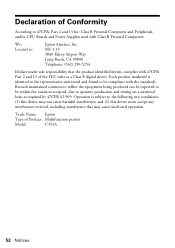
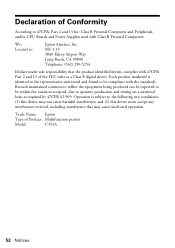
... Beach, CA 90806 Telephone: (562) 290-5254
Declare under sole responsibility that may not cause harmful interference, and (2) this device must accept any interference received, including interference that the product identified herein, complies with Class B Personal Computers:
We: Located at:
Epson America, Inc. Declaration of Product: Multifunction printer
Model:
C353A
52 Notices
Quick Guide - Page 55
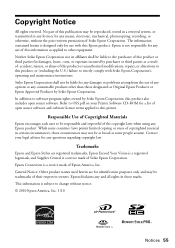
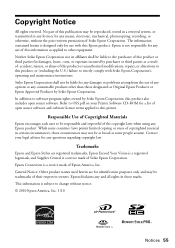
... nor its affiliates shall be trademarks of open source software and software license terms applied to this product also includes open source software.
Trademarks
Epson and Epson Stylus are for use of Copyrighted Materials
Epson encourages each user to other than those marks. Responsible Use of any options or any questions regarding copyright law...
Start Here - Page 1


...: If you are vacuum packed to maintain reliability. Caution: Do not connect to your language, press
Start. Cartridges are ready to install the ink. Epson Stylus® NX420 Series
Start Here
Read these instructions before using your product.
1 Unpack
Power cord
French control panel stickers (included for Canada only)
Caution: Do not open...
Start Here - Page 3
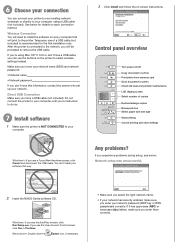
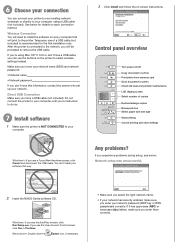
...connection
You can connect your printer to your existing network wirelessly or directly to select wireless settings instead.
Make sure you know your network ..., click Yes or Continue.
Macintosh®: Double-click the
Epson icon, if necessary.
• Make sure you select the ...See below : Network setup was unsuccessful.
2 Insert the NX420 Series software CD.
Windows: If you will need to...
Start Here - Page 4


...NX420 Series Ink Cartridges
Color Black Cyan Magenta Yellow
Moderate-capacity (For lighter use)
Standard-capacity
124
125
124
125
124
125
124
125
Epson and Epson Stylus are registered trademarks, Epson...AM to find the nearest one, call 800-GO-EPSON (800-463-7766).
Epson Technical Support Visit epson.com/support where you see error messages on the printer's LCD display screen. Days ...
Similar Questions
How To Set Up Epson Stylus Nx420 Wireless Temporarily Usb
(Posted by ap161par 10 years ago)
How To Setup Epson Stylus Nx420 Wireless Communication Error
(Posted by ARnoosuper 10 years ago)

