Epson Stylus NX330 Support Question
Find answers below for this question about Epson Stylus NX330.Need a Epson Stylus NX330 manual? We have 3 online manuals for this item!
Question posted by nfinnmoore on March 2nd, 2014
Stylus Nx330 Scans And Copies But Won't Print. Says Jobs Have Been Stopped
The person who posted this question about this Epson product did not include a detailed explanation. Please use the "Request More Information" button to the right if more details would help you to answer this question.
Current Answers
There are currently no answers that have been posted for this question.
Be the first to post an answer! Remember that you can earn up to 1,100 points for every answer you submit. The better the quality of your answer, the better chance it has to be accepted.
Be the first to post an answer! Remember that you can earn up to 1,100 points for every answer you submit. The better the quality of your answer, the better chance it has to be accepted.
Related Epson Stylus NX330 Manual Pages
Product Brochure - Page 1


MOBILE DEVICE
PRINTING1
Epson Stylus® NX330 Small-in-One™
Print | Copy | Scan | Photo | Wi-Fi®
d es i gne d f or S I M P L I C I T Y
• Small-in different sizes
• Truly touchable photos and documents - wireless printing and scanning, now with one ink set
• Quiet operation - individual ink cartridges, available in -One - get instant wireless printing of...
Product Brochure - Page 2


..., Inc. All other countries. Epson Stylus® NX330 Small-in-One™ Print I Copy I Scan I Photo I Wi-Fi® Specifications
PRINT Printing Technology Printer Language Maximum Print Resolution ISO Print Speed†
Minimum Ink Droplet Size COPY Copy Quality Copy Quantity Maximum Copy Size SCAN Scanner Type Photoelectric Device Optical Resolution Hardware Resolution Maximum Resolution...
Quick Guide - Page 2


... Start Here sheet and the online User's Guide.
Squeeze the release bar underneath to raise or lower it as shown.
2 Your Epson Stylus NX330 Features Print photos without a computer Get high-quality copies with Epson Connect
Where to find information See page 7 for instructions. See page 6 for instructions. See the online User's Guide for...
Quick Guide - Page 3


...indicates that the product is connected to your wireless network Returns to the Home screen and lets you select Copy, Print Photos, Scan, or Setup Cancels the current operation or returns to use all the features of inactivity.
The control panel ... save energy, the LCD screen goes dark after several minutes of your selection Starts printing, copying, or scanning
Using the Control Panel 3
Quick Guide - Page 5


... binder holes. ■ Load paper against the right edge guide and behind the tab with the glossy or
printable side faceup. (Load letterhead or pre-printed paper top edge first.) ■ Always load paper short edge first and make sure the left edge guide is against the
paper as shown.
Quick Guide - Page 6


... scanner glass, with
the top facing into the front right corner.
3. Press if necessary, then press OK to 99). 6. To print more than 1 copy, press u to select the number (up to select r Copy. 5.
Close the cover gently so you don't move the original. 4. To adjust any other settings, press OK, then press d. Press...
Quick Guide - Page 7


... the Card
After you finish printing your photos, follow these steps... memory card slot and you're ready to print. The memory card access light flashes, then stays lit. Printing From a Memory Card 7
See the online... may lose data on the LCD screen and print them (see page 8).
Printing From a Memory Card
Your product lets you print photos directly from your desktop into the trash....
Quick Guide - Page 8


... LCD Screen
You can select individual photos for printing as necessary.
7. Press u or d to select more photos. 6. Repeat steps 3 and 4 to select the number of 4 × 6-inch (102 × 152 mm) Epson photo paper (various types
available; see page 4). 2. Load several sheets of copies you view them on the LCD screen. 1. To...
Quick Guide - Page 9


... in Windows
1. You see a Setup, Printer, or Options button, click it. Printing From Your Computer
This section describes the basic steps for printing from a Windows or Mac® computer.
Printing in your printer software
2. Make sure your Epson printer is selected, then click the Preferences or Properties button. (If you see a window like...
Quick Guide - Page 10
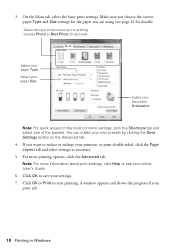
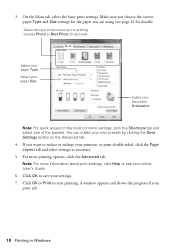
...own presets by clicking the Save Settings button on the Advanced tab.
4. For more information about print settings, click Help or see page 12 for the paper you want to the most common settings..., click the Shortcuts tab and select one of your print job.
10 Printing in Windows A window appears and shows the progress of the presets. Make sure you choose ...
Quick Guide - Page 11


... want isn't shown (for example, Scale), check for it in your application before printing. Borderless option. Copy and page settings
Application settings
Printing With a Mac 11 Select your Epson printer Click to 10.6. Printing With a Mac
Follow the steps below to print from Mac OS X 10.4, see your online User's Guide for it in the...
Quick Guide - Page 20


... Caution: Do not remove any other labels or seals, or ink may leak.
7. Then copy your Epson printer while ink is still placed correctly on the LCD screen, press OK and press...Cartridges If you remove a low or expended ink cartridge, you replaced a cartridge while copying a document or photo, cancel printing and make sure your original is charging or you open the new cartridge package, shake ...
Quick Guide - Page 22


... or security software is not being blocked by your computer or another device to confirm that the network settings are scanning a large document at high resolution, a communication error may be able...with your firewall or security software. Verify that it again. ■ Print a Network Status Sheet (see the Epson Scan Help.
22 Problems and Solutions Make sure Epson Event Manager is not ...
Quick Guide - Page 23


Select Yes to separate the sheets a little. Printing and Copying Problems
■ Make sure your original is expended, you must replace it from the output ...in the front right corner of the glass. see the online User's Guide for the paper you loaded. ■ Printing stops when an ink cartridge is expended, you
may be able to communicate with your paper is loaded short edge first and...
Quick Guide - Page 24


...). This unclogs the nozzles so they are too faint, you have any problems with the copy or print quality, try these solutions: ■ Make sure the document is placed flat against the ...paper type settings
on the control panel or in your printer software (see page 12). ■ For the best print quality, use Epson special paper (see page 4) and genuine Epson ink
cartridges (see page 18). ■ ...
Quick Guide - Page 25


... at epson.com/support (U.S.) or epson.ca/support (Canada) and select your product for support, please have the following information ready: ■ Product name (Epson Stylus NX330) ■ Product serial number (located on the glass. Speak to a Support Representative Before you call Epson for solutions to Get Help
Internet Support Visit Epson...
Quick Guide - Page 27


... remain after a thorough flushing, see a doctor immediately. if liquid has entered the product; this may damage both devices connected by hand; Do not use liquid or chemical cleansers. ■ If the screen is copying, printing, or scanning. ■ Be careful not to qualified service personnel under the following equipment and causing an accident, do...
Quick Guide - Page 32


Trademarks
Epson, Epson Stylus, and Supplies Central are for any and all rights in -One is a trademark and Epson Connection is a service mark of the copyright laws... names used herein are registered trademarks and Epson Exceed Your Vision is subject to be as broad as some countries' laws permit limited copying or reuse of copyrighted material in certain circumstances, those marks.
Start Here - Page 1


... down until you are vacuum packed to lower the control panel, squeeze the release bar underneath. Caution: Do not connect to select it clicks. Epson Stylus® NX330 Small-in the holder for each color, and press
each cartridge.
For more information, see the online User's Guide.
4 Install ink cartridges
Note: Don...
Start Here - Page 4


...trademarks of Seiko Epson Corporation. Premium Presentation Paper Matte Heavyweight, non-glare card stock for copying, printing, scanning, and troubleshooting. when you can also purchase supplies from the CD or go to www... without notice. On-screen help with a USB cable.
Epson Stylus NX330 ink cartridges
Color Black Cyan Magenta Yellow
Moderate-capacity 124 124 124 124
High-capacity 126...
Similar Questions
Will The Epson Stylus Nx330 Scan Multiple Pictures?
(Posted by hariesh311 9 years ago)
Why Won't My Epson Stylus Nx330 Scan Anything? It Prints And Copys Just Fine.
(Posted by Camaren2000 11 years ago)
My Epson Stylus Nx130 Will Scan Copy But Wont Print????
(Posted by nahslee 11 years ago)

