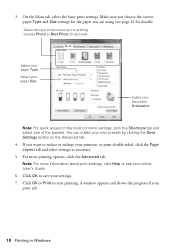Epson Stylus NX330 Support Question
Find answers below for this question about Epson Stylus NX330.Need a Epson Stylus NX330 manual? We have 3 online manuals for this item!
Question posted by PauAn on October 16th, 2013
How To Print To Nx330
The person who posted this question about this Epson product did not include a detailed explanation. Please use the "Request More Information" button to the right if more details would help you to answer this question.
Current Answers
Related Epson Stylus NX330 Manual Pages
Similar Questions
How To Print From Mobile Device Using The Epson Stylus Nx330
(Posted by damZe 9 years ago)
How To Print Double Sided Epson Stylus Nx330 Mac
(Posted by stimpeuka 10 years ago)
How Far Can I Print Wireless On Epson Stylus Nx330
(Posted by btsarChe 10 years ago)