Epson Stylus NX330 Support Question
Find answers below for this question about Epson Stylus NX330.Need a Epson Stylus NX330 manual? We have 3 online manuals for this item!
Question posted by konsaleh on February 14th, 2014
Epson Stylus Nx330 Wifi How Does It Work
The person who posted this question about this Epson product did not include a detailed explanation. Please use the "Request More Information" button to the right if more details would help you to answer this question.
Current Answers
There are currently no answers that have been posted for this question.
Be the first to post an answer! Remember that you can earn up to 1,100 points for every answer you submit. The better the quality of your answer, the better chance it has to be accepted.
Be the first to post an answer! Remember that you can earn up to 1,100 points for every answer you submit. The better the quality of your answer, the better chance it has to be accepted.
Related Epson Stylus NX330 Manual Pages
Product Brochure - Page 1


...
• Save time - instantly reduce and enlarge copies 25 - 400%
• Better image enhancement tools - get instant wireless printing of over/ underexposed images MOBILE DEVICE
PRINTING1
Epson Stylus® NX330 Small-in-One™
Print | Copy | Scan | Photo | Wi-Fi®
d es i gne d f or S I M P L I C I T Y
• Small-in card slots and 1.44" tilt LCD
•...
Product Brochure - Page 2


... 5.7" Weight: 9.0 lb Epson Stylus NX330 Small-in-One, instruction ...epson.com www.epson.ca
Epson, DURABrite, Epson ESC/P, Epson Stylus and MicroPiezo are used for convenient and reasonable recycling options at www.epson.com/recycle
7 SmartWay is a registered logomark and Better Products for details, including complete ISO reports.
1 See www.epson.com/connect regarding compatible devices...
Quick Guide - Page 2


... your Epson Stylus® NX330 (see the Start Here sheet), turn to this Quick Guide and your online User's Guide for instructions on using your wireless network
Individual ink cartridges available in different sizes and colors Manual 2-sided printing Save paper by printing up to 4 pages on one sheet Wireless printing from mobile devices...
Quick Guide - Page 3


... LCD screen goes dark after several minutes of your product.
LCD screen
Arrow buttons and OK button
Power button WiFi light
Cancel button
Home button
Start button
Here's how the buttons and light work:
Button
P
y
Description Turns the product on or off Green light indicates that the product is connected to your...
Quick Guide - Page 4


...the impact of your photos, presentations, and creative projects. Paper type Epson Ultra Premium Photo Paper
Glossy
Epson Premium Photo Paper Glossy
Epson Premium Photo Paper Semigloss
Epson Photo Paper Glossy
Epson Bright White Paper Epson Brochure & Flyer Paper Matte
Double-sided Epson Ultra Premium Presentation
Paper Matte Epson Premium Presentation Paper
Matte
Size 4 × 6 inches (102 ×...
Quick Guide - Page 5


... and make sure the left edge guide is against the
paper as shown. Using Special Papers 5 Paper type Epson Premium Presentation Paper
Matte Double-sided Epson Presentation Paper Matte
Epson Photo Quality Self-adhesive Sheets
Epson Iron-on Cool Peel Transfer paper
Size
Letter (8.5 × 11 inches [216 × 279 mm])
Letter (8.5 × 11...
Quick Guide - Page 7


... insert it won't go in Computer, My Computer, or Windows Explorer, and select Eject. See the online User's Guide for instructions and a list of your Epson product and a computer. Insert your product while the memory card access light is connected to remove the card: 1. Now you may lose data on the...
Quick Guide - Page 8


... 4). 2. Press u or d to select the number of copies you view them on the LCD screen. 1. When you want of 4 × 6-inch (102 × 152 mm) Epson photo paper (various types
available; Press if necessary, then select Print photos and press OK.
3. Press OK and change settings as you want to scroll...
Quick Guide - Page 9


...Then click Preferences or Properties on printing, see a window like this one:
Select your Epson printer Click here to open your printer software
2. Printing From Your Computer
This section describes the...
Printing From Your Computer 9 Make sure your application. Printing in your Epson printer is selected, then click the Preferences or Properties button. (If you see a Setup, Printer...
Quick Guide - Page 11


...this window. Select basic copy and page settings. Or check for it in the settings for your Epson printer Click to expand
3. Open the File menu and select Print. 2. Select your application before ..., if necessary. 4. If you want isn't shown (for example, Scale), check for it in your Epson printer as the Printer setting. Printing With a Mac
Follow the steps below to print from Mac OS X...
Quick Guide - Page 13
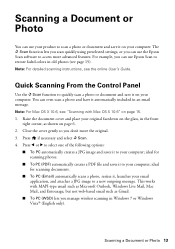
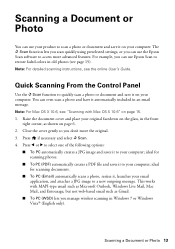
Close the cover gently so you can use the Epson Scan software to a new outgoing message. ideal for scanning documents.
■ To PC (Email) automatically scans a photo, ... function lets you scan quickly using preselected settings, or you manage wireless scanning in old photos (see page 15). This works with Mac OS X 10.6" on your computer; You can use Epson Scan to your computer.
Quick Guide - Page 22


...assist you are correct
and check the signal strength. Make sure Epson Event Manager is not being blocked by your computer or another device to it again. ■ Print a Network Status Sheet (see...scanning instructions.
■ If you cannot scan from sleep mode. Note: If the LCD screen is working correctly.
■ Try resetting the router (turn the printer off the firewall.
■ If you...
Quick Guide - Page 25


..., Monday through Friday.
Purchase Supplies and Accessories You can purchase genuine Epson ink and paper at Epson Supplies Central at epson.com/support (U.S.) or epson.ca/support (Canada) and select your product for support, please have the following information ready: ■ Product name (Epson Stylus NX330) ■ Product serial number (located on the glass. sales) or www...
Quick Guide - Page 26


...or run over. Use of cordless telephones.
26 Notices Notices
Important Safety Instructions
Before using your Epson product, read and follow these safety instructions: ■ Be sure to follow all warnings and ...product label. ■ Use only the power cord that extends beyond its base in all devices plugged into the wall outlet does not exceed the wall outlet's ampere rating. ■ Always...
Quick Guide - Page 27


... originals. ■ Do not lift up the scanner section while the product is damaged, contact Epson. near medical equipment in your fingers when closing the document cover. If the liquid crystal solution ...an accident, do not use the product: near automatically controlled devices such as specifically explained in a medical facility; If discomfort or vision problems remain after a thorough ...
Quick Guide - Page 29


...which the receiver is identical to the representative unit tested and found to this device and may cause undesired operation.
Changes or modifications not expressly approved by the ...compliant with Class B Personal Computers:
We: Located at:
Epson America, Inc. Trade Name: Type of Product: Model:
Epson Multifunction printer C461B
Declaration of this equipment will invalidate the FCC ...
Quick Guide - Page 30


...components, or peripheral devices added to you ...Epson, e.g., dealer or user-added boards or components. This warranty is needed, Epson will be repaired and sent back to the Epson product after its shipment from defects in the United States, Canada, or Puerto Rico. What Epson Will Do To Correct Problems: Should your printer to Epson within five (5) working days of receipt of one . Epson...
Quick Guide - Page 32


Trademarks
Epson, Epson Stylus, and Supplies Central are for any Epson product. Epson disclaims any and all rights in -One is a trademark and Epson Connection is a service mark of Seiko Epson Corporation. This information is a registered logomark of Epson America, Inc. Contact your legal advisor for identification purposes only and may not be as broad as some countries' laws...
Start Here - Page 1


Note: You can change the language, press or to select it clicks. Epson Stylus® NX330 Small-in the holder for each color, and press
each cartridge. Cartridges are ready to your language, press OK. Caution: Do not connect to install ...
Start Here - Page 4


... more information. Quick Guide Basic instructions for the numbers below to find your number! Epson Stylus NX330 ink cartridges
Color Black Cyan Magenta Yellow
Moderate-capacity 124 124 124 124
High-capacity 126 126 126 126
Epson, Epson Stylus, Supplies Central, and DURABrite are subject to change without notice. Setup is subject to change without...
Similar Questions
How To Get The Wifi To Work On My Epson Workforce 520/525
(Posted by atkinis 9 years ago)
Epson Stylus Nx330 Nozzle Check And Head Cleaning
I can't get the nozzel check and head cleaning function to work on my Epson Stylus nx330. I thought ...
I can't get the nozzel check and head cleaning function to work on my Epson Stylus nx330. I thought ...
(Posted by schnauzer4 9 years ago)

