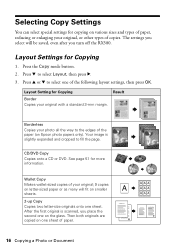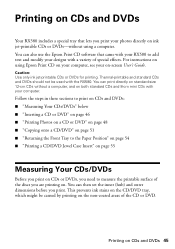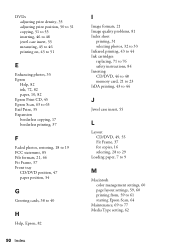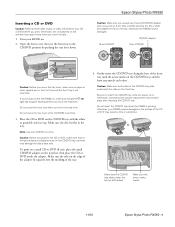Epson RX580 Support Question
Find answers below for this question about Epson RX580 - Stylus Photo Color Inkjet.Need a Epson RX580 manual? We have 6 online manuals for this item!
Question posted by imdivinecos on April 13th, 2013
How To Set The Cd/dvd Tray On Rx580
The person who posted this question about this Epson product did not include a detailed explanation. Please use the "Request More Information" button to the right if more details would help you to answer this question.
Current Answers
Answer #1: Posted by OldOwl on April 13th, 2013 11:58 AM
Hi there, and welcome to Helpowl, I look forward to assisting you today with your question and providing the best answer possible.
Official support: http://files.support.epson.com/pdf/rx58__/rx58__ba.pdf
Also, Check out Helpowl for great manuals.
Related Epson RX580 Manual Pages
Similar Questions
Where Is Epson Rx580 Cd/dvd Tray
(Posted by yogesSpe 9 years ago)
How To Set Cd/dvd Setting On The Rx580 Printer
(Posted by pghkgotta 10 years ago)
How To Print Cd/dvd On Epson Stylus Nx420 Printer
(Posted by ct619Wildev 10 years ago)
How To Set Cd/dvd Tray On Rx580 Espon Printer
(Posted by imdivinecos 11 years ago)