Epson R280 Support Question
Find answers below for this question about Epson R280 - Stylus Photo Color Inkjet Printer.Need a Epson R280 manual? We have 5 online manuals for this item!
Question posted by iziqujoh on November 8th, 2013
How To Reset Epson R280 Printer
The person who posted this question about this Epson product did not include a detailed explanation. Please use the "Request More Information" button to the right if more details would help you to answer this question.
Current Answers
There are currently no answers that have been posted for this question.
Be the first to post an answer! Remember that you can earn up to 1,100 points for every answer you submit. The better the quality of your answer, the better chance it has to be accepted.
Be the first to post an answer! Remember that you can earn up to 1,100 points for every answer you submit. The better the quality of your answer, the better chance it has to be accepted.
Related Epson R280 Manual Pages
Technical Brief (Ink Jet Printers) - Page 1


... with higher optical density and contrast Better fill in Epson ink jet printers work together to produce brilliant Photo Quality color, sharp text, and incredible print speeds
Small Ink Droplet Size
Small ink droplets produce smoother gradations and greater
tonal control
Epson Inks
Epson innovates ink solutions tailored to produce award-winning print quality, and...
Product Brochure - Page 1


SALES GUIDE
Ultra Hi-Definition
R280 Photo Printer
Photos | CDs | Documents
Scratch • Wa
Smudge •
s
ter • Fade
R
esistant Photo
For brilliant photos with Epson's versatile
paper selection
Ordering Information
Product Name Epson Stylus® Photo R280 Epson Stylus Photo R280 (Canada) 78 Black ink cartridge 78 Cyan ink cartridge 78 Magenta ink cartridge 78 Yellow ink ...
Product Brochure - Page 2


... life, display all rights in printer damage. Yields vary considerably based on Windows® and Mac OS X 10.5 or later. Packaging Specifications
Epson Stylus Photo R280 Single Carton Dimensions 20.2" x 13...year limited in an album. Epson R280 Ultra Hi-Definition Photo Printer Specifications
Printer Specifications Printing Technology Advanced MicroPiezo® 6-color ink jet printing with DX5...
Product Information Guide - Page 1


...-capacity black cartridge (77), for example, you can also purchase supplies from Epson Supplies CentralSM at http://www.epson.com/highcapacity (U.S.
sales) or www.epson.ca (Canadian sales). Printer Parts
Paper support
Right edge guide
Left edge guide
Sheet feeder
Printer cover
Epson Stylus Photo R280
USB port
Front tray
Front cover
Front tray extensions
CD/DVD tray
Adapter...
Product Information Guide - Page 3


...hours at 104 °F (40 °C)
Humidity (without ink cartridges
Ink Cartridges
Colors
Black, cyan, magenta, yellow, light cyan light magenta
Cartridge life
Within 6 ... (-20 to 40 °C) 1 month at 77 °F (25 °C).
Epson Stylus Photo R280
Printer Specifications
Printing
Epson MicroPiezo® head with DX5™ variable droplets
Mechanical
Paper feed Paper path Sheet ...
Product Information Guide - Page 5


... may not be accurately displayed. Select SP R280 Series in your printer as described in the next section to determine which cartridge is off
The printer may appear on -screen User's Guide. Epson Stylus Photo R280
Checking the Printer's Lights
To diagnose problems, check the printer's lights:
Lights
Explanation
Green power The printer is off.
If you use your on...
Product Information Guide - Page 6


...maintain reliability.
1. The green power light begins to touch the white flat cable inside the printer.
4. Be careful not to flash.
Caution: Be careful not to print. Always install ...you may damage your print quality and could result in the paper (lower) position.
2. Epson Stylus Photo R280
Removing and Installing Ink Cartridges
Be sure you have a new ink cartridge before you are ...
Product Information Guide - Page 7


...them thoroughly with soap and water. The printer begins charging the ink delivery system. Caution: Never turn off the printer while the green power light is complete. Epson Stylus Photo R280
7. Remove the yellow tape from the... gently until ink charging is flashing, unless the print head hasn't moved or the printer hasn't made noise for more times (until the print head moves to refill it ...
Product Information Guide - Page 8


...This setting tells your paper. Epson Stylus Photo R280
Paper Loading Guidelines
You can load the following number of sheets of Epson special media:
Paper name
Epson Premium Bright White Paper
Epson Presentation Paper Matte
Epson Ultra Premium Photo Paper Glossy Epson Premium Photo Paper Glossy Epson Premium Photo Paper Semi-gloss Epson Photo Paper Glossy Epson Premium Presentation Paper Matte...
Product Information Guide - Page 9


... notches). Epson Stylus Photo R280
Printing on CDs and DVDs
You can set the printable area for your CDs or DVDs using or touching the printed surface of your CDs or DVDs, make sure the printer is burned... on your CD or DVD before you print.
The Epson Print CD software makes it easy to 80 mm (8-cm CD/...
Product Information Guide - Page 10


Be sure to adjust the print position or color, see your design and loaded a CD or DVD, you position the CD or ... the Print Confirmation Pattern setting (Windows) or Test Print Pattern setting (Macintosh).
5. See your printer may not be performed properly. Windows: Make sure EPSON Stylus Photo R280 Series is printing;
To allow the ink to place the front tray in the paper (lower)...
Product Information Guide - Page 11


...not on. (If the red ink light is turned on your taskbar (in your printout or colors are incorrect or missing). The nozzle check pattern prints:
Print head does not need to be ...plain paper is loaded in the printer list, click OK, and select Nozzle Check. This unclogs the nozzles so they can also run a nozzle check to be cleaned.
Epson Stylus Photo R280
Cleaning the Print Head
If your...
Product Information Guide - Page 12


...CD/DVD tray until the power light begins to clean the nozzles.
Hold down both buttons until cleaning has finished.
4.
Make sure the printer is turned on ,
you don't see a screen like the following :
❏ Windows: Click Print Nozzle Check Pattern, then click ... soften. If you need to be cleaned:
Print head needs to print, release the paper button. Epson Stylus Photo R280
4.
Product Information Guide - Page 13


... make sure paper is the most even, with no streaks or lines, and enter its number in the printer, then print a nozzle check to clean the print head again. Epson Stylus Photo R280
Using the Buttons on the printer for more information. See "Checking the Print Head Nozzles" on but not printing, and the red ink...
Product Information Guide - Page 14


... with on the printer.
After transporting the printer, remove the tape securing the print head. if output is grainy or blurry, align the print head. Related Documentation
CPD-23761 CPD-23763 CPD-23764 CPD-23765
Epson Stylus Photo R280 Start Here (English/French)
Epson Stylus Photo R280 Quick Guide (English)
Epson Stylus Photo R280 Guide Rapide (French)
Epson Stylus Photo R280 CD-ROM...
Quick Reference Guide - Page 7


...It's a good idea to open your Epson Stylus Photo R280 Series software. Load paper (see a window like this one:
Select EPSON Stylus Photo R280 Series Click here to check for instructions. ... a photo or document stored on your computer as described on the Start Here sheet. Before you start, make sure you've installed your printer software and connected the printer to your printer software
...
Quick Reference Guide - Page 8


...If your paper (see a Setup, Printer, or Options button, click it. On the Main tab, select the basic print settings. Make sure EPSON Stylus Photo R280 Series is selected, then click the ...you 're printing (choose Photo or Best Photo for pictures)
Select your paper Type
Select your paper Size
Click here for your photo includes a face with an intentional color cast, such as necessary....
Quick Reference Guide - Page 10
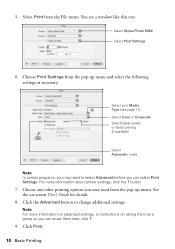
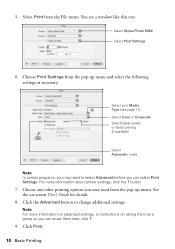
... User's Guide for details.
8. button.
7. Note: For more information about printer settings, click the ? You see page 11) Select Color or Grayscale Select higher quality or faster printing (if available)
Select Automatic mode
Note...(see a window like this one:
Select Stylus Photo R280 Select Print Settings
6.
Choose any other printing options you can reuse them later, click ?.
9. 5.
Quick Reference Guide - Page 11
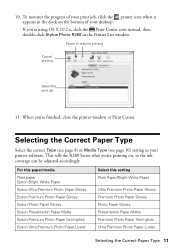
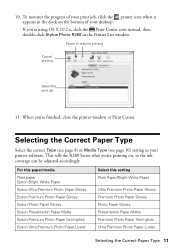
...-click Stylus Photo R280 in your print job, click the printer icon when it appears in the dock on , so the ink coverage can be adjusted accordingly. For this paper/media Plain paper Epson Bright White Paper Epson Ultra Premium Photo Paper Glossy Epson Premium Photo Paper Glossy Epson Photo Paper Glossy Epson Presentation Paper Matte Epson Premium Photo Paper Semi-gloss Epson Ultra Premium Photo...
Quick Reference Guide - Page 22


... light is on and green P power light flashes
Red H ink light flashes and Green P power light is on
Explanation
The printer is nearly expended. Load more detailed help. Make sure you have a problem with your printer, check the lights on -screen User's Guide for basic troubleshooting suggestions, or see your Epson Stylus Photo R280 Series software.
Similar Questions
How To Take Apart And Clean Epson Stylus Photo R280 Printer
(Posted by nasherr 9 years ago)
How To Reset Epson R280 Printer Mac
(Posted by MelanPa 10 years ago)
How To Reset R280 Printer
(Posted by estrri 10 years ago)
Epson Stylus Photos R280 Printer
Can I just replace one cartridges if I only want to use black ink only? Can I used genetic brand car...
Can I just replace one cartridges if I only want to use black ink only? Can I used genetic brand car...
(Posted by juliageof 11 years ago)

