Epson NX400 Support Question
Find answers below for this question about Epson NX400 - Stylus Color Inkjet.Need a Epson NX400 manual? We have 3 online manuals for this item!
Question posted by teddidevaa on June 12th, 2014
Epson Nx400 Printer Scanner Won't Print
The person who posted this question about this Epson product did not include a detailed explanation. Please use the "Request More Information" button to the right if more details would help you to answer this question.
Current Answers
There are currently no answers that have been posted for this question.
Be the first to post an answer! Remember that you can earn up to 1,100 points for every answer you submit. The better the quality of your answer, the better chance it has to be accepted.
Be the first to post an answer! Remember that you can earn up to 1,100 points for every answer you submit. The better the quality of your answer, the better chance it has to be accepted.
Related Epson NX400 Manual Pages
Quick Guide - Page 1


Epson Stylus® NX400 Series
Quick Guide
Basic Copying, Printing, and Scanning Maintaining Your All-in-One Solving Problems
Quick Guide - Page 4


... Epson Stylus® NX400 Series all-in-one as you connect it to your Windows® or Macintosh® computer. Note: Notes contain important information about your desktop. Of course, your NX400 Series can do most of a document or photo ■ Print from your computer ■ Scan a document or photo and restore or correct the color...
Quick Guide - Page 6
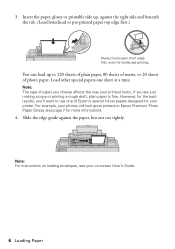
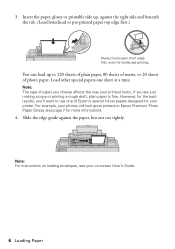
... way your printer. Insert the paper, glossy or printable side up to use one sheet at a time.
Note: The type of paper you are just making a copy or printing a rough draft, plain paper is fine. You can load up , against the paper, but not too tightly.
For example, your on Epson Premium Photo...
Quick Guide - Page 10


...A4-size plain paper or Epson special paper
in the sheet... (see page 13 for details). Note: You cannot print borderless on the NX400 Series. 2. To change the layout. To print more than 1 copy, press + or - Select ...5. or A4-size plain paper or Epson special paper just like you would on the document table (see page 5). 3. to change any other print settings, press Menu and select your ...
Quick Guide - Page 11


... done, press OK.
10.
Press x Start to select Color or B&W copies. 8. Copying a Photo 11
Press d, then press r to change any other print settings, press Menu and select your original photo on the...; 7-inch, letter-size, or A4-size Epson® photo paper (various types available) for details). Note: You cannot print borderless on the NX400 Series. 2. Place your settings (see page 13...
Quick Guide - Page 12


...print settings, press Menu and select your settings (see these settings over a preview of your photo:
7.
Note: You can copy up to select the number.
8. To turn on Color Restoration, press r and select On and press OK. (If your photo is not faded, do not turn on the NX400...the NX400 Series software on your computer.
1. Load 4 × 6-inch, 5 × 7-inch, letter-size, or A4-size Epson ...
Quick Guide - Page 14
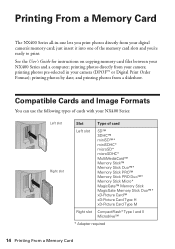
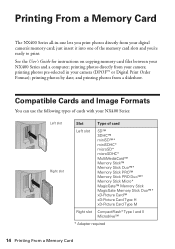
... Format); just insert it into one lets you 're ready to print. printing photos by date;
and printing photos from your NX400 Series:
Left slot Right slot
Slot
Type of the memory card slots and you print photos directly from a slideshow. See the User's Guide for instructions on copying memory card files between your camera...
Quick Guide - Page 21


... Windows
1. Make sure EPSON Stylus NX400 Series is selected, then click the Preferences or Properties button. Before you start, make sure you've installed your printer software and connected the NX400 Series to your Windows or Macintosh computer.
Open the File menu and select Print. Printing From Your Computer 21 Printing in a Windows program. 3. Printing From Your Computer
This...
Quick Guide - Page 23


... OS X 10.5
1. Click the arrow to expand
4. Printing With a Macintosh 23 9. Open a photo or document in an application. 2.
Select EPSON Stylus NX400 Click to expand the Print window, if necessary. Click OK or Print to start printing.
Select EPSON Stylus NX400 Series as the Printer setting. Check ink cartridge status
Cancel printing
Printing With a Macintosh
See the section below for...
Quick Guide - Page 25
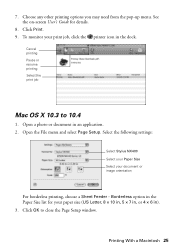
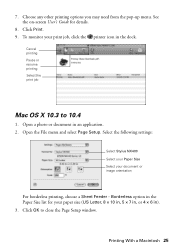
... Page Setup. Select the following settings:
Select Stylus NX400 Select your Paper Size Select your paper size (US Letter, 8 × 10 in, 5 × 7 in, or 4 × 6 in the Paper Size list for details.
8. Click OK to 10.4
1. Printing With a Macintosh 25 To monitor your print job, click the printer icon in an application. 2. Choose any...
Quick Guide - Page 26


...Print.
26 Printing From Your Computer 4. button.
5. See your Media Type (see page 27) Select Color or Black ink Select higher quality or faster printing (if available)
Select Automatic mode
Note: In certain programs, you can select Print Settings. Select Print... printer settings, click the ? For more information on -screen User's Guide for details.
6. Select Stylus NX400, choose Print ...
Quick Guide - Page 27


...) setting in your print job, click the printer icon in the dock (or click the Print Center icon and double-click Stylus NX400 on Cool Peel Transfer Paper
Envelopes
Select this paper
Plain paper Epson Bright White Paper Epson Presentation Paper Matte
Epson Ultra Premium Photo Paper Glossy
Epson Premium Photo Paper Glossy
Epson Photo Paper Glossy
Epson Premium Photo Paper...
Quick Guide - Page 28


... use your Epson Stylus NX400 Series all-in-one of tools.
Close the cover gently so you can start Epson Scan directly from your computer and save your computer or other device. Open the...9632; Macintosh: Double-click EPSON Scan in
the front right corner, as you are scanning from any TWAIN-compliant application-such as ArcSoft Print Creations™-using Epson Scan. Basic Scanning
You...
Quick Guide - Page 31


... see page 5).
2. Note: If you do not use your NX400 Series and wait at least once a month to run another cleaning cycle and check the nozzles again. If that doesn't help, contact Epson as described on page 30) to verify that the print head is clean.
7. If you don't see page 33).
1.
Press...
Quick Guide - Page 33


...use genuine Epson cartridges and do not refill them . For print quality, a small amount of opening the package. You must replace it to install the ink. Turn on the NX400 Series ... you begin. Store ink cartridges in printer damage. The use of use up to room temperature for at least 3 hours before you see a message on images printed, print settings, paper type, frequency of other...
Quick Guide - Page 36
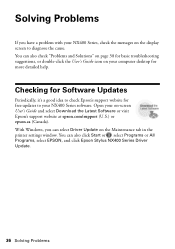
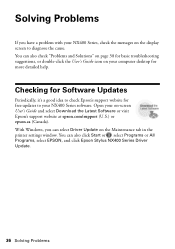
...Software or visit Epson's support website at epson.com/support (U.S.) or epson.ca (Canada). You can also click Start or , select Programs or All Programs, select EPSON, and click Epson Stylus NX400 Series Driver ...to check Epson's support website for more detailed help. Solving Problems
If you can select Driver Update on the Maintenance tab in the printer settings window. Open your NX400 Series, ...
Quick Guide - Page 37


...then back on. Please see your documentation. Waste ink pad in the printer is compatible with the card.
Contact Epson for help (see page 40). Make sure the card is saturated....the expended ink cartridges (see page 33.)
Turn the NX400 Series off, make sure no paper is not resolved, contact Epson for help (see page 40).
A scanner error has occurred. The memory card is not inserted ...
Quick Guide - Page 39


...print head (see page 33). ■ If a dotted line appears in your printer software (see page 27). ■ For the best print...Print Quality Problems
If you have any problems with the copy or print quality, try these solutions: ■ Make sure the document is placed flat against the document table glass and
the NX400...), or use Epson special paper (see page 7) and genuine
Epson ink cartridges (...
Quick Guide - Page 41


... ■ If you use an extension cord with the NX400 Series, make sure the total ampere rating of all devices plugged into the wall outlet does not exceed the wall outlet...Do not open the scanner section while the NX400 Series is copying, printing, or scanning. ■ Do not spill liquid on the NX400 Series. ■ Except as specifically explained in your Epson Stylus NX400 Series all warnings ...
Start Here - Page 8


... Epson paper and ink. Epson and Epson Stylus are the property of Epson photo papers at www.epson.com/ink3 (U.S.
This information is a service mark of Epson America, Inc.
Epson ...Epson NX400 Series Ink Cartridges
69 or 88 Black
69 88 or
Magenta
69 or 88 Cyan
69 or 88 Yellow
68 High Capacity Black
Printed in those marks.
DURABrite is a registered trademark of Seiko Epson...
Similar Questions
How To Print Only In Black On Epson Stylus Nx400 Printer
(Posted by vvble 9 years ago)
Epson Stylus Nx300 Printer Driver Won't Print Black
(Posted by timanilk 10 years ago)
Epson Nx400 Printer Cartridge Not Recognized How To Reset Mac
(Posted by ellPa 10 years ago)
Epson Printer 435 Won't Print Without Color Ink
(Posted by TTCquyen8 10 years ago)

