Epson NX300 Support Question
Find answers below for this question about Epson NX300 - Stylus Color Inkjet.Need a Epson NX300 manual? We have 3 online manuals for this item!
Question posted by mcginnispat on October 16th, 2012
Ink
can you print with black when colored cartridge is empty
Current Answers
There are currently no answers that have been posted for this question.
Be the first to post an answer! Remember that you can earn up to 1,100 points for every answer you submit. The better the quality of your answer, the better chance it has to be accepted.
Be the first to post an answer! Remember that you can earn up to 1,100 points for every answer you submit. The better the quality of your answer, the better chance it has to be accepted.
Related Epson NX300 Manual Pages
Product Brochure - Page 1


... truly touchable photos - Plain paper prints resist fading up to 31 ppm1
• Make multiple color copies effortlessly - Instant-dry DURABrite® Ultra pigment ink
• Automatically correct digital images -
All-in color or black-and-white - Built-in, 30-page Automatic Document Feeder
• Fax in -One
Epson Stylus® NX300
Print | Copy | Scan | Fax
Great features...
Product Brochure - Page 2


... glass or properly store them. The use of ink remains in the cartridge after first page, based on black and color text patterns in -one , Instruction booklet, CD-ROM containing all rights in the U.S. For print quality, a small amount of genuine Epson ink cartridges. Epson Stylus NX300 Print | Copy | Scan | Fax
Printing Technology
4-color (CMYK) drop-on . Epson America, Inc. 3840...
Quick Guide - Page 1


Epson Stylus® NX300 Series
Quick Guide
Basic Printing, Copying, Scanning, and Faxing Maintaining Your All-in-One Solving Problems
Quick Guide - Page 4


... set up your Epson Stylus® NX300 Series as you connect it to your computer! Tip: Tips contain hints for printing from your computer ■ Scan multiple pages ■ Perform routine maintenance ■ Solve simple problems This book tells you how to do a lot more when you read your NX300 Series instructions:
Warning: Warnings...
Quick Guide - Page 11


... press Menu, press u or d to 99). 6. To change any other print settings, press u or d and select your original document(s) on plain paper... u or d to select Maintenance, press u or d to make color or black-and-white copies.
Load letter- Place your settings. ■ To ... to select the number of copies you would on the NX300 Series. 2. Copying a Document or Photo
Follow the instructions...
Quick Guide - Page 12


...change the layout, press Menu, press u or d
to turn on the NX300 Series. 2.
Press the P On button to select Layout, and press OK... 1/4 inch
(5 mm) apart (see page 5). 3. Press the x B&W or x Color button to enter Copy mode. 5. Place one or two photos onto 4 × 6-inch...1. Press the Copy/Fax button to begin copying. it is printing; ■ To change the paper size, select Paper Size...
Quick Guide - Page 26


... EPSON Stylus NX300 Click to expand the Print window, if necessary.
26 Printing From Your Computer
This window appears and shows the progress of your Mac operating system. Select EPSON Stylus NX300 as the Printer setting. Mac OS ® X 10.5
1. Open a photo or document in an application, open the File menu, and select Print.
2. Check ink cartridge status
Cancel printing
Printing...
Quick Guide - Page 28


... X 10.3 to 10.4
1. Borderless option in the dock. Click OK. 4. Click Print. 8. Select the following basic page settings.
6.
Open the File menu and select Print.
28 Printing From Your Computer For borderless printing, choose a Sheet Feeder - Select Stylus NX300 Select your Paper Size Select your print job, click the printer icon in the Paper Size list. Choose...
Quick Guide - Page 29


Select Stylus NX300, choose Print Settings from the pop-up menu, and select the following print settings:
Select your Media Type (see page 30) Select Color or Grayscale output Select higher quality or faster printing (if available)
Select Automatic mode
Note: In certain programs, you can select Print Settings. See the on advanced settings click ?.
8.
Click Print. For more...
Quick Guide - Page 30


...page 25) or Media Type (see page 29) setting in your print job, click the printer icon in the dock (or click the Print Center icon and double-click Stylus NX300 on Cool Peel Transfer Paper
Envelopes
Select this paper/media
Plain paper ... Paper Glossy Premium Photo Paper Semi-gloss Premium Presentation Paper Matte
Envelope
30 Printing From Your Computer To monitor your printer software so the...
Quick Guide - Page 31


... your image to a file. 1. Do one of tools. Basic Scanning
You can use your Epson Stylus NX300 Series to start Epson Scan:
■ Windows: Double-click the EPSON Scan icon on your original face... Double-click EPSON Scan in
the back left corner, as digital files on your computer or other device. Or you don't move the original. 3. The Epson Scan software provides three scanning modes: ■...
Quick Guide - Page 34


... nozzle check pattern that prints to select Nozzle Check, then
press the x Color button. 5. If there are gaps or the pattern is clean and you can continue printing. To align the print head, if necessary, see if there are faint or have gaps in them, some of the ink cartridges. Maintaining Your NX300 Series
Follow the instructions...
Quick Guide - Page 35


... does not improve, one of the ink cartridges may need to be able to maintain good print quality. You must replace the cartridge first (see page 38).
1. Press u or d to select Head Cleaning, then
press the x Color button. Note: You cannot clean the print head if an ink cartridge is a good idea to print a few pages at least six...
Quick Guide - Page 38
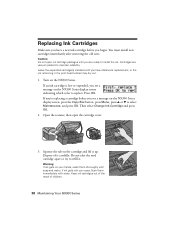
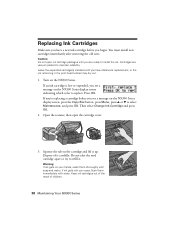
... you begin. Open the scanner, then open ink cartridge packages until you see a message on the NX300 Series display screen indicating which color to select Maintenance, and press OK.
Cartridges are ready to install the ink. If an ink cartridge is low or expended, you have a new ink cartridge before you are vacuum packed to refill it up. Dispose of...
Quick Guide - Page 40


...can select Driver Update on the Maintenance tab in the printer settings window. Open your Epson Stylus NX300 Series software. With Windows, you have a problem with your computer desktop for more detailed... can also click or Start , select All Programs or Programs, select EPSON, select EPSON NX300 Series, and click Driver Update.
40 Solving Problems Solving Problems
If you can also check ...
Quick Guide - Page 44


Purchase Supplies and Accessories
You can purchase genuine Epson ink and paper at Epson Supplies Central at epson.com/support and select your product for support, please have the following information ready: ■ Product name (Epson Stylus NX300 Series all-in back) ■ Proof of purchase (such as a store receipt) and date of purchase...
Quick Guide - Page 48
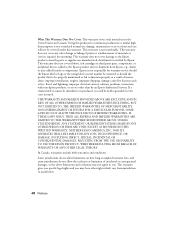
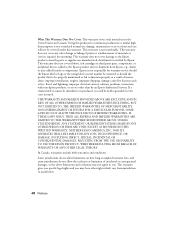
This warranty does not cover ribbons, ink cartridges or third party parts, components, or peripheral devices added to the Epson product caused by parts or supplies...considered normal use in the United States and Canada. This warranty does not cover any color change or fading of prints or reimbursement of incidental or consequential damages, so the above limitations and exclusions may have ...
Start Here - Page 1


... you are vacuum packed to install the ink. Cartridges are ready to maintain reliability. Canada only: For French speakers, remove sticker(s) from the backing sheet and place over corresponding text on the control panel.
2 Turn on the back in "Any questions?". Start Here
Epson Stylus® NX300 Series
1 Unpack
(Included for Canada only)
If...
Start Here - Page 3
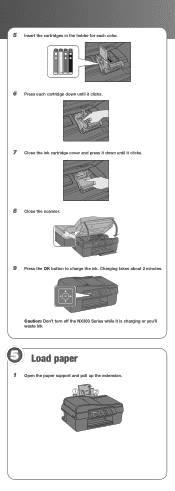
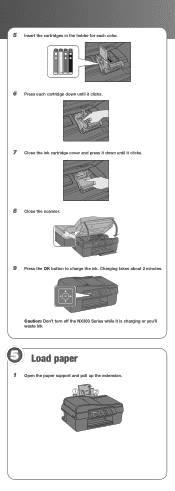
Charging takes about 2 minutes.
Caution: Don't turn off the NX300 Series while it clicks.
8 Close the scanner.
9 Press the OK button to charge the ink. 5 Insert the cartridges in the holder for each color.
6 Press each cartridge down until it clicks.
7 Close the ink cartridge cover and press it down until it is charging or you'll waste...
Start Here - Page 8


... Corporation.
Epson disclaims any and all rights in XXXXXX Epson and Epson Stylus are for scrapbooks, newsletters, and graphical presentations.
Epson NX300 Series Ink Cartridges
69 or 88 Black
69 88 or
Magenta
69 or 88 Cyan
69 or 88 Yellow
68 High Capacity Black
Printed in those marks. Presentation Paper Matte Smooth, non-glare, instant-drying...
Similar Questions
Will Epson Nx430 Print In Black Ink If Color Cartridge Is Empty
(Posted by smalgenj 9 years ago)
Epson Stylus Nx300 Printer Driver Won't Print Black
(Posted by timanilk 10 years ago)
How To Make Epson Stylus Nx400 Print Black And White
(Posted by kandiebloodd 10 years ago)
Epson Stylus Nx300 Won't Print Black
(Posted by DINOaa 10 years ago)

