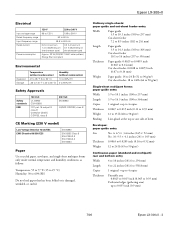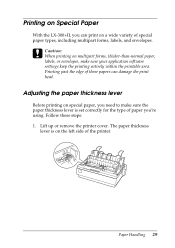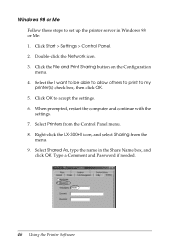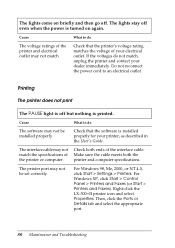Epson LX-300II Support Question
Find answers below for this question about Epson LX-300II - LX-300+ II Impact Printer.Need a Epson LX-300II manual? We have 3 online manuals for this item!
Question posted by okmessenger on May 15th, 2014
Does Not Print First Line Clearly Of 13th Lable
epson lx300 does not clearly print first line of lable.
Current Answers
Related Epson LX-300II Manual Pages
Similar Questions
What Is Wrong With The Epson Lx-300=-ii Label Printer When The Pause Button And
paper out button keeps blinking
paper out button keeps blinking
(Posted by dcwkingy 9 years ago)
Why Epson Lx-300 Ii Impact Printer Cannot Print
(Posted by rojabw 9 years ago)
In Ubuntu 12.04 How To Epson Lx-300 Ii Install Printer Share The Printer
(Posted by bkhomtazo 10 years ago)
Error Printing In Dos Mode Using Lx-300+ii? It's Printing All Strange Symbols.
Error Printing In Dos Mode Using printer Lx-300+ii? It's printing all strange symbols. My computer i...
Error Printing In Dos Mode Using printer Lx-300+ii? It's printing all strange symbols. My computer i...
(Posted by lisamalajian 11 years ago)
How Can I Solve An Error Printing In Dos Mode Using Lx-300+ii?
How can I solve an error printing in dos mode using LX-300+II? ..the printer prints on other applic...
How can I solve an error printing in dos mode using LX-300+II? ..the printer prints on other applic...
(Posted by L1Lsaint27 12 years ago)