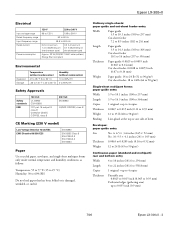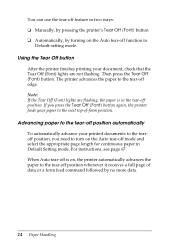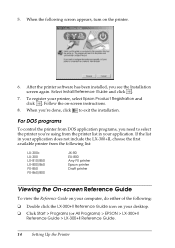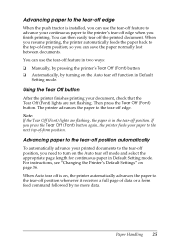Epson LX-300II Support Question
Find answers below for this question about Epson LX-300II - LX-300+ II Impact Printer.Need a Epson LX-300II manual? We have 3 online manuals for this item!
Question posted by spambVIN on February 26th, 2014
? Epson Lq 300 How To Turn Off Auto Tear Off
The person who posted this question about this Epson product did not include a detailed explanation. Please use the "Request More Information" button to the right if more details would help you to answer this question.
Current Answers
Related Epson LX-300II Manual Pages
Similar Questions
How To Set Custom Paper For Epson Lq-300 Ii Printer
(Posted by phcls 9 years ago)
Why Epson Lx-300 Ii Impact Printer Cannot Print
(Posted by rojabw 9 years ago)
In Ubuntu 12.04 How To Epson Lx-300 Ii Install Printer Share The Printer
(Posted by bkhomtazo 10 years ago)
Where Can You Get Labels To Go In The Epson Lq 300 Ii
where can you get labels to go in the Epson LQ 300 II
where can you get labels to go in the Epson LQ 300 II
(Posted by info18354 11 years ago)