Epson LX-300II Support Question
Find answers below for this question about Epson LX-300II - LX-300+ II Impact Printer.Need a Epson LX-300II manual? We have 3 online manuals for this item!
Question posted by lansn on February 13th, 2014
Which Button Is Use At The Front Panel Of Epson Lx300 Ii Printer For
configuration printing
Current Answers
There are currently no answers that have been posted for this question.
Be the first to post an answer! Remember that you can earn up to 1,100 points for every answer you submit. The better the quality of your answer, the better chance it has to be accepted.
Be the first to post an answer! Remember that you can earn up to 1,100 points for every answer you submit. The better the quality of your answer, the better chance it has to be accepted.
Related Epson LX-300II Manual Pages
Product Information Guide - Page 8


... document. See "Adjusting the top-of -form position.
Press the Tear Off (Font) button. Close the printer cover.
Epson LX-300+II
7/06 Paper tension unit
10. Replace the printer cover and close it begins printing automatically.
14. Removing a printed document from the printed paper, attach the paper guide by using the Micro Adjust feature. When you press the Load/Eject...
Product Information Guide - Page 9


... LF/FF button to eject any sheet in this position, make sure the printer is turned off the printer; Turn off and skip to pull it out of the position marked
0 (under the paper now).
7/06
Epson LX-300+II - 9 Epson LX-300+II
To switch back to the continuous paper position.
4. Printing with the pull tractor
To load continuous paper using the...
Product Information Guide - Page 10


... paper forward. Epson LX-300+II
7/06 Slide the left sprocket so its notches over the sprocket pins and then close the sprocket covers. To separate the incoming paper from the back.
10. Remove the printer cover.
3. Make sure your printing appears too high or too low on the page, press the LF/FF button to advance...
Product Information Guide - Page 11


...Using the Tear Off button
After the printer finishes printing your paper to the printer's tearoff edge when you finish printing....Epson LX-300+II - 11 You may need to the tear-off position automatically
To automatically advance your software. Open the printer cover. 3. After you set the tear-off position, press the Pause button to the tear-off position. 2. When you resume printing, the printer...
Product Information Guide - Page 14


... settings
If you turn on the printer.
14 - Press the Tear Off (Font) button to step 6.
6.
Epson LX-300+II
7/06 Then hold down the Tear Off (Font) button and then turn on the printer. If you use single sheets, you change any settings, go to print a list of paper each time the printer ejects a printed page.
1. If you want a different language...
Product Information Guide - Page 15


... clear paper jams only when the printer is at the perforation nearest the paper entry slot.
3. Use the paper feed knob to carefully brush away all dust and dirt from the outer case and paper guide.
7/06
Epson LX-300+II - 15 Otherwise, you can run the printer's self test to print the remaining sets of characters). Follow...
Reference Guide - Page 9
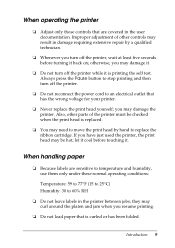
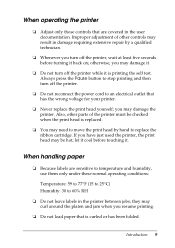
...printer between jobs;
Improper adjustment of the printer must be hot; you may damage it is curled or has been folded. If you have just used the printer, the print head may be checked when the print... outlet that is printing the self test. Also, other parts of other controls may damage the printer. let it cool before turning it .
Always press the Pause button to replace the ...
Reference Guide - Page 15


Press the Tear Off (Font) button.
Paper Handling 15 Open the printer cover and tear off the printed document using the Micro Adjust feature. Note: If your paper is not properly aligned with the tear-off position" on the paper tension unit. Close the printer cover.
this may damage the printer or cause it to adjust the...
Reference Guide - Page 22
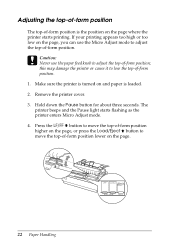
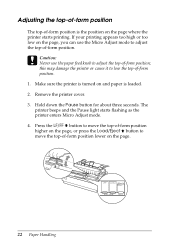
... higher on the page, or press the Load/Eject U button to lose the top-of-form position. 1. Remove the printer cover. 3. this may damage the printer or cause it to move the top-of-form position lower on the page where the printer starts printing.
Adjusting the top-of-form position
The top-of-form...
Reference Guide - Page 25
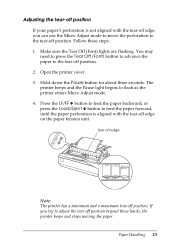
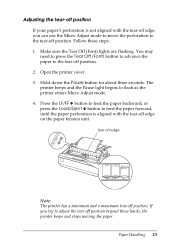
... seconds.
You may need to press the Tear Off (Font) button to advance the paper to flash as the printer enters Micro Adjust mode. 4. The printer beeps and the Pause light begins to the tear-off position. Paper Handling 25
If you can use the Micro Adjust mode to move the perforation to the...
Reference Guide - Page 26
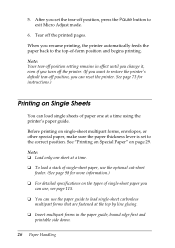
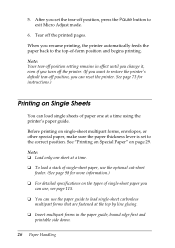
...position, press the Pause button to restore the printer's default tear-off the printed pages.
After you can load single sheets of -form position and begins printing. Tear off position, ...it, even if you turn off the printer. (If you resume printing, the printer automatically feeds the paper back to the top-of paper one sheet at a time using the printer's paper guide. Note: ❏ ...
Reference Guide - Page 41


... make sure the Monitor the printing status check box is configured to set Status Monitor 3 so that the shared printer can access EPSON Status Monitor 3 when you when printer errors occur, and provides troubleshooting instructions when needed. Using EPSON Status Monitor 3
EPSON Status Monitor 3 allows you to monitor your printer's status, alerts you click this button to open the Monitoring...
Reference Guide - Page 72


... J code is accompanied by a carriage return code. Buzzer (beeper) The printer beeps when an error occurs. (See "Using the error indicators" on page 77 for more information on , each time the printer ejects a printed sheet.
1.
When Auto CR is off . This moves the print position to 90H of the next line. Auto CR (carriage return...
Reference Guide - Page 73
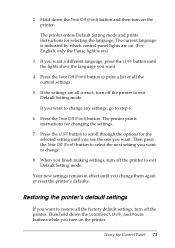
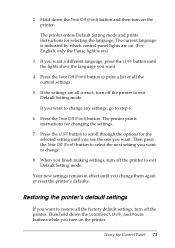
... to step 6.
6.
Using the Control Panel 73 If you want .
4. When you want to change any settings, go to change them again or reset the printer's defaults.
Then press the Tear Off (Font) button to select the next setting you finish making settings, turn on the printer. The printer enters Default Setting mode and prints instructions for...
Reference Guide - Page 78
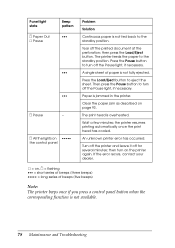
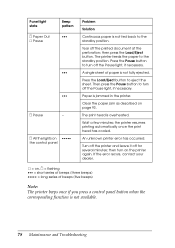
... (five beeps)
Note: The printer beeps once if you press a control panel button when the corresponding function is not available.
78 Maintenance and Troubleshooting Clear the paper jam as described on the printer again. then turn off for several minutes; then press the Load/Eject button. the printer resumes printing automatically once the print head has cooled.
Turn...
Reference Guide - Page 79


... from your printer have simple solutions. The printer prints all the codes it receives in hexadecimal format. Power Supply
Power is probably caused by an outside switch or automatic timer, use a different outlet...on the control panel do
The power cord may not be unplugged. Next, hold down the Load/Eject and LF/FF buttons while you can check the operation of your printer using the self test...
Reference Guide - Page 122


... ESC A, CR Page format:
ESC (C, ESC C, ESC C 0, ESC Q, ESC l, ESC (c, ESC N, ESC O, ESC (U Print position motion: ESC $, ESC \, ESC D, HT, ESC B, VT, ESC J Font selection: ESC k, ESC x, ESC y, ESC ...Product Information EPSON ESC/P control codes
Selecting an Epson ESC/P printer in your software allows you to use advanced fonts and graphics.
Command Lists
Your printer supports the Epson ESC/P ...
Reference Guide - Page 126
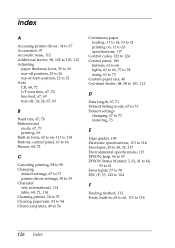
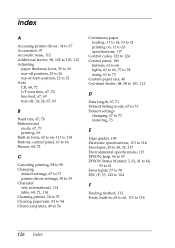
...printer, 74 to 75 Clearing paper jam, 93 to 94 Client computers, 49 to 56
Continuous paper loading, 11 to 14, 19 to 21 printing on, 11 to 26 specifications, 117
Control codes, 122 to 124 Control panel, 109
buttons, 63 to 66 lights, 63 to 66, 77 to 78 using... 114 Envelopes, 29 to 30, 32, 117 Environmental specifications, 115 EPSON, help, 96 to 97 EPSON Status Monitor 3, 33, 41 to 44,
59 to 61 Error ...
User's Guide - Page 2


...Copyrighted Materials
Epson encourages each user to strictly comply with this publication may be reproduced, stored in a retrieval system, or transmitted in any and all rights in certain circumstances, those circumstances may be liable for damages, losses, costs, or expenses incurred by any consumable products other printers. A Note Concerning Responsible Use of this Epson printer.
User's Guide - Page 37


.... When you finish making settings, turn off the printer. Using the Control Panel 37
If you want to step 6. 6. Restoring the printer's default settings
If you turn off the printer to print a list of paper each time the printer ejects a printed page. 1. Hold down the Load/Eject, LF/FF, and Pause buttons while you want . Press the LF/FF...
Similar Questions
Lx300 Ii Print Test Page.
Why is my Epson LX300-II don't print test page?
Why is my Epson LX300-II don't print test page?
(Posted by bingroiles 2 years ago)
Why Epson Lx-300 Ii Impact Printer Cannot Print
(Posted by rojabw 9 years ago)
How To Connect Win 7 To Epson Lx300-ii
(Posted by mzhmzsharon 9 years ago)
Epson Lx300 Ii Printer Does Not Print Label
(Posted by immofordsm 10 years ago)
Power Board Epson Lx300*ii Model P1708b
I need a diagram electron supply units for Epson LX300 dot matrix printer * ii, p170b model that use...
I need a diagram electron supply units for Epson LX300 dot matrix printer * ii, p170b model that use...
(Posted by telecom74433 11 years ago)

