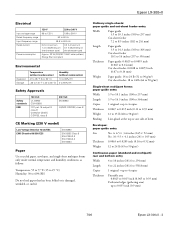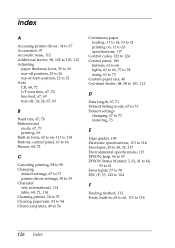Epson LX-300II Support Question
Find answers below for this question about Epson LX-300II - LX-300+ II Impact Printer.Need a Epson LX-300II manual? We have 3 online manuals for this item!
Question posted by vishnuavery on July 6th, 2011
Ascii Code For Reverse Line Feed For Epson Lx300ii
The person who posted this question about this Epson product did not include a detailed explanation. Please use the "Request More Information" button to the right if more details would help you to answer this question.
Current Answers
Related Epson LX-300II Manual Pages
Similar Questions
How To Enable Automatic Line Feed
How Do I Enable Automatic Line Feed
How Do I Enable Automatic Line Feed
(Posted by HRBLOCK1 2 years ago)
What Is Wrong With The Epson Lx-300=-ii Label Printer When The Pause Button And
paper out button keeps blinking
paper out button keeps blinking
(Posted by dcwkingy 9 years ago)
Why Epson Lx-300 Ii Impact Printer Cannot Print
(Posted by rojabw 9 years ago)
In Ubuntu 12.04 How To Epson Lx-300 Ii Install Printer Share The Printer
(Posted by bkhomtazo 10 years ago)
Reverse Line Feed In Epson Lx-300 Printer
I am trying to print labels in continues form. one by one. If I print empty lines in the end of the ...
I am trying to print labels in continues form. one by one. If I print empty lines in the end of the ...
(Posted by paradeii 11 years ago)