Epson CX7450 Support Question
Find answers below for this question about Epson CX7450 - Stylus Color Inkjet.Need a Epson CX7450 manual? We have 5 online manuals for this item!
Question posted by gsbi on April 25th, 2014
Epson Cx7450 How To Clean Print Heads
The person who posted this question about this Epson product did not include a detailed explanation. Please use the "Request More Information" button to the right if more details would help you to answer this question.
Current Answers
There are currently no answers that have been posted for this question.
Be the first to post an answer! Remember that you can earn up to 1,100 points for every answer you submit. The better the quality of your answer, the better chance it has to be accepted.
Be the first to post an answer! Remember that you can earn up to 1,100 points for every answer you submit. The better the quality of your answer, the better chance it has to be accepted.
Related Epson CX7450 Manual Pages
Technical Brief (Ink Jet Printers) - Page 1


Detailed information on each component is on the core technologies used in Epson printers and all
ink solution.
Print Quality-Core Printing Technologies
The core technologies used in Epson ink jet printers work together to produce brilliant Photo Quality color, sharp text, and incredible print speeds
Small Ink Droplet Size
Small ink droplets produce smoother gradations and...
Technical Brief (Ink Jet Printers) - Page 2


...high resolutions to improve color ranges and accuracy because Epson printers can be used in achieving print quality.
Additionally, smaller ink droplets produce less visible printed dots, especially apparent in combining very small, variable-size ink droplet sizes with satellites and misting.
2.
The size and number of print head nozzles
Page 2 1. Epson printers are used in...
Product Information Guide - Page 2
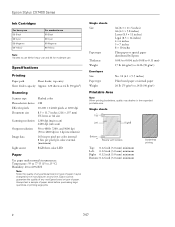
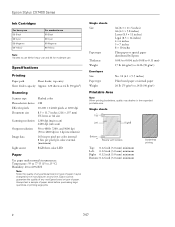
... color internal 8 bits per pixel per color external (maximum)
RGB three color LED
Paper
Use paper under normal circumstances: Temperature: 59 to 77 °F (15 to 25 °C) Humidity: 40 to 60% RH
Note: Since the quality of any non-Epson brand or type of paper stock before purchasing large quantities or printing large jobs. Epson Stylus...
Product Information Guide - Page 3
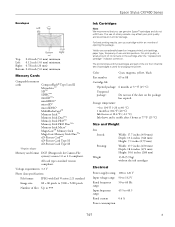
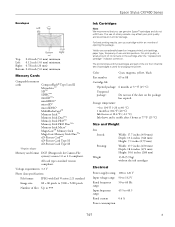
Epson Stylus CX7400 ...Requires adapter
Memory card format DCF (Design rule for charging the printer.
Color
Cyan, magenta, yellow, black
Part number
69 or 88
Cartridge life
Opened ...Epson® cartridges and do not refill them. Storage temperature
-4 to 104 °F (-20 to 60.5
0.6 A
7/07
3 The use of use up a cartridge within six months of ink remains in printer damage. For print...
Product Information Guide - Page 6
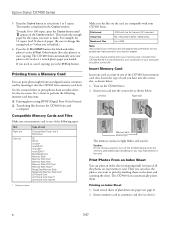
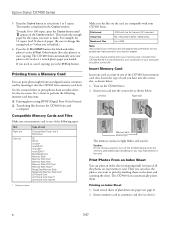
...and-white photos) or the x Start Color button (for the copies you need to 9 copies.
If you will only be printing from your computer should be turned off the... CX7400 Series when the memory card access light is flashing or you 're finished.)
6. Insert your card or adapter. Caution: Do not remove a card or turn off ).
Epson Stylus...
Product Information Guide - Page 8
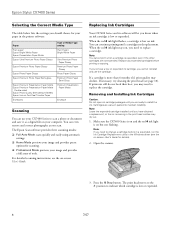
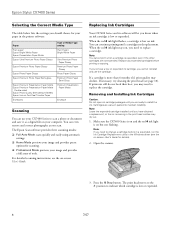
...and use your CX7400 Series to install the ink. Press the y Stop button. Epson Stylus CX7400 Series
Selecting the Correct Media Type
The table below lists the settings you should...the expended cartridge installed until a cartridge needs replacement. If necessary, try cleaning the print head (see the on-screen User's Guide for scanning. ❏ Professional Mode previews your image and...
Product Information Guide - Page 9
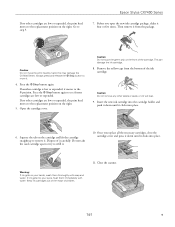
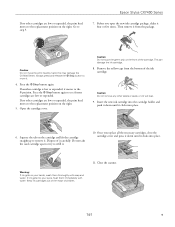
... _ position. If another cartridge is low or expended, it moves to
move the print head by hand;
This can damage the ink cartridge.
8. Dispose of it from the bottom...the print head moves to the replacement position on the right.
5.
Press the y Stop button again.
Epson Stylus CX7400 Series
7.
Caution: Do not remove any other cartridges are low or expended, the print head ...
Product Information Guide - Page 10
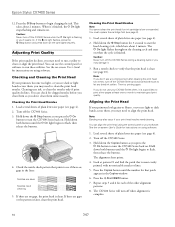
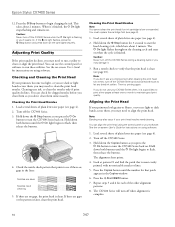
... gaps, the print head is finished. If you don't clean them , you press the P On button to align the print head. You can align the print head using software. Run a nozzle check to verify that prints to begin charging the ink.
Check the nozzle check pattern that the print head is low or expended. The alignment sheet prints.
4.
Epson Stylus CX7400 Series
12...
Product Information Guide - Page 11
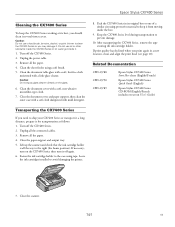
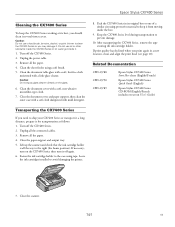
...Documentation
CPD-23788 CPD-23790 CPD-23789
Epson Stylus CX7400 Series Start Here sheet (English/French)
Epson Stylus CX7400 Series Quick Guide (English)
Epson Stylus CX7400 Series CD-ROM (English/French ... Series in a new location, clean and align the print head (see page 10).
If necessary, turn on the glass.
6. If print quality has declined when you print again in its best, you ...
Quick Reference Guide - Page 2
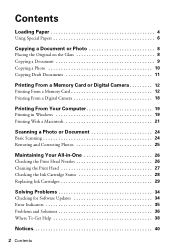
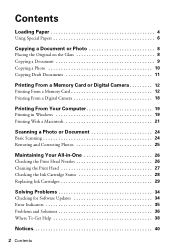
... a Macintosh 21
Scanning a Photo or Document 24
Basic Scanning 24 Restoring and Correcting Photos 25
Maintaining Your All-in-One 26
Checking the Print Head Nozzles 26 Cleaning the Print Head 27 Checking the Ink Cartridge Status 28 Replacing Ink Cartridges 29
Solving Problems 34
Checking for Software Updates 34 Error Indicators 35 Problems and...
Quick Reference Guide - Page 3


... steps for printing from your computer ■ Scan a document or photo and restore or correct the color, if necessary ■ Perform routine maintenance ■ Solve simple problems This book tells you how to do a lot more when you connect it on your equipment. Introduction
After you have set up your Epson Stylus® CX7400...
Quick Reference Guide - Page 12
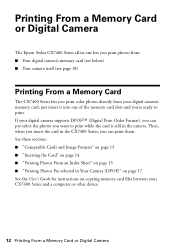
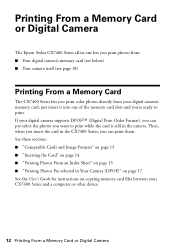
... (see below) ■ Your camera itself (see page 18)
Printing From a Memory Card
The CX7400 Series lets you print color photos directly from your CX7400 Series and a computer or other device.
12 Printing From a Memory Card or Digital Camera Printing From a Memory Card or Digital Camera
The Epson Stylus CX7400 Series all-in-one of the memory card...
Quick Reference Guide - Page 13
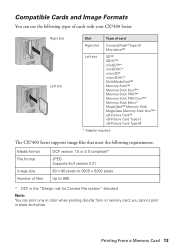
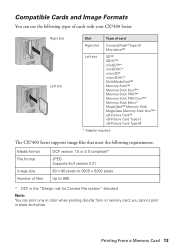
you cannot print in color when printing directly from a memory card; Printing From a Memory Card 13 Compatible Cards and Image Formats
You can use the following types of cards with your CX7400 Series:
Right slot Left slot
... 80 × 80 pixels to 9200 × 9200 pixels Up to 999
* DCF is the "Design rule for Camera File system" standard
Note: You can print only in black and white.
Quick Reference Guide - Page 26
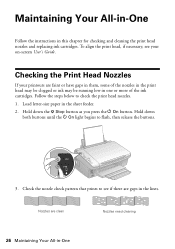
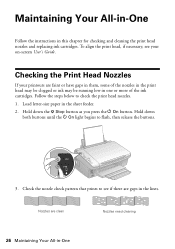
.... 1.
Maintaining Your All-in-One
Follow the instructions in one or more of the nozzles in the print head may be clogged or ink may be running low in this chapter for checking and cleaning the print head nozzles and replacing ink cartridges. Hold down the y Stop button as you press the P On button. Checking...
Quick Reference Guide - Page 27
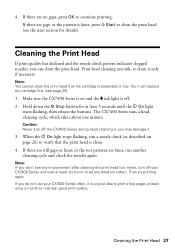
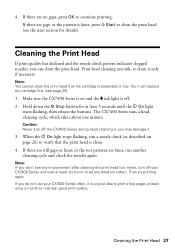
... 26) to verify that the print head is expended or low. If you can clean the print head. Hold down the y Stop button for details).
If there are no gaps, press OK to clean the print head (see the next section for at least six hours to maintain good print quality. Cleaning the Print Head
If print quality has declined and the nozzle...
Quick Reference Guide - Page 28
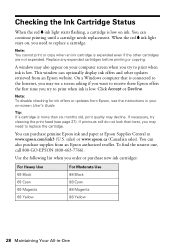
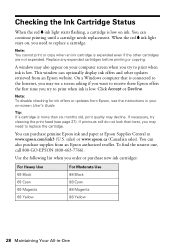
... replace a cartridge. To find the nearest one, call 800-GO-EPSON (800-463-7766).
If necessary, try cleaning the print head (see a screen asking if you want to receive these Epson offers the first time you try to print when ink is low.
You can continue printing until a cartridge needs replacement. Use the following list when you...
Quick Reference Guide - Page 29
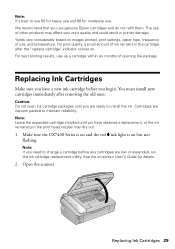
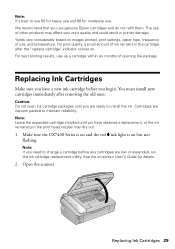
.... Note: Leave the expended cartridge installed until you have obtained a replacement, or the ink remaining in the print head nozzles may affect your print quality and could result in the cartridge after removing the old ones. Make sure the CX7400 Series is on and... you use of opening the package. See the on . Open the scanner. The use genuine Epson cartridges and do not refill them.
Quick Reference Guide - Page 30
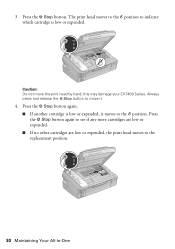
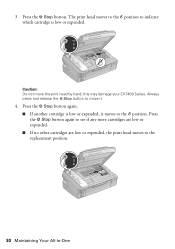
.... Press the y Stop button again to see if any more cartridges are low or expended. ■ If no other cartridges are low or expended, the print head moves to indicate which cartridge is low or expended, it .
4. 3. Press the y Stop button.
Press the y Stop button again. ■ If another cartridge is low...
Quick Reference Guide - Page 37
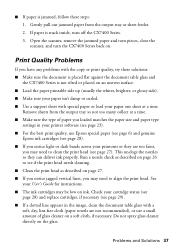
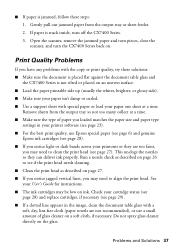
... so not too many collect at a time. This unclogs the nozzles so they are not recommended), or use Epson special paper (see page 6) and genuine
Epson ink cartridges (see if the print head needs cleaning. ■ Clean the print head as described on ink. Check your cartridge status (see page 28) and replace cartridges, if necessary (see page...
Quick Reference Guide - Page 41
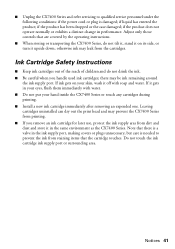
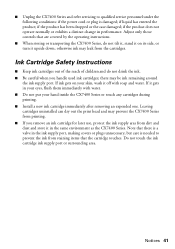
... with soap and water.
Leaving cartridges uninstalled can dry out the print head and may prevent the CX7400 Series from printing. ■ If you handle used ink cartridges; Ink Cartridge Safety..., or turn it in your hand inside the CX7400 Series or touch any cartridges during printing. ■ Install a new ink cartridge immediately after removing an expended one. Note that...
Similar Questions
Epson Stylus Cx7450 Printer Will Not Print
red light is on. no documents will print
red light is on. no documents will print
(Posted by nodfisher 10 years ago)

