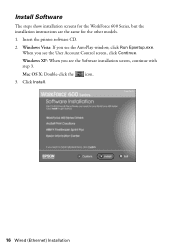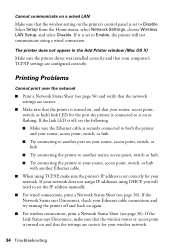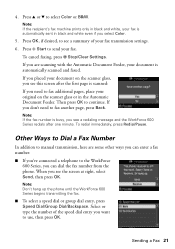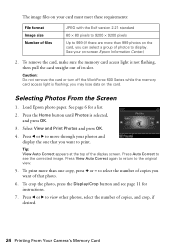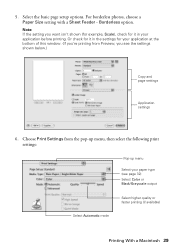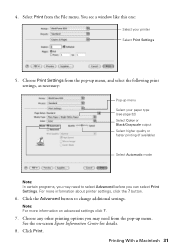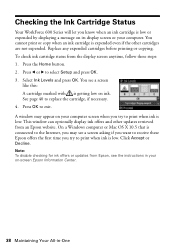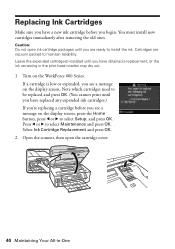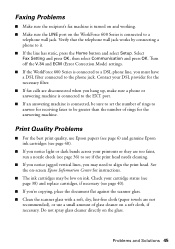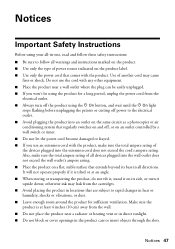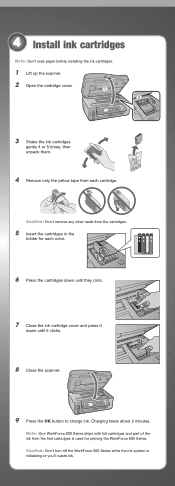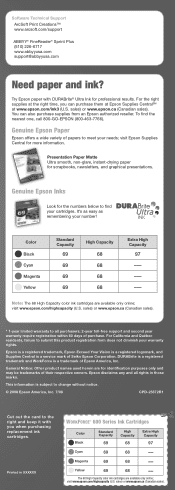Epson C11CA18201 Support Question
Find answers below for this question about Epson C11CA18201 - WorkForce 600 Color Inkjet.Need a Epson C11CA18201 manual? We have 7 online manuals for this item!
Question posted by bcardwell on December 20th, 2011
All Led's Flashing After Power-on
When printer is powered on, it goes through the normal cycle, LCD displays the Main menu (Copy) for about 2 seconds, then adjusts the print head and clears the LCD dispaly. It then starts flashing all LED's on the control panel.
Current Answers
Related Epson C11CA18201 Manual Pages
Similar Questions
Can't Scan Wirelessly From Control Panel.
I am unable to scan wirelessly to my computer and through email from the control panel. Please help.
I am unable to scan wirelessly to my computer and through email from the control panel. Please help.
(Posted by aprilnicolehart 10 years ago)
Can't Scan Directly From Control Panel On Wp-4530
Scanning from control panel gives "Communication Error Make sure pc is connected and try again". The...
Scanning from control panel gives "Communication Error Make sure pc is connected and try again". The...
(Posted by petegix 10 years ago)
How Do I Scan Documents Into My Computer Using The Epson Workforce 435 Printer
(Posted by darbies13 11 years ago)
Workforce 435 Printer?
Can I put card stock through my Epson Workforce 435 printer
Can I put card stock through my Epson Workforce 435 printer
(Posted by waltermk 11 years ago)
Why Won't My Epson Workforce 520 Printer Recognize Non-epson Ink Cartridges?
I have used non-Epson ink cartridges in the past and haven't had any problem but I just replaced my ...
I have used non-Epson ink cartridges in the past and haven't had any problem but I just replaced my ...
(Posted by conross1 11 years ago)