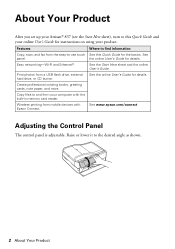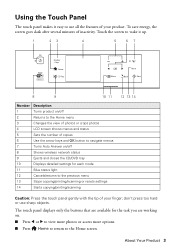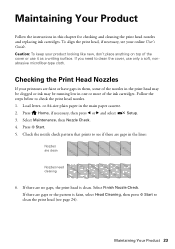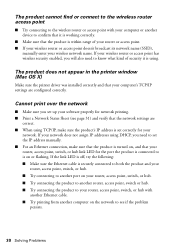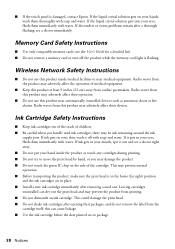Epson Artisan 837 Support Question
Find answers below for this question about Epson Artisan 837.Need a Epson Artisan 837 manual? We have 3 online manuals for this item!
Question posted by danielhe on September 27th, 2012
Borderless A4 Printing From Adobe Indesign.
I am trying to print a document usig Adobe Indesign on A4 paper right to the edge of the page on glossy paper ie. borderless. When I print the document it seems to stretch the page out and prints right to the edge except about 5mm of the page on all sides is cut off. I have tried all of the settings within the program and the printer driver but nothing works. How do I fix this?
Current Answers
Related Epson Artisan 837 Manual Pages
Similar Questions
How To Install Printer Driver For Epson Xp- 300 On A Ipad
(Posted by janefllaw 9 years ago)
Why Epson Artisan 837 Troubleshooting Remove Document From Adf And Place It On
glass when using adf
glass when using adf
(Posted by azdl 10 years ago)
Epson Tx110 Ink Tank Printer Not Working.
epson tx110 ink tank printer not working. repair board. how to remove board and where we buy board
epson tx110 ink tank printer not working. repair board. how to remove board and where we buy board
(Posted by jeyagopal466831 11 years ago)
What Kind Of Memory Card Adapter Is Needed
what kind of memory card adapter is needed
what kind of memory card adapter is needed
(Posted by Anonymous-103843 11 years ago)
How Do I Use The Bottom Tray To Print A Greeting Card Which Is A4 Or A7?
I'm having difficulty using the guidelines on the bottom tray to print A4 and A7 greeting cards. the...
I'm having difficulty using the guidelines on the bottom tray to print A4 and A7 greeting cards. the...
(Posted by annawhittle 11 years ago)