Epson Artisan 800 Support Question
Find answers below for this question about Epson Artisan 800 - All-in-One Printer.Need a Epson Artisan 800 manual? We have 7 online manuals for this item!
Question posted by Tiacher on November 20th, 2013
Epson Artisan 800 Does Not Recognize Ink Cartridges
The person who posted this question about this Epson product did not include a detailed explanation. Please use the "Request More Information" button to the right if more details would help you to answer this question.
Current Answers
There are currently no answers that have been posted for this question.
Be the first to post an answer! Remember that you can earn up to 1,100 points for every answer you submit. The better the quality of your answer, the better chance it has to be accepted.
Be the first to post an answer! Remember that you can earn up to 1,100 points for every answer you submit. The better the quality of your answer, the better chance it has to be accepted.
Related Epson Artisan 800 Manual Pages
Network Installation Guide - Page 2
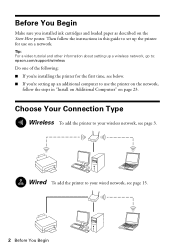
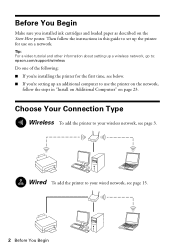
... steps in this guide to set up the printer for the first time, see below. ■ If you installed ink cartridges and loaded paper as described on the Start Here poster.
Tip: For a video tutorial and other information about setting up a wireless network, go to: epson.com/support/wireless
Do one of the following...
Product Brochure - Page 2


...Hi-Definition Ink cartridges (one damage. Artisan and DX5 are registered trademarks and Epson Exceed Your...processor)
Epson printer driver, Epson Print CD, Web to Page, Epson Scan, ArcSoft® Print Creations™, Epson scanner ...Artisan 800 photo all-in-one, setup and instruction manuals, CD-ROM with drivers and creativity software, power cord, ethernet cable (CAT-5), telephone cord, Epson...
Start Here - Page 1
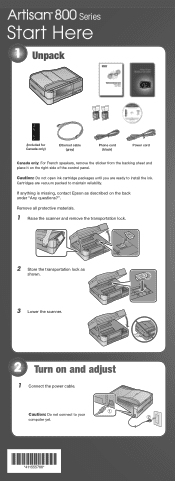
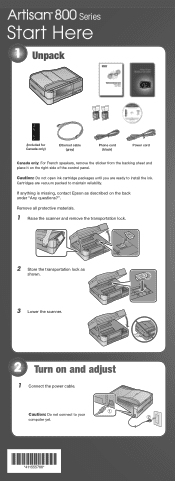
... back under "Any questions?". If anything is missing, contact Epson as
shown.
3 Lower the scanner.
2 Turn on the right side of the control panel.
Cartridges are ready to maintain reliability. Caution: Do not open ink cartridge packages until you are vacuum packed to install the ink. Series
Start Here
1 Unpack
(Included for Canada only)
Ethernet...
Start Here - Page 3


... print more pages. 4 Install ink cartridges
Note: Don't load paper before installing the ink cartridges.
1 Raise the scanner.
2 Unpack the ink cartridges.
3 Remove only the yellow tape from each color. Caution: Don't turn off the Artisan 800 Series while the ink system is for 4 x 6- The photo tray is initializing or you'll waste ink.
5 Load paper
The paper cassette has...
Start Here - Page 8
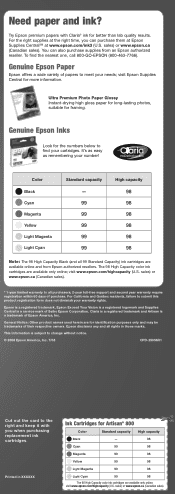
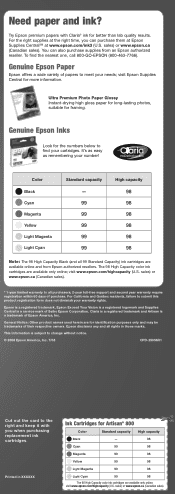
... identification purposes only and may be trademarks of their respective owners. To find your warranty rights.
sales) or www.epson.ca (Canadian sales). The 98 High Capacity color ink cartridges are for Artisan® 800
Color
Standard capacity High capacity
Black
-
98
Cyan
99
98
Magenta
99
98
Yellow
99
98
Light Magenta
99
98...
Using the Control Panel for Wireless Network Installation - Page 2
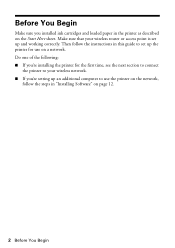
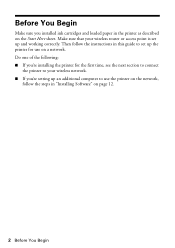
Make sure that your wireless router or access point is set up the printer for the first time, see the next section to connect
the printer to your wireless network. ■ If you installed ink cartridges and loaded paper in the printer as described on the Start Here sheet. Then follow the steps in "Installing Software...
Basics - Page 4


... Scanning Multiple Pages 54
Maintaining Your All-in-One 55
Checking the Print Head Nozzles 55 Cleaning the Print Head 56 Checking the Ink Cartridge Status 57 Purchasing Epson Ink Cartridges 58 Replacing Ink Cartridges 59
Solving Problems 61
Checking for Software Updates 61 Problems and Solutions 62 Where To Get Help 65
Notices 66
Index 74...
Basics - Page 43


... like this one:
Select EPSON Artisan 800 Series Click here to your computer as described on your Artisan 800 Series. Open the File menu and select Print. For additional printing instructions, see page 50. Before you start, make sure you've installed your printer software and connected the Artisan 800 Series to your Artisan 800 Series software.
Printing From Your...
Basics - Page 44


...(see page 49). Note: For more printing options, click the Advanced tab. 3. Select EPSON Artisan 800 Series, then click the Preferences or Properties button.
Note: If you 're printing (choose...to reduce or enlarge your on -screen Epson Information Center.
9. Then click Preferences or Properties on the Advanced tab. For details, see a Setup, Printer, or Options button, click it. Select...
Basics - Page 45
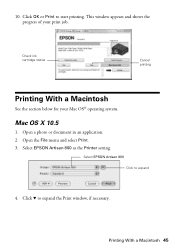
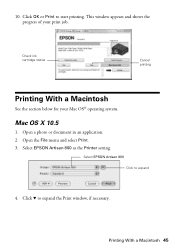
... or Print to expand the Print window, if necessary.
Mac OS X 10.5
1. Select EPSON Artisan 800 as the Printer setting.
This window appears and shows the progress of your Mac OS® operating system. 10. Click d to start printing. Check ink cartridge status
Cancel printing
Printing With a Macintosh
See the section below for your print job...
Basics - Page 55
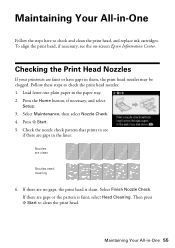
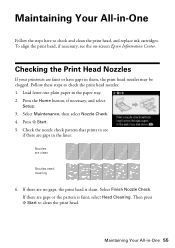
Follow these steps to see the on-screen Epson Information Center. Press x Start. 5. Check the nozzle check pattern that prints to check the print head nozzles: 1.
If there are clean
Nozzles need cleaning
6. Then press x Start to check and clean the print head, and replace ink cartridges. Press the Home button, if necessary, and...
Basics - Page 56
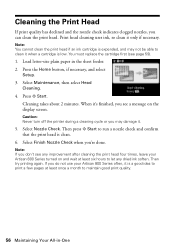
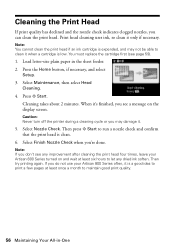
... clean the print head. Note: You cannot clean the print head if an ink cartridge is low. Press the Home button, if necessary, and select
Setup. 3. Note: If you don't see any dried ink soften. If you do not use your Artisan 800 Series turned on and wait at least once a month to let any...
Basics - Page 57


... the Ink Cartridge Status
Your Artisan 800 Series will let you know when an ink cartridge is low or expended by displaying a message on ink.
Checking the Ink Cartridge Status 57 Replace any expended cartridges before printing or copying. A window may see the instructions in your on your computer. To check ink cartridge status from the display screen anytime, follow these Epson offers...
Basics - Page 58
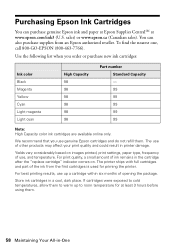
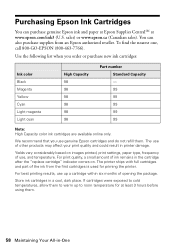
... Capacity color ink cartridges are available online only. For print quality, a small amount of ink remains in -One For best printing results, use of the ink from an Epson authorized reseller.
To find the nearest one, call 800-GO-EPSON (800-463-7766). The use up to room temperature for priming the printer. You can purchase genuine Epson ink and paper...
Basics - Page 59
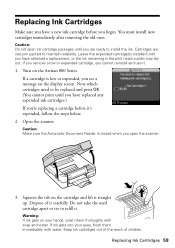
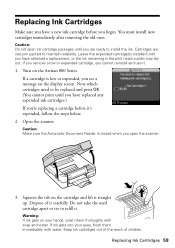
....
If you remove a low or expended cartridge, you have obtained a replacement, or the ink remaining in the print head nozzles may dry out. Note which cartridges need to install the ink. Warning: If ink gets on the Artisan 800 Series. Replacing Ink Cartridges
Make sure you have a new ink cartridge before you 're replacing a cartridge before it's expended, follow the steps below...
Basics - Page 64
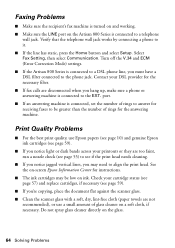
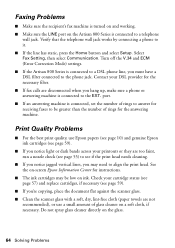
Turn off the V.34 and ECM (Error Correction Mode) settings. ■ If the Artisan 800 Series is connected to align the print head. See the on-screen Epson Information Center for instructions.
■ The ink cartridges may need to a telephone
wall jack. port. ■ If an answering machine is connected, set the number of rings to...
Basics - Page 67
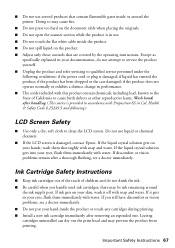
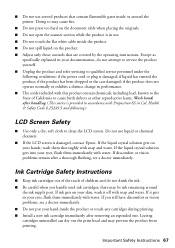
... prevent the product from printing. Leaving cartridges uninstalled can dry out the print head and may be ink remaining around the printer. Doing so may cause fire.
...conditions: if the power cord or plug is damaged, contact Epson.
Important Safety Instructions 67 If you handle used ink cartridges; Except as
specifically explained in accordance with this product contain chemicals...
Basics - Page 68


... Do To Correct Problems: Should your Epson printer prove defective during an electrical storm. Possessions).
68 Notices
Epson America, Inc., Limited Warranty
What Is Covered: Epson America, Inc. ("Epson") warrants to prevent the ink from staining items that the cartridge touches. In this limited warranty statement, if purchased and operated only in the United States or Canada...
Basics - Page 69


...maintenance or service from Epson, e.g., dealer or user-added boards or components.
When warranty service involves the exchange of your printer to Epson or its shipment ...EPSON PRODUCT, WHETHER RESULTING FROM BREACH OF
Epson America, Inc., Limited Warranty 69 This warranty does not cover ribbons, ink cartridges or third party parts, components, or peripheral devices added to the Epson...
Basics - Page 75


..., 63 printing with, 50 to 51 purchasing, 65
E
Envelopes loading, 10 paper type setting, 49
Epson help, 65 ink cartridges, 58 ink offers, 57 papers, 10 to 11 purchasing from, 65 warranty, 68 to 70
Epson Print CD software, 39 Epson Scan software, 52 to 54
F
Faded photos, restoring, 15, 17 Faxing
ADF, using, 13, 23...
Similar Questions
Epson Stylus Nx510 Cannot Recognize Ink Cartridges
(Posted by calreem 9 years ago)
Epson Workforce 610 Does Not Recognize Ink Cartridge
(Posted by Lyndtgk4 10 years ago)
Epson Artisan 800 Cannot Recognize Ink Cartridge
(Posted by lig0ld 10 years ago)
How To Remove Epson Artisan 800 Ink Pads
(Posted by tembraluk 10 years ago)
How To Replace Artisan 800 Ink Pads
(Posted by phyKam 10 years ago)

