Dynex DX-WBRDVD1 Support Question
Find answers below for this question about Dynex DX-WBRDVD1.Need a Dynex DX-WBRDVD1 manual? We have 12 online manuals for this item!
Question posted by emm5damon on May 4th, 2014
How To Get Subtitles Setting With Blue Ray Disc Player?
The person who posted this question about this Dynex product did not include a detailed explanation. Please use the "Request More Information" button to the right if more details would help you to answer this question.
Current Answers
There are currently no answers that have been posted for this question.
Be the first to post an answer! Remember that you can earn up to 1,100 points for every answer you submit. The better the quality of your answer, the better chance it has to be accepted.
Be the first to post an answer! Remember that you can earn up to 1,100 points for every answer you submit. The better the quality of your answer, the better chance it has to be accepted.
Related Dynex DX-WBRDVD1 Manual Pages
User Manual (English) - Page 2
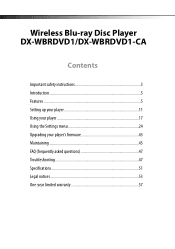
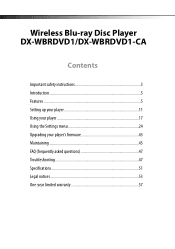
Wireless Blu-ray Disc Player DX-WBRDVD1/DX-WBRDVD1-CA
Contents
Important safety instructions 3 Introduction 5 Features ...5 Setting up your player 11 Using your player 17 Using the Settings menu 24 Upgrading your player's firmware 43 Maintaining 45 FAQ (frequently asked questions 47 Troubleshooting 47 Specifications 51 Legal notices 53 One-year limited warranty 57
User Manual (English) - Page 5
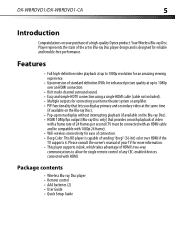
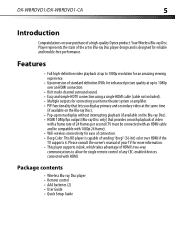
Package contents
• Wireless Blu-ray Disc player • Remote control • AAA batteries (2) • User Guide • Quick Setup Guide
DX-WBRDVD1/DX-WBRDVD1-CA
5
Introduction
Congratulations on your home theater system or amplifier. • PIP functionality that lets you display primary and secondary video at the same time
(if available on the Blu-ray Disc). • Pop-up...
User Manual (English) - Page 6
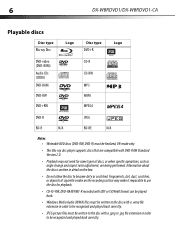
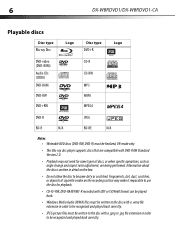
... only.
• This Blu-ray disc player supports discs that are being performed. 6
DX-WBRDVD1/DX-WBRDVD1-CA
Playable discs
Disc type
Blu-ray Disc
Logo
Disc type
DVD+R
Logo
DVD-video (DVD-ROM) Audio CDs (CDDA) DVD-RAM
DVD-RW
DVD+RW
CD-R CD-RW MP3 WMA MPEG4
DVD-R
JPEG
BD-R
N/A
BD-RE
N/A
Notes: • Writeable DVD discs (DVD-RW, DVD-R) must be written to the disc with a .jpeg or...
User Manual (English) - Page 7
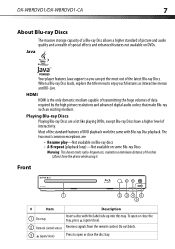
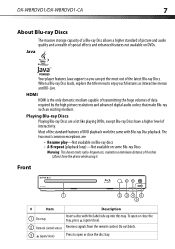
... on DVDs. DX-WBRDVD1/DX-WBRDVD1-CA
7
About Blu-ray Discs
The massive storage capacity of a Blu-ray Disc allows a higher standard of picture and audio quality and a wealth of special effects and enhanced features not available on some Blu-ray Discs
Warning: This device emits radio-frequencies, maintain a minimum distance of 8 inches (20cm) from the remote control. Java
Your player features...
User Manual (English) - Page 10
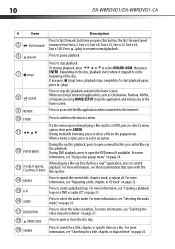
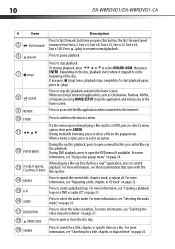
...ray Disc playback. During media file browsing, press to select a file on page 23.
16 AUDIO
Press to open a menu that came with the
C (yellow), D (blue) Blu-ray Disc.
14 REPEAT
Press to select DVD...to stop disc playback and enter the home screen. For more information, see the documentation that lets you press (stop) twice, playback stops completely.
10
DX-WBRDVD1/DX-WBRDVD1-CA
...
User Manual (English) - Page 17
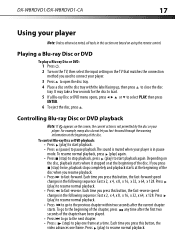
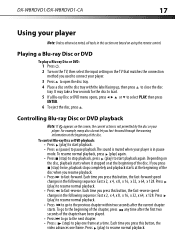
...-ray Disc or DVD menu opens, press ENTER. To go to pause playback.The sound is muted when your player is not permitted by the disc or your
player. Press (play) to resume normal playback. • Press to go to the next chapter. • Press (step) to play ) again. • Press (stop) to fast-forward. DX-WBRDVD1/DX-WBRDVD1-CA...
User Manual (English) - Page 21
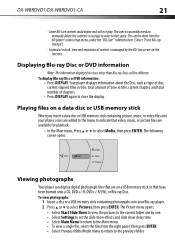
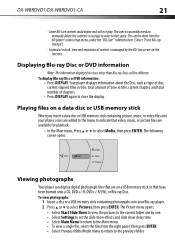
... USB memory stick containing picture, music, or video files into your Blu-ray player. 2 Press or to the previous folder. DX-WBRDVD1/DX-WBRDVD1-CA
21
- To display Blu-ray Disc or DVD information:
• Press DISPLAY.
Media
USB
Videos Music Pictures
Viewing photographs
Your player can be different. Some BD-Live content could expire and will be done from...
User Manual (English) - Page 23
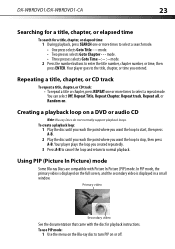
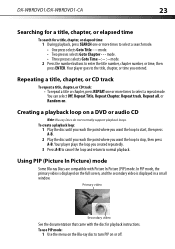
... Off, Repeat Title, Repeat Chapter, Repeat track, Repeat all, or Random on a DVD or audio CD
Note: Blu-ray Discs do not normally support playback loops. Primary video
Secondary video
See the documentation that came with Picture In Picture (PIP) mode. Your player plays the loop you entered.
To create a playback loop:
1 Play the...
User Manual (English) - Page 26
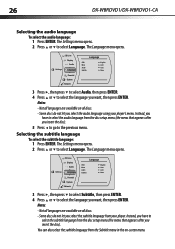
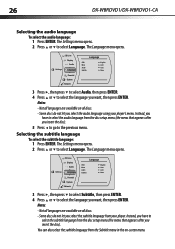
... not let you select the subtitle language from the disc setup menu (the menu that appears after you want , then press ENTER. Instead, you want , then press ENTER.
Notes:
- 26
DX-WBRDVD1/DX-WBRDVD1-CA
Selecting the audio language
To select the audio language:
1 Press ENTER. BD-Live Display Audio
Settings
Language
Parental System Network
Language
OSD...
User Manual (English) - Page 29


... are placed on film at a rate of the movies on Blu-ray Discs are recorded on the discs at a higher frame rate, you should turn film mode on the screen.
5 Press to go to select Auto or Off. DX-WBRDVD1/DX-WBRDVD1-CA
29
- System
Network
Settings
BD-Live Display Audio Language Parental
Display
HDMI Status HDMI preferred...
User Manual (English) - Page 31


...DX-WBRDVD1/DX-WBRDVD1-CA
31
2 Press or to the soundtrack for the main movie (no PIP audio).
• Bitstream Legacy-Sends a DTS or Dolby Digital bitstream from the disc over the HDMI and coaxial connections. You can set to a compatible HDMI audio receiver). With this setting, Blu-ray... audio) DTS audio stream over HDMI (if your player is connected to an audio receiver using a coaxial ...
User Manual (English) - Page 33
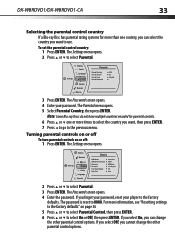
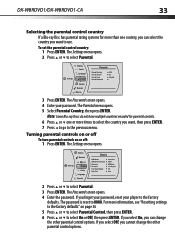
...]
3 Press ENTER. The Password screen opens. 4 Enter your player to the factory defaults. The Parental menu opens. 5 Select Parental Country, then press ENTER. The Settings menu opens. The Password screen opens.
4 Enter the password. DX-WBRDVD1/DX-WBRDVD1-CA
33
Selecting the parental control country If a Blu-ray Disc has parental rating systems for parental controls. 6 Press or...
User Manual (English) - Page 35
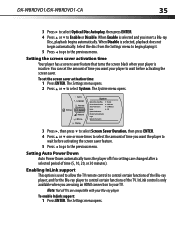
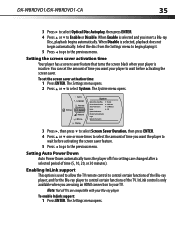
... using an HDMI connection to control certain functions of the Blu-ray player; When Disable is used to allow the TV remote control to begin automatically. The Settings menu opens. 2 Press or to Enable or Disable. DX-WBRDVD1/DX-WBRDVD1-CA
35
3 Press to select Optical Disc Autoplay, then press ENTER. 4 Press or to select System. Select the...
User Manual (English) - Page 47
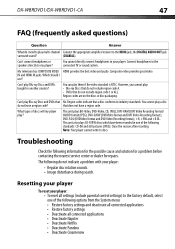
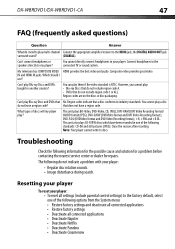
.... Can I need to industry standards.
What types of discs will my player play Blu-ray Discs and DVDs bought in one of the following options from the System menu: • Restore factory settings and deactivate all connected applications • Restore factory settings • Deactivate all settings (include parental control settings) to the HDMI jack, the DIGITAL AUDIO OUT jack...
User Manual (English) - Page 50
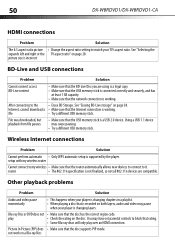
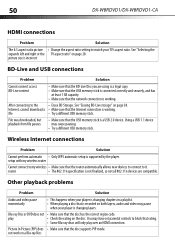
...
not work on the disc. 50
DX-WBRDVD1/DX-WBRDVD1-CA
HDMI connections
Problem
Solution
The 4:3 aspect ratio picture • Change the aspect ratio setting to match your player is changing layers. See ....
• Try a different USB memory stick.
Blu-ray Disc or DVD does not • Make sure that the disc supports PIP mode.
setup with my wireless router
Cannot connect...
User Manual (English) - Page 51
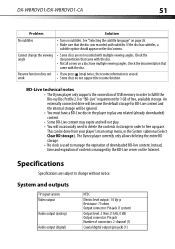
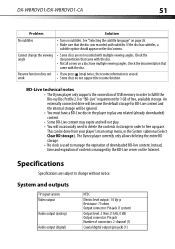
...; You will be done from your player's main setup menu, in order to fulfill the Blu-ray Disc Profile 2.0 or "BD-Live" requirement...disc was recorded with multiple viewing angles.
DX-WBRDVD1/DX-WBRDVD1-CA
51
Problem
Solution
No subtitles
• Turn on the disc's menu. Cannot change without notice. Specifications
Specifications are not recorded with subtitles.
The Dynex player...
Quick Setup Guide (English) - Page 1
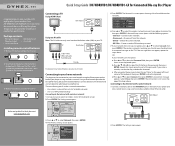
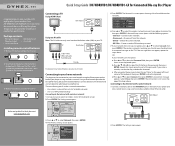
.... If you enter the password, select the red "Done" in Blu-ray Disc player design and is not successful, repeat the steps above .
Select Close, then press ENTER. Quick Setup Guide I DX-WBRDVD1/DX-WBRDVD1-CA for reliable and trouble-free performance. Package contents
• Blu-ray disc player • Remote control • Quick Setup Guide
• AAA batteries (2) •...
Information Brochure (English) - Page 1
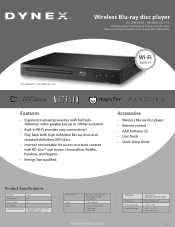
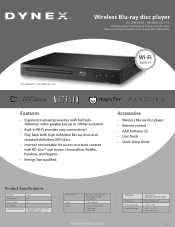
...
with simple, clear, and intuitive instructions, both high definition Blu-ray discs and
standard definition DVD discs. • Internet connectable for easy use with BD-Live™ and stream CinemaNow, Netflix, Pandora, and Napster. • Energy Star qualified.
Wireless Blu-ray disc player
DX-WBRDVD1 / DX-WBRDVD1-CA
All Dynex products are designed for access to 1080p resolution...
Important Information (English) - Page 1
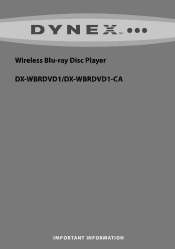
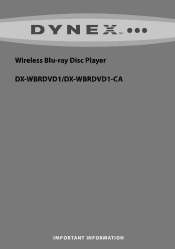
Wireless Blu-ray Disc Player DX-WBRDVD1/DX-WBRDVD1-CA
IMPORTANT INFORMATION
Important Information (English) - Page 8
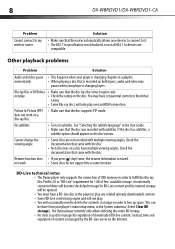
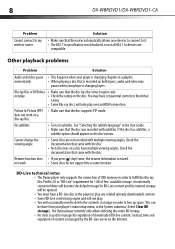
... the player to play over an HDMI connection. not work on a Blu-ray Disc
No subtitles
• Turn on a disc have set parental controls to block that
rating.
• Some Blu-ray discs will ... player's main setup menu, in the User Guide. • Make sure that the disc supports PIP mode.
Instead, time and expiration of free, available storage.
8
DX-WBRDVD1/DX-WBRDVD1-...
Similar Questions
What Universal Remote Work With Dynex Connected Blu-ray Disc Player Dx-wbrdvd1
(Posted by Carandy53 10 years ago)
How To Change Dynex Blue Ray Disc Player To All Regions
(Posted by grilJac 10 years ago)
Why Won't A Blue Ray Disc Play Opn My Dynex Blue Ray Disc Player
(Posted by GCGjqu 10 years ago)
How Can I Use Dynex Connected Blu-ray Disc Player Dx-wbrdvd1 Without A Remote
control
control
(Posted by Jnerik 10 years ago)
I Have A Dynex Blu Ray Disc Player That Won't Play My Blue Ray Disc.
(Posted by henrysarono 10 years ago)

