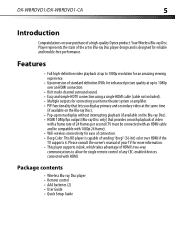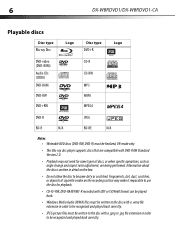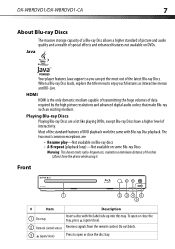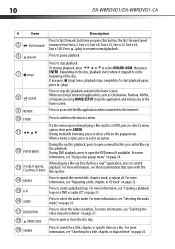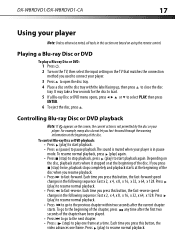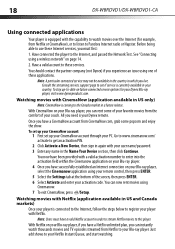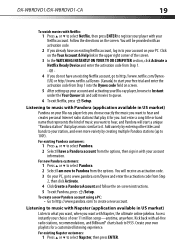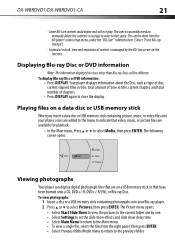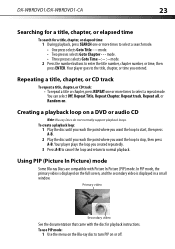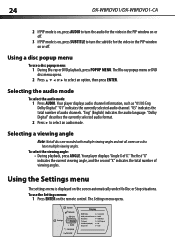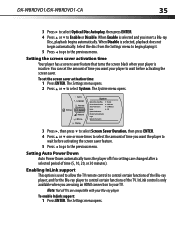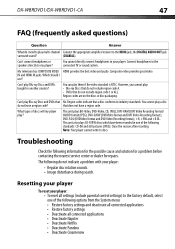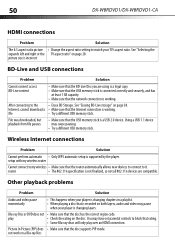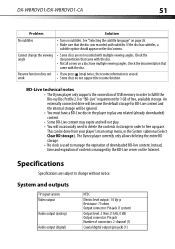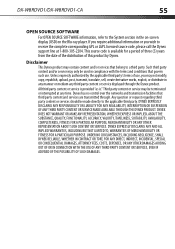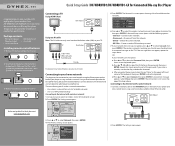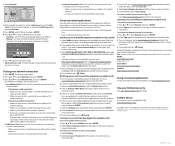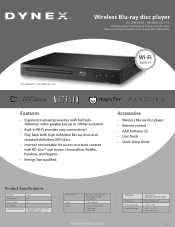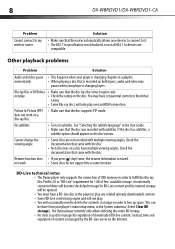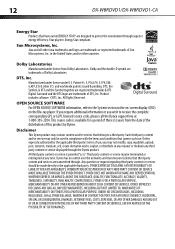Dynex DX-WBRDVD1 Support Question
Find answers below for this question about Dynex DX-WBRDVD1.Need a Dynex DX-WBRDVD1 manual? We have 12 online manuals for this item!
Question posted by luhu on October 20th, 2013
Dynex Wifi Blu Ray Player Cant Connect To Router
Current Answers
Answer #1: Posted by StLFanMan on December 31st, 2013 1:16 PM
1 Set up your access point or wireless router (if not already set up).
2 Press ENTER. The Settings menu opens.
3 Press UP or DOWN to select Network.
4 Press ENTER. The Wireless Settings screen opens.
5 Press UP or DOWN to select Network List, then press ENTER. The Network List screen opens,
showing a list of available wireless networks.
6 Press UP or DOWN to select the wireless network you want your player to connect to, then press
ENTER. A Network Setup screen opens with the following options:
• Connect—Connect to this network.
• WPS Pin—Create a random PIN number password.
• Cancel—Return to the network list.
7 If your network does not use encryption, press UP or DOWN to select Connect, then press ENTER. If
the wireless network is working, you should see a checkmark and a connected message on the
TV. If the message does not appear, repeat the steps above.
8 Press LEFT to go to the previous menu.
If your network uses encryption:
1 Press UP or DOWN to select the Password field, then press ENTER. An on-screen keyboard opens.
2 Press UP, DOWN, LEFT or RIGHT to select the first letter in the password, then press ENTER. Repeat this step
to enter the rest of the password. If you make a mistake, use the Clear key to delete the
character.
3 After you enter the password, select the red Done in the upper left-hand corner of the
keyboard, then press ENTER to close the keyboard.
4 Press UP or DOWN to select Connect, then press ENTER. If the wireless network is working, you
should see a checkmark and a connected message on the TV. If the message does not appear,
repeat the steps above.
To connect to a wireless network using Wi-Fi Protected Setup (WPS), see “Setting up WiFi protection (WPS)” on page 41.
5 Press LEFT to go to the previous menu.
A downloadable copy of the User Manual can be found here (under the Support/Download) tab:
http://www.dynexproducts.com/products/video-accessories/DX-WBRDVD1.html