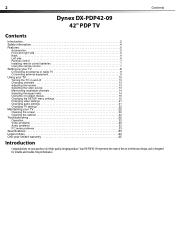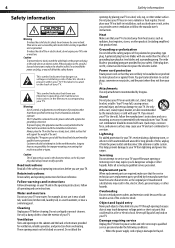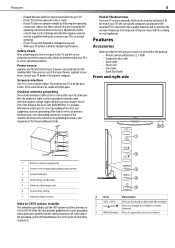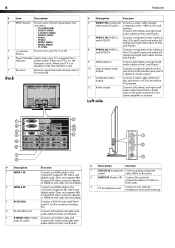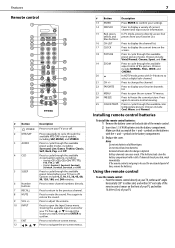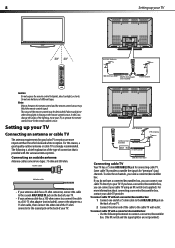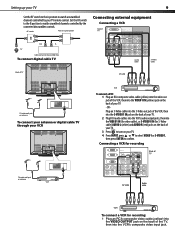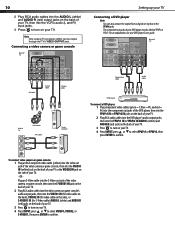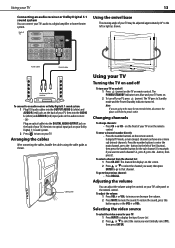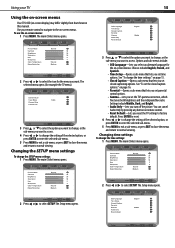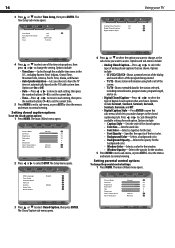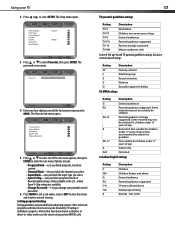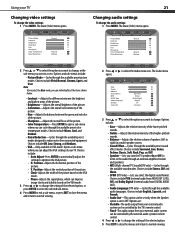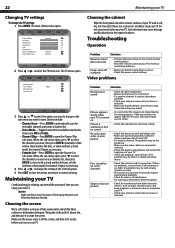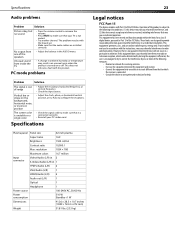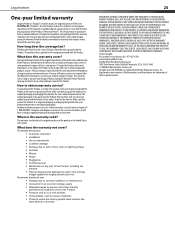Dynex DX-PDP42-09 Support Question
Find answers below for this question about Dynex DX-PDP42-09.Need a Dynex DX-PDP42-09 manual? We have 3 online manuals for this item!
Question posted by naridonnas on August 28th, 2014
Can The Dynex Blu Ray Player Be Controlled With Universal Remote
The person who posted this question about this Dynex product did not include a detailed explanation. Please use the "Request More Information" button to the right if more details would help you to answer this question.
Current Answers
Related Dynex DX-PDP42-09 Manual Pages
Similar Questions
Can I Use My Iphone To Control My Blu-ray Player And What App Do I Use
(Posted by Anonymous-53443 12 years ago)
What Universal Will Work With My Dynex Blu-ray Player?
(Posted by gvasquez4486 12 years ago)
My Dynex Blu Ray Player Wont Update The New Update Help
wont install the new update says failed due to internal error (2000)
wont install the new update says failed due to internal error (2000)
(Posted by baseballpitz 12 years ago)