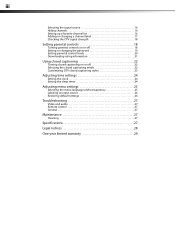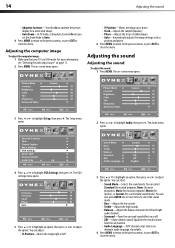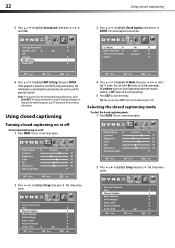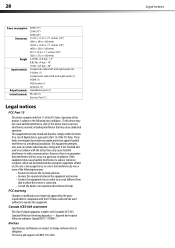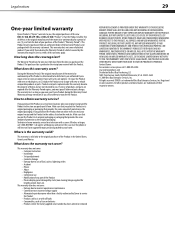Dynex DX-L22-10A Support Question
Find answers below for this question about Dynex DX-L22-10A - 22" LCD TV.Need a Dynex DX-L22-10A manual? We have 5 online manuals for this item!
Question posted by lmaggi1 on June 22nd, 2012
Dynex 22 Inch Flat Screen With Dvd Suddenly Stopped Working And Won't Turn On.
The person who posted this question about this Dynex product did not include a detailed explanation. Please use the "Request More Information" button to the right if more details would help you to answer this question.
Current Answers
Related Dynex DX-L22-10A Manual Pages
Similar Questions
How Do I Get The Close Caption To Work On My 32' Dynex Lcd Tv Model# Dx-lcd32 Tv
(Posted by lilianrivera1234 9 years ago)
I Need Tv Base For Dynex Lcd 22 Inch Model Dx-l-22 10 A
(Posted by patelmaster58 10 years ago)
How Do I Fix Low Volume When Playing Blurays Or Dvds?
When you play DVDs or blu ray discs the volume is very low. It's hooked up to my toshiba flat screen...
When you play DVDs or blu ray discs the volume is very low. It's hooked up to my toshiba flat screen...
(Posted by 2unique 11 years ago)
Tv Stopped Working
tv won't come on after long weekend of not having it on.
tv won't come on after long weekend of not having it on.
(Posted by Anonymous-60688 11 years ago)
Is There No Signal Output For Recording With A Dvd Player?
Hi there>> I am attempting to connect a DVD RW player/recorder to this TV to help someone reco...
Hi there>> I am attempting to connect a DVD RW player/recorder to this TV to help someone reco...
(Posted by AJGjerry 12 years ago)