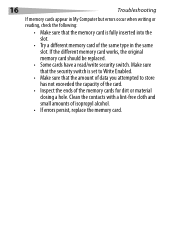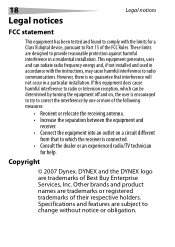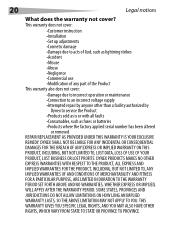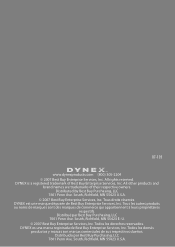Dynex DX-CR121 Support Question
Find answers below for this question about Dynex DX-CR121 - External USB 2.0 Multiformat Memory Card Reader.Need a Dynex DX-CR121 manual? We have 1 online manual for this item!
Question posted by jireland0003 on June 24th, 2012
After Plugging The Dynex Unit Into Our Computer. It Doesn't Recognize Photos.
The person who posted this question about this Dynex product did not include a detailed explanation. Please use the "Request More Information" button to the right if more details would help you to answer this question.
Current Answers
Related Dynex DX-CR121 Manual Pages
Similar Questions
The Light Comes On But My Computer Does Not Recognize The Card Reader
(Posted by Anonymous-74848 11 years ago)
Hp All In One Computer Windows 7 Does Not Recognize The Reader
(Posted by congress 13 years ago)
Computer Not Recognizing The Sd Card
Computer recognizing reader, however, not SD card. Reader does show that both that there's power to ...
Computer recognizing reader, however, not SD card. Reader does show that both that there's power to ...
(Posted by jkeough78 13 years ago)
After I Plug It In To My Computer What Do I Do To Get My Pictures To Come Up ?
i plugged it in and inserted the disk but nothing is working right. i don't know where my pictures a...
i plugged it in and inserted the disk but nothing is working right. i don't know where my pictures a...
(Posted by christianmcrae72 13 years ago)
I Plugged It In Then It Went Dah Dah What Now
(Posted by zackeryhankins 13 years ago)