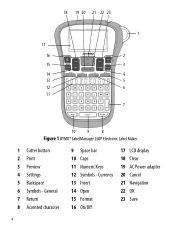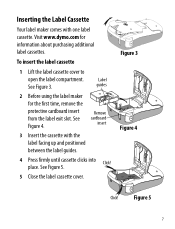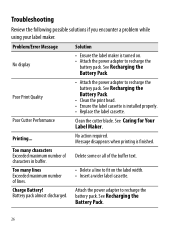Dymo LabelManager 260P Support Question
Find answers below for this question about Dymo LabelManager 260P.Need a Dymo LabelManager 260P manual? We have 1 online manual for this item!
Question posted by peter54981 on March 9th, 2018
Font Direction
How do I change the printed label to read north to south rather than west to east?
Current Answers
Related Dymo LabelManager 260P Manual Pages
Similar Questions
Dymo Labelmanager 210d Not Printing
I have a new Dymo LabelManager 210D that is not printing. The label cartridge is also a Dymo brand p...
I have a new Dymo LabelManager 210D that is not printing. The label cartridge is also a Dymo brand p...
(Posted by mmdeberg 1 year ago)
How To Change From Vertical To Horizontal In My Dymo 160
(Posted by lghawk 2 years ago)
It Prints A Horizontal Line Through The Middle Of The Label
How do I stop the label from printing without this horizontal line, I have tried changing the batter...
How do I stop the label from printing without this horizontal line, I have tried changing the batter...
(Posted by jessicajacobs 10 years ago)
Labelmanager 260p
I tried registering my 260P on your website, but the list of products does NOT include the 260P. I t...
I tried registering my 260P on your website, but the list of products does NOT include the 260P. I t...
(Posted by lewsherman 11 years ago)