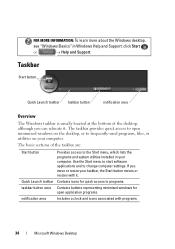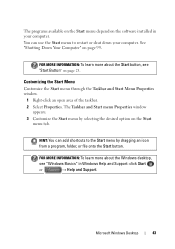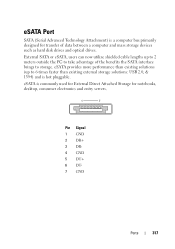Dell Zino HD Support Question
Find answers below for this question about Dell Zino HD - Inspiron - Desktop PC.Need a Dell Zino HD manual? We have 1 online manual for this item!
Question posted by heromdrumt on October 4th, 2014
How Do I Overclock Inspiron Zino Hd
The person who posted this question about this Dell product did not include a detailed explanation. Please use the "Request More Information" button to the right if more details would help you to answer this question.
Requests for more information
Request from Vishwaraj01 on August 29th, 2021 3:46 AM
I would like to know the exact model number and processor of the computer, as overclocking techniques may vary from computer to computer.
I would like to know the exact model number and processor of the computer, as overclocking techniques may vary from computer to computer.
Current Answers
Related Dell Zino HD Manual Pages
Similar Questions
Any Idea What Is Wrong With My Dell Inspiron Desktop?
Computer was working fine. Problem started when it turned off and power was applied the next morning...
Computer was working fine. Problem started when it turned off and power was applied the next morning...
(Posted by treypick 8 years ago)
How To Get The Sound Working In My Inspiron Zino Hd
(Posted by titws 9 years ago)
How To Unlock Or Remive Password From Dell Inspiron Zino Hd Desktop
Help me unlock my dell please
Help me unlock my dell please
(Posted by rperez84 11 years ago)
How Do Activate The Internet Antennae On The Dell Inspiron Zino Hd?
Tried the normal trouble shooting options, cable guy service call, and new wireless modem.
Tried the normal trouble shooting options, cable guy service call, and new wireless modem.
(Posted by claydoggiedogg 12 years ago)