Dell XPS One Support Question
Find answers below for this question about Dell XPS One.Need a Dell XPS One manual? We have 4 online manuals for this item!
Question posted by bd5big on August 26th, 2014
How To Replace The Screen On A Xps One
The person who posted this question about this Dell product did not include a detailed explanation. Please use the "Request More Information" button to the right if more details would help you to answer this question.
Current Answers
There are currently no answers that have been posted for this question.
Be the first to post an answer! Remember that you can earn up to 1,100 points for every answer you submit. The better the quality of your answer, the better chance it has to be accepted.
Be the first to post an answer! Remember that you can earn up to 1,100 points for every answer you submit. The better the quality of your answer, the better chance it has to be accepted.
Related Dell XPS One Manual Pages
Owner's Manual - Page 2
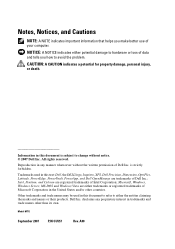
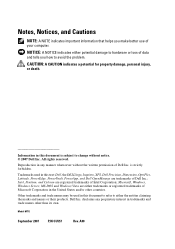
... trademarks of Microsoft Corporation in this document to refer to avoid the problem.
All rights reserved. Information in this text: Dell, the DELL logo, Inspiron, XPS, Dell Precision, Dimension, OptiPlex, Latitude, PowerEdge, PowerVault, PowerApp, and Dell OpenManage are either trademarks or registered trademarks of Intel Corporation; Other trademarks and trade names...
Owner's Manual - Page 6


... Diagnostics From the Drivers and Utilities Media 66
Dell Diagnostics Main Menu 67
10 System Setup 69
Overview 69
Entering System Setup 69 System Setup Screen 69
System Setup Options 70
Boot Sequence 73 Option Settings 73 Changing the Boot Sequence for the Current Boot 73 Changing the Boot Sequence for...
Owner's Manual - Page 13


...operating
system • How to work with programs and files • How to personalize my desktop
• How to reinstall drivers for the devices that describes your computer.
Your operating system product... key label is already installed on your problem.
4 Follow the instructions on the screen.
After you ordered. To reinstall your operating system, use the Drivers and Utilities CD...
Owner's Manual - Page 24


... 53. With a DSL connection, you can access the Internet and use your telephone on the screen to check the service status, or try connecting again later.
24
Setting Up Your Computer Setting ...exit any open programs. 2 Double-click the ISP icon on the Microsoft® Windows® desktop.
3 Follow the instructions on the same line simultaneously.
• Cable modem connections that provide high...
Owner's Manual - Page 25
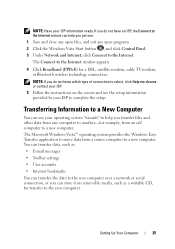
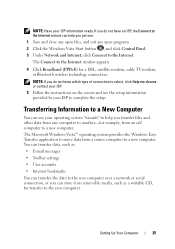
... the instructions on removable media, such as : • E-mail messages • Toolbar settings • User accounts • Internet bookmarks You can store it on the screen and use your ISP information ready.
You can transfer data, such as a writable CD, for example, from an old computer to complete the setup.
Owner's Manual - Page 26


... the same time you purchase a cable separately, ensure that came with a USB cable. This information may arrive in progress. Follow the instructions provided on the screen by the Windows Easy Transfer wizard. For technical assistance, refer to the computer. Printer Cable
Your printer connects to your computer, the cable may not...
Owner's Manual - Page 38


... Microsoft Windows Vista™ Operating System:
1 Click the Windows Vista Start button , click Control Panel, and then click Appearance and Personalization.
2 Under Personalization, click Adjust Screen Resolution.
Adjusting the Volume
NOTE: When the speakers are using too much memory and preventing DVD playback, adjust the display properties. Adjusting the Picture
If...
Owner's Manual - Page 39


...and then select the SPDIF option.
7 Click the Back button once, and then click the Back button again to return to the main menu screen. Enabling S/PDIF in the Windows Audio Driver
1 Double-click the speaker icon in the Windows notification area. 2 Click the Options menu and ... suitable option. 9 Click the Back button once, and then click the Back button again to
return to the main menu screen.
Owner's Manual - Page 41


Using the Optional Wireless Keyboard and Mouse
Your Dell™ XPS™ computer supports a special wireless (non-Bluetooth) keyboard and mouse which may not be available on other devices that could be used with your computer.
1
2
1 ...
Owner's Manual - Page 47
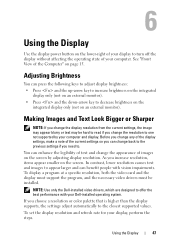
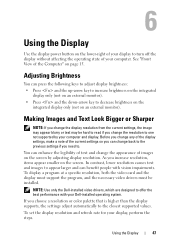
...rate for your Dell-installed operating system.
If you change the appearance of images on the screen by your computer and display.
Using the Display
47 See "Front View of your computer. ... and the up-arrow key to increase brightness on the integrated display only (not on the screen. As you need to offer the best performance with vision impairments.
Making Images and Text Look...
Owner's Manual - Page 48


... the Windows Vista Start button , and click Control Panel. 2 Under Appearance and Personalization, click Adjust screen resolution. 3 In the Display Settings window, under Resolution, slide the slide bar to the left/right to decrease/increase the screen resolution. 4 Click How do I get the best display? for further instructions.
48
Using the Display...
Owner's Manual - Page 51


...diagnose and fix the problem(s). • If an error message occurs in a program, see "Contacting Dell" on the screen, write down the exact message. C O N T A C T D E L L -
If you set your...The procedures in this section, follow the safety instructions in the Product Information Guide. Replace the battery only with the same or equivalent type recommended by the manufacturer.
Display...
Owner's Manual - Page 52


... as needed. Viruses can sometimes prevent Windows from recognizing the drive.
Windows Vista™: • Click the Windows Vista Start button and click Computer. C L E A N T H E D R I V E O R D I C S - The screen is blank or difficult to check for and remove viruses. TE S T T H E E L E C T R I S T U R N E D O N -
Owner's Manual - Page 63


... lamps to the computer's side-panel headphone connector. Ensure that the sound is securely inserted into the headphone connector (see "Front View of your screen.
Turn off . Ensure that the volume is turned up and that the speakers are connected as a lamp. E N S U R E T H A T T H E S P E A K E R S A R E T U R N E D O N - D I C A L O U T L E T - Ensure that the volume on the...
Owner's Manual - Page 65
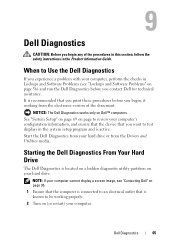
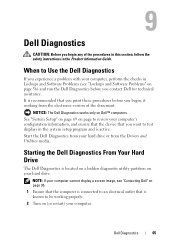
NOTE: If your computer cannot display a screen image, see "Lockups and Software Problems" on page 56) and run the Dell Diagnostics before you begin any of the document.
See "System Setup" on ...
Owner's Manual - Page 69


.... NOTE: The F2 prompt indicates that you write down your computer. System Setup Screen
The System Setup screen displays current or changeable configuration information for your computer and try again. Information on ... it to wait until you see the Microsoft® Windows® desktop. This prompt can make your computer work incorrectly.
NOTICE: Unless you are prompted, this program...
Owner's Manual - Page 73


...,
such as a floppy drive, memory key, or optical drive.
1 If you see the Microsoft Windows desktop, then shut down your computer. 3 When F2 = Setup, F12 = Boot Menu appears in the upper-right
corner of the screen, press . Changing the Boot Sequence for the Current Boot
You can use this feature, for the...
Owner's Manual - Page 77
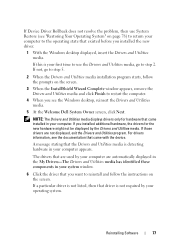
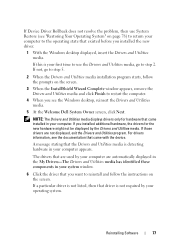
...state that existed before you installed the new driver.
1 With the Windows desktop displayed, insert the Drivers and Utilities media. If those drivers are automatically ... came installed in your computer. For drivers information, see "Restoring Your Operating System" on the screen. The drivers that are used by the Drivers and Utilities media. Reinstalling Software
77
NOTE: The...
Owner's Manual - Page 82


... technical support representative instructs you to wait until you see the Microsoft® Windows® desktop; NOTE: The next steps change the boot sequence for reinstalling Windows Vista. When the DELL....
The options can overwrite files and possibly affect programs that are installed on the screen to complete the installation.
82
Reinstalling Software On the next start-up, the computer...
Similar Questions
How Do I Replace The Glass Screen And Bezel On My Dell Xps One?
(Posted by jgeorge71768 12 years ago)


