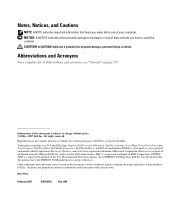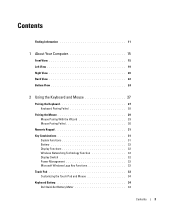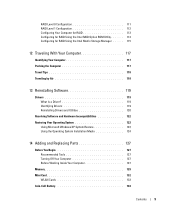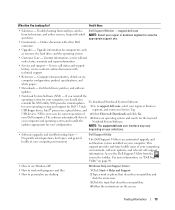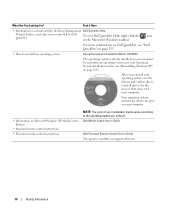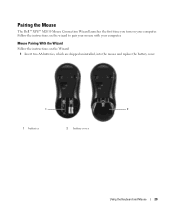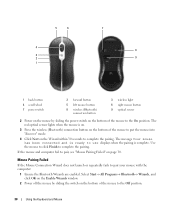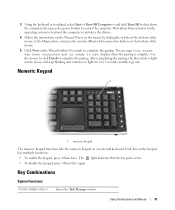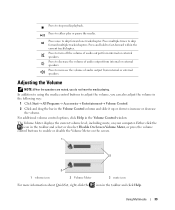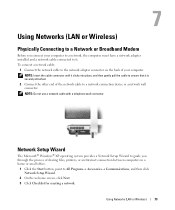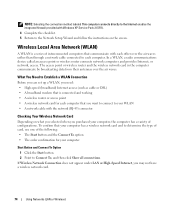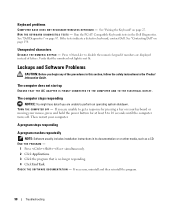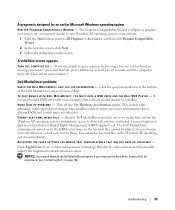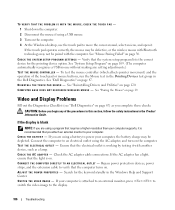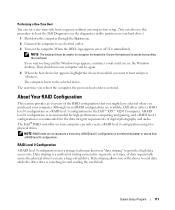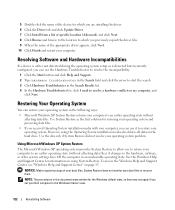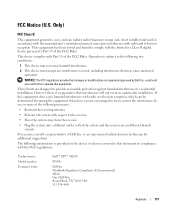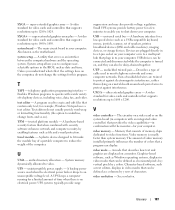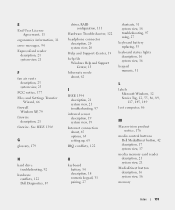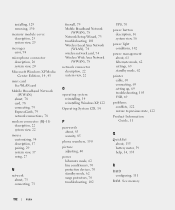Dell XPS M2010 Support Question
Find answers below for this question about Dell XPS M2010.Need a Dell XPS M2010 manual? We have 2 online manuals for this item!
Question posted by jamesstephens54 on October 14th, 2017
How To Pair The Xps M2010 Mouse With Windows 10
good day i have the dell xps m2010 mouse for my hp laptop computer . im trying topair the device but it ask for a pin . i had never had this problem before all i had to do was to select the blurtooth on my computer and it will pair the device.do you know if this device has a pin for it.
Current Answers
Answer #1: Posted by Troubleshooter101 on October 16th, 2017 2:38 PM
The link down below is the official link from the dell's forum
http://en.community.dell.com/support-forums/laptop/f/3518/t/19675078
Thamnks
Please respond to my effort to provide you with the best possible solution by using the "Acceptable Solution" and/or the "Helpful" buttons when the answer has proven to be helpful. Please feel free to submit further info for your question, if a solution was not provided. I appreciate the opportunity to serve you!
Troublshooter101
Related Dell XPS M2010 Manual Pages
Similar Questions
Upgrade To Windows 10
The display manufacturer hasn't made your display compatible with windows 10. Please advise.
The display manufacturer hasn't made your display compatible with windows 10. Please advise.
(Posted by luigipagano 8 years ago)
Dell Inspiron N7010 Windows 7 Laptop Disable Touchpad When Plugging In A Mouse
(Posted by ACARbutt 9 years ago)
Dell Xps M2010 Dvd Windows Cannot Load The Device Driver
(Posted by Timobruces 10 years ago)