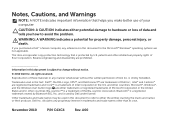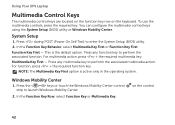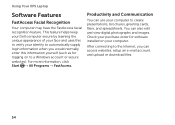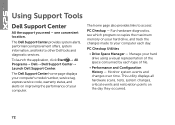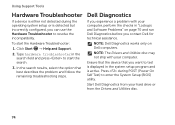Dell XPS L702X Support Question
Find answers below for this question about Dell XPS L702X.Need a Dell XPS L702X manual? We have 2 online manuals for this item!
Question posted by tonybwmr on September 26th, 2014
Dell L702x Hardware Self Test How To
The person who posted this question about this Dell product did not include a detailed explanation. Please use the "Request More Information" button to the right if more details would help you to answer this question.
Current Answers
Related Dell XPS L702X Manual Pages
Similar Questions
Port Replicator For The Dell Xps 17 L702x??
Trying to find a port replicator/docking station for the Dell XPS 17 L702X Laptop...
Trying to find a port replicator/docking station for the Dell XPS 17 L702X Laptop...
(Posted by bernardwoodworking 12 years ago)
Dell Xps L702x Multi Touch Screen
The above lap top was dropped and the mutli touch part of the screen has cracked althoughthe screen ...
The above lap top was dropped and the mutli touch part of the screen has cracked althoughthe screen ...
(Posted by iainmcdonald 12 years ago)