Dell XPS L702X Support Question
Find answers below for this question about Dell XPS L702X.Need a Dell XPS L702X manual? We have 2 online manuals for this item!
Question posted by Ozalaura on August 1st, 2014
How To Do A Clean Install On Dell Xps L702x
The person who posted this question about this Dell product did not include a detailed explanation. Please use the "Request More Information" button to the right if more details would help you to answer this question.
Current Answers
There are currently no answers that have been posted for this question.
Be the first to post an answer! Remember that you can earn up to 1,100 points for every answer you submit. The better the quality of your answer, the better chance it has to be accepted.
Be the first to post an answer! Remember that you can earn up to 1,100 points for every answer you submit. The better the quality of your answer, the better chance it has to be accepted.
Related Dell XPS L702X Manual Pages
Setup Guide - Page 5


Contents
Setting Up Your XPS Laptop 7 Before Setting Up Your Computer 7 Connect the AC Adapter 8 Connect the Network Cable (Optional 9 Press the Power Button 10 Set Up Microsoft Windows 11 Create System Recovery Media (Recommended 12 Install the SIM Card (Optional 14 Enable or Disable Wireless (Optional 16 Set Up Wireless Display (Optional...
Setup Guide - Page 9


...allow dust to overheat.
The computer turns on . Setting Up Your XPS Laptop
This section provides information about setting up your Dell computer in a low-airflow environment, such as a closed briefcase, or... while it is powered on. Restricting airflow around your computer. Do not place your Dell XPS laptop. CAUTION: Placing or stacking heavy or sharp objects on the computer may cause it ...
Setup Guide - Page 13


These steps are mandatory and may render your computer available at support.dell.com.
Doing so may take you will take some time to complete. Setting Up Your XPS Laptop
Set Up Microsoft Windows
Your Dell computer is recommended that you download and install the latest BIOS and drivers for your computer unusable and you through...
Setup Guide - Page 14


... other system settings have left the computer in when you set up Microsoft Windows. Setting Up Your XPS Laptop
Create System Recovery Media (Recommended)
NOTE: It is recommended that you create a system recovery media... data files (without the need of 8 GB or DVD-R/DVD+R/Blu-ray Disc NOTE: Dell DataSafe Local Backup does not support rewritable discs.
12 You will require the following to the...
Setup Guide - Page 15


Click Create Recovery Media. 5. Setting Up Your XPS Laptop To create a system recovery media: 1. Ensure that the AC adapter is connected (see "System Recovery Media" on page 8). 2. NOTE: For information on restoring ...page 83.
13 Insert the disc or USB key in the computer. 3. Follow the instructions on the screen. Click Start → All Programs→ Dell DataSafe Local Backup. 4.
Setup Guide - Page 16


... battery (see "Removing and Replacing the Battery" on your computer. To install the SIM card: 1. Turn off your cellular service provider. Turn on ...to connect to access the Internet. Setting Up Your XPS Laptop
Install the SIM Card (Optional)
NOTE: Installing a SIM card is required to set up and view ISDB-T digital TV in Japan. Installing a Subscriber Identity Module (SIM) card on page 52...
Setup Guide - Page 21


Double-click the Intel Wireless Display icon on your computer (Japan only).
2. NOTE: You can download and install the latest driver for "Intel Wireless Display Connection Manager" from support.dell.com.
Setting Up Your XPS Laptop
Set Up the TV Tuner (Optional)
NOTE: Availability of the TV tuner may vary by region. Connect the TV...
Setup Guide - Page 22


Setting Up Your XPS Laptop
Set Up Stereoscopic 3D (Optional)
Stereoscopic 3D allows you experience discomfort while viewing 3D display, ...Stereoscopic 3D display type drop-down menu select Run Setup Wizard. From the Test stereoscopic 3D drop-down menu select Dell 3D Vision Laptop. The Set up NVIDIA 3D Vision wizard appears.
3.
You can view content in Stereoscopic 3D by connecting your ...
Setup Guide - Page 25


...for setup instructions. Save and close any open files, and exit any open programs.
3. Setting Up Your XPS Laptop
Connect to the Internet (Optional)
To connect to a network.
5. Click Start → Control Panel. 4....-up your wireless Internet connection, you can purchase one from dell.com.
Before you need an external modem or network connection and an Internet Service Provider (ISP).
Setup Guide - Page 28


Right View Features
1
234
56 7
26 Using Your XPS Laptop
This section provides information about the features available on your Dell XPS laptop.
Setup Guide - Page 33


Using Your XPS Laptop
1
USB 2.0 connector -
Save the blank for use when no media card is installed in the media card slot. Blanks protect unused slots from other particles. NOTE: Your computer ships with a plastic blank installed in the slot; blanks from dust and other computers may not fit your computer.
31 Provides a fast and...
Setup Guide - Page 41


Using Your XPS Laptop
Disabling Battery Charging
You may be disabled in the System Setup (BIOS) utility.
39 Ensure that your computer is turned on an airplane flight. In the Power Options window, click Dell Battery Meter. 5. In the Battery Settings window, click Turn off Battery Charging and then click OK. NOTE: Battery charging...
Setup Guide - Page 47


...
Battery status light - Turns on page 38.
2
Wireless status light - Touch to launch the Dell Audio control panel. You can
also change the audio settings such as volume, external speaker setup, ... you to launch a predefined application of your computer. Using Your XPS Laptop
1
Power button and light - Turns the computer on your choice.
6
Audio control-panel control - ...
Setup Guide - Page 54


..., shut down until the battery
release latch clicks.
52 Turn off the computer and turn it from Dell. WARNING: Using an incompatible battery may increase the risk of the procedures in this section, follow the safety... battery purchased from the battery bay. To remove the battery: 1.
Using Your XPS Laptop
Removing and Replacing the Battery
WARNING: Before you begin any of fire or explosion.
Setup Guide - Page 56
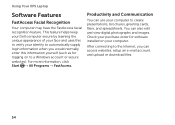
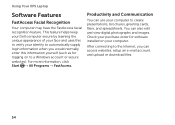
Using Your XPS Laptop
Software Features
FastAccess Facial Recognition
Your computer may have the FastAccess facial recognition feature. After connecting to a Windows account or secure websites).
This feature helps keep your Dell computer secure by learning the unique appearance of your face and uses this to verify your identity to automatically supply login information...
Setup Guide - Page 57
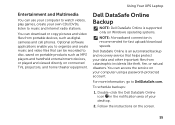
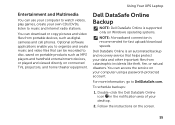
.... You can access the service on your own CDs/DVDs, listen to music and Internet radio stations. Dell DataSafe Online Backup
NOTE: Dell DataSafe Online is recommended for fast upload/download speeds. Using Your XPS Laptop
Entertainment and Multimedia
You can use your computer to watch videos, play games, create your computer using a password...
Setup Guide - Page 59


...the Program Settings tab, click Add and browse to www.nvidia.com. NVIDIA 3DTV Play
The NVIDIA 3DTV Play application installed on the NVIDIA control panel's options and settings, click Help. In the NVIDIA Control Panel window, click 3D Settings..., 1280x720 in -game resolution to customize: list and make the desired changes. Using Your XPS Laptop
Changing the Application Profile Settings
1.
Setup Guide - Page 62
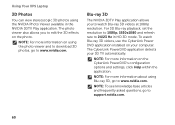
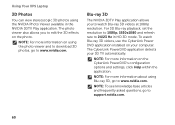
... photo viewer also allows you to watch Blu-ray 3D videos, use the CyberLink Power DVD application installed on the CyberLink PowerDVD's configuration options and settings, click Help within the application. The CyberLink PowerDVD... Hz in the NVIDIA 3DTV Play application. Using Your XPS Laptop
3D Photos
You can view stereoscopic 3D photos using the NVIDIA Photo Viewer available in HD 3D ...
Setup Guide - Page 63
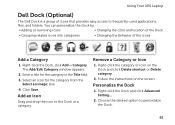
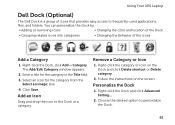
... the Dock and click Advanced Setting...
2.
Personalize the Dock
1. Follow the instructions on the Dock and click Delete shortcut or Delete category.
2. Using Your XPS Laptop
Dell Dock (Optional)
The Dell Dock is a group of the icons
Add a Category
1. You can personalize the Dock by:
• Adding or removing icons
• Changing the color...
Setup Guide - Page 98


Computer Model
Memory
Dell XPS L702X
Computer Information
System chipset Mobile Intel 6 series express chipset HM67
Processor ...This section provides information that you may vary by region. To launch the Dell Support Center, click Start → All Programs→ Dell→ Dell Support Center→ Launch Dell Support Center.
NOTE: Offerings may need when setting up, updating drivers ...
Similar Questions
How To Install Intel Wireless Display On Dell Xps L702x
(Posted by rjf1sull 10 years ago)
Dell Vostro 1540 Screen Brightness Not Working After Clean Install Of Win 7 Prof
Dell vostro 1540 screen brightness not working after clean install of Win 7 prof
Dell vostro 1540 screen brightness not working after clean install of Win 7 prof
(Posted by deepaksharma2189 10 years ago)
Unale To Install Xp
how to install windows xp for dell inspiron n5030
how to install windows xp for dell inspiron n5030
(Posted by srirammanikanta 12 years ago)

