Dell XPS L702X Support Question
Find answers below for this question about Dell XPS L702X.Need a Dell XPS L702X manual? We have 2 online manuals for this item!
Question posted by angebyde on January 9th, 2014
How To Access Recovery Option Dell Xps L702x
The person who posted this question about this Dell product did not include a detailed explanation. Please use the "Request More Information" button to the right if more details would help you to answer this question.
Current Answers
There are currently no answers that have been posted for this question.
Be the first to post an answer! Remember that you can earn up to 1,100 points for every answer you submit. The better the quality of your answer, the better chance it has to be accepted.
Be the first to post an answer! Remember that you can earn up to 1,100 points for every answer you submit. The better the quality of your answer, the better chance it has to be accepted.
Related Dell XPS L702X Manual Pages
Setup Guide - Page 5


... Microsoft Windows 11 Create System Recovery Media (Recommended 12 Install the SIM Card (Optional 14 Enable or Disable Wireless (Optional 16 Set Up Wireless Display (Optional 18 Set Up the TV Tuner (Optional 19 Set Up Stereoscopic 3D (Optional 20 Set Up 3D TV (Optional 21 Connect to the Internet (Optional 23
Using Your XPS Laptop 26 Right View Features...
Setup Guide - Page 9


... fan when the computer gets hot. Restricting airflow around your Dell XPS laptop. Do not place your computer. Fan noise is normal and does not indicate a problem with the fan or the computer.
Setting Up Your XPS Laptop
This section provides information about setting up your laptop may result in the air vents. To prevent overheating...
Setup Guide - Page 14


You will require the following to create the system recovery media: • Dell DataSafe Local Backup • USB key with a minimum capacity of the Operating System disc). Setting Up Your XPS Laptop
Create System Recovery Media (Recommended)
NOTE: It is recommended that you create a system recovery media as soon as you purchased the computer, while preserving data...
Setup Guide - Page 15


... instructions on page 8). 2. NOTE: For information on restoring your operating system using the system recovery media, see "Connect the AC Adapter" on the screen. Click Create Recovery Media. 5. Click Start → All Programs→ Dell DataSafe Local Backup. 4. Insert the disc or USB key in the computer. 3. Setting Up Your XPS Laptop To create a system...
Setup Guide - Page 16


...52). 5. Remove the battery (see "Removing and Replacing the Battery" on your computer. To access the Internet you must be within the network of your computer. 2. Turn on page 52)...." on your computer allows you to connect to access the Internet. Turn off your cellular service provider. Setting Up Your XPS Laptop
Install the SIM Card (Optional)
NOTE: Installing a SIM card is required to...
Setup Guide - Page 21


Setting Up Your XPS Laptop
Set Up the TV Tuner (Optional)
NOTE: Availability of the TV tuner may vary by region. Turn on your computer ... tuner:
1. NOTE: You can download and install the latest driver for "Intel Wireless Display Connection Manager" from support.dell.com. Connect the TV/digital antenna cable or the cable adapter to Existing Adapter. Select Connect to the antenna-in ...
Setup Guide - Page 22


...glasses, and take rest.
20 From the Test stereoscopic 3D drop-down menu select Dell 3D Vision Laptop. NOTE: If you to view 3D content with visible depth.
1.
Right-click ..."Set Up 3D TV" on the screen to complete the setup. Setting Up Your XPS Laptop
Set Up Stereoscopic 3D (Optional)
Stereoscopic 3D allows you experience discomfort while viewing 3D display, stop viewing the display...
Setup Guide - Page 25


... purchase one from dell.com. Click Start → Control Panel. 4. Setting Up Your XPS Laptop
Connect to the Internet (Optional)
To connect to the Internet, you need to connect to your wireless router. Setting Up a Wired Connection
• If you are using a dial-up connection, connect the telephone line to the optional external USB modem...
Setup Guide - Page 28


Using Your XPS Laptop
This section provides information about the features available on your Dell XPS laptop. Right View Features
1
234
56 7
26
Setup Guide - Page 41


... OK. In the search box, type Power Options and press . 4. Ensure that your computer is turned on an airplane flight.
In the Power Options window, click Dell Battery Meter. 5. NOTE: Battery charging can also be required to disable the battery charging feature while on . 2. Using Your XPS Laptop
Disabling Battery Charging
You may be disabled...
Setup Guide - Page 57
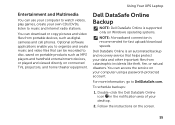
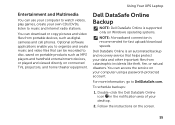
...: A broadband connection is an automated backup and recovery service that can access the service on connected TVs, projectors, and home theater equipment.
Double-click the Dell DataSafe Online icon in the notification area of your computer using a password‑protected account.
To schedule backups:
1. Using Your XPS Laptop
Entertainment and Multimedia
You can use your...
Setup Guide - Page 58
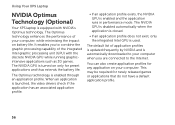
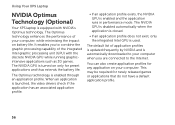
...; If an application profile exists, the NVIDIA GPU is equipped with the discrete NVIDIA GPU while running graphicintensive applications such as 3D games.
Using Your XPS Laptop
NVIDIA Optimus Technology (Optional)
Your XPS laptop is enabled and the application runs in performance mode.
Setup Guide - Page 63
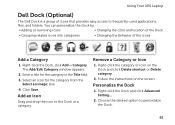
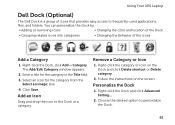
... a Category or Icon
1. Using Your XPS Laptop
Dell Dock (Optional)
The Dell Dock is a group of the icons
Add...option to personalize the Dock.
61 Click Save. You can personalize the Dock by:
• Adding or removing icons
• Changing the color and location of the Dock
• Grouping related icons into categories
• Changing the behavior of icons that provides easy access...
Setup Guide - Page 64
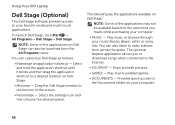
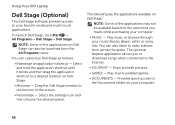
... music files by album, artist, or song title. Play touch-enabled games.
• Documents - You can customize Dell Stage as follows:
• Rearrange an application shortcut - Using Your XPS Laptop
Dell Stage (Optional)
The Dell Stage software provides access to radio stations from the All Programs menu.
Select and hold the application shortcut until it blinks and...
Setup Guide - Page 65
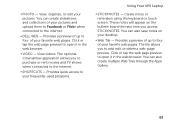
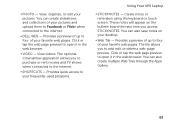
.... The optional CinemaNow application allows you to open it in the web browser. You can also save notes on the bulletin board the next time you access STICKYNOTES. ... frequently-used programs.
Using Your XPS Laptop
• StickyNotes - These notes will appear on your pictures. Provides quick access to four of up to the Internet.
• Dell Web - • Photo -
Setup Guide - Page 81
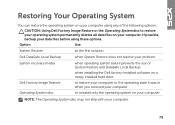
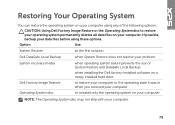
.... Restoring Your Operating System
You can restore the operating system on your computer using these options.
Option
Use
System Restore
as the first solution
Dell DataSafe Local Backup
when System Restore does not resolve your problem
System recovery media
Dell Factory Image Restore Operating System disc
when operating system failure prevents the use of the...
Setup Guide - Page 84


...dell.com. Select Repair Your Computer.
6. NOTE: The restoration process may be restored. Dell...DELL logo appears, press several times to Dell DataSafe Local Backup Professional:
1. Select Dell DataSafe Restore and Emergency Backup from the System Recovery Options...until you to Dell DataSafe Local Backup Professional
NOTE: Dell DataSafe Local Backup Professional ...-click the Dell DataSafe Local ...
Setup Guide - Page 85
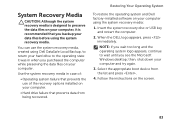
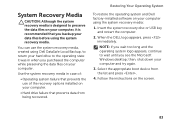
...• Operating system failure that prevents the use the system recovery media, created using Dell DataSafe Local Backup, to return your hard drive to wait until you see the ...the screen.
83
System Recovery Media
CAUTION: Although the system recovery media is designed to preserve the data files on your computer, it was in case of the recovery options installed on your computer ...
Setup Guide - Page 87


... operating system and factory-installed applications have been restored to the factory condition, then click Next. 3. Select Repair Your Computer. To access the recovery options, log on as a local user. The Dell Factory Image Restore welcome screen appears. Select the check box to confirm that you do not want to continue to reformat the...
Setup Guide - Page 98


..., see the Detailed System Information section in the Dell Support Center.
Computer Model
Memory
Dell XPS L702X
Computer Information
System chipset Mobile Intel 6 series express chipset HM67
Processor type Intel Core i5 Intel Core i7
Memory module connector
Memory module capacities
Minimum memory
two or four user-accessible SODIMM connectors 1 GB, 2 GB, and 4 GB
3 GB...

