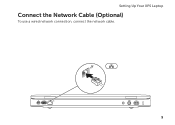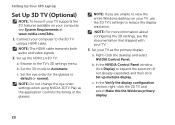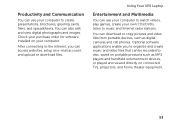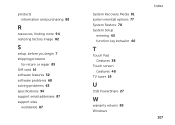Dell XPS L502X Support Question
Find answers below for this question about Dell XPS L502X.Need a Dell XPS L502X manual? We have 2 online manuals for this item!
Question posted by XaHelenH on February 7th, 2014
How To Use Sim Card With L502x
Current Answers
Answer #1: Posted by prateekk007 on February 7th, 2014 7:14 AM
You will find the sim card slot underneath the battery section. To view the sim card slot remove the battery to access the same. I have also attached an image of the sim card slot. For further help please click on the link below and refer to page number 14.
Please revert with the results.
To know more about Dell Product Support, Drivers & Downloads, Order & Dispatch status -> choose your region US Customers; India Customers. For Here for Dell support videos.Thanks & Regards
Prateek K
Answer #2: Posted by geekyankit1991 on February 7th, 2014 3:39 AM
If a SIM card was required with the Moile Broadband mini-card, it would have shipped with the system based on the Mobile Broadband carrier you selected at the time of purchase.
Please check the order details and revert if the system was configured with the Mobile broadband option.
To know more about Dell’s products, services and drivers & downloads, please go to
hope this helps
Tech freak
Related Dell XPS L502X Manual Pages
Similar Questions
I Want To Use Sim Card In My Dell Inspiron 1525.What software is needed for it work
i want to use sim card in my dell inspiron n5050