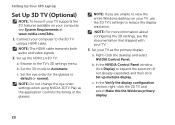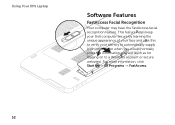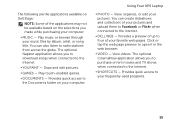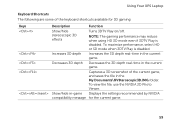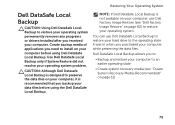Dell XPS L502X Support Question
Find answers below for this question about Dell XPS L502X.Need a Dell XPS L502X manual? We have 2 online manuals for this item!
Question posted by daviphilch on April 17th, 2014
On My Dell Xps L502x Laptop Can I Use Wifi And Ethernet At The Same Time
The person who posted this question about this Dell product did not include a detailed explanation. Please use the "Request More Information" button to the right if more details would help you to answer this question.
Current Answers
Related Dell XPS L502X Manual Pages
Similar Questions
How To Connect To Internet In Dell Xps L502x Laptop Using Sim Card
(Posted by duckJesses 9 years ago)
Model- Dell N5050 Inspiron Corei5 ,my Problem Is That I Could Not Use Wifi.
Light of wifi is turning off within 10 seconds so it is not detecting wifi conections but it can be ...
Light of wifi is turning off within 10 seconds so it is not detecting wifi conections but it can be ...
(Posted by saihomz11 10 years ago)
How To Reset Factory Settings On Dell Xps L502x Laptop
(Posted by dg119kres 10 years ago)