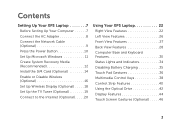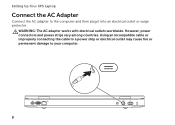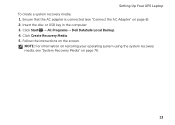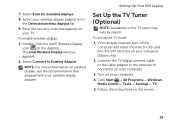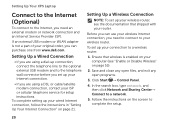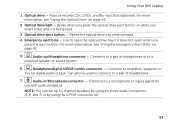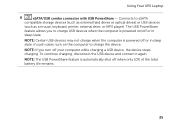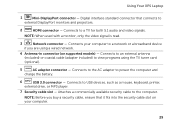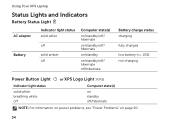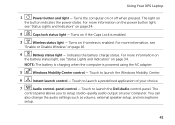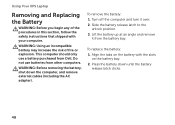Dell XPS L501X Support Question
Find answers below for this question about Dell XPS L501X.Need a Dell XPS L501X manual? We have 4 online manuals for this item!
Question posted by wickindus on June 28th, 2013
I Have To Replace The Power Port Where The Adapter Connects Inside
Current Answers
Answer #1: Posted by RathishC on June 28th, 2013 7:35 PM
Please click on the link given below to access the service manual for the system and navigate to page 13 for steps on how to replace the AC- adapter connector:
Please respond for further assistance.
Thanks & Regards
Rathish C
#iworkfordell
Related Dell XPS L501X Manual Pages
Similar Questions
I had lost my original adapter which was 130W so replaced it with a 90W. The supplier tweaked the OS...