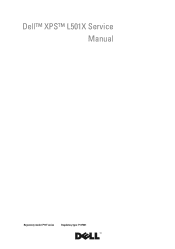Dell XPS L501X Support Question
Find answers below for this question about Dell XPS L501X.Need a Dell XPS L501X manual? We have 4 online manuals for this item!
Question posted by djos7fred on July 6th, 2014
Xps L501x Cannot Turn Network Radio On
The person who posted this question about this Dell product did not include a detailed explanation. Please use the "Request More Information" button to the right if more details would help you to answer this question.
Current Answers
There are currently no answers that have been posted for this question.
Be the first to post an answer! Remember that you can earn up to 1,100 points for every answer you submit. The better the quality of your answer, the better chance it has to be accepted.
Be the first to post an answer! Remember that you can earn up to 1,100 points for every answer you submit. The better the quality of your answer, the better chance it has to be accepted.
Related Dell XPS L501X Manual Pages
Setup Guide - Page 5
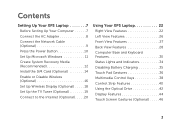
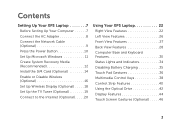
Contents
Setting Up Your XPS Laptop 7 Before Setting Up Your Computer 7 Connect the AC Adapter 8 Connect the Network Cable (Optional 9 Press the Power Button 10 Set Up Microsoft...Optional 18 Set Up the TV Tuner (Optional 19 Connect to the Internet (Optional 20
Using Your XPS Laptop 22 Right View Features 22 Left View Features 26 Front View Features 27 Back View Features 28 ...
Setup Guide - Page 9
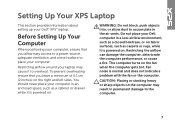
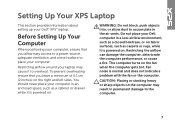
... that you allow dust to accumulate in permanent damage to place your Dell™ XPS™ laptop. You should never place your laptop may result in the air vents. CAUTION: Placing or stacking heavy or sharp objects on .
The computer turns on .
Fan noise is powered on the computer may cause it is powered...
Setup Guide - Page 11
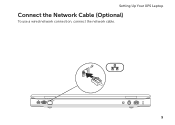
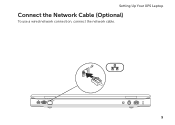
Setting Up Your XPS Laptop
Connect the Network Cable (Optional)
To use a wired network connection, connect the network cable.
9
Setup Guide - Page 16


... the Battery" on your cellular service provider.
To access the Internet you must be within the network of your computer.
Turn on page 48). 3. NOTE: Installing a mini B-CAS card into the SIM card slot. ... Internet. To remove the SIM card, press and eject the SIM card.
14 Setting Up Your XPS Laptop
Install the SIM Card (Optional)
NOTE: Installing a SIM card is required to set up and...
Setup Guide - Page 19
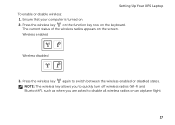
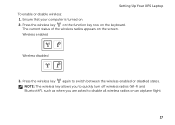
... asked to switch between the wireless enabled or disabled states. Ensure that your computer is turned on the screen. Setting Up Your XPS Laptop To enable or disable wireless: 1. Press the wireless key again to disable all wireless radios on the keyboard. Press the wireless key on the function key row on an airplane...
Setup Guide - Page 20
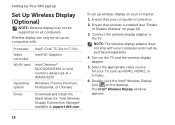
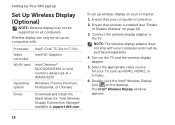
... page 16).
3. To set up wireless display on .
2. Ensure that wireless is turned on your computer and must be supported on the desktop. Double-click the Intel® Wireless Display icon on all computers. Setting Up Your XPS Laptop
Set Up Wireless Display (Optional)
NOTE: Wireless display may not be purchased separately.
4. Wireless...
Setup Guide - Page 21
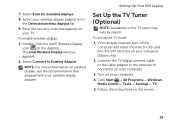
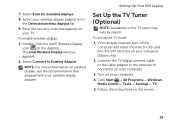
...the instructions on the desktop. The Intel Wireless Display window appears.
2. Setting Up Your XPS Laptop
Set Up the TV Tuner (Optional)
NOTE: Availability of the TV tuner may vary...connector on your wireless display adapter from the Detected wireless displays list.
9. If not already inserted, turn off the computer and insert the mini B-CAS card into the SIM card slot on your wireless display...
Setup Guide - Page 22
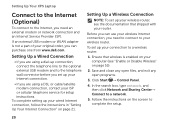
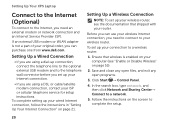
...modem connection, contact your ISP or cellular telephone service for setup instructions. Setting Up Your XPS Laptop
Connect to the Internet (Optional)
To connect to the Internet, you need to connect ...; If you can use your wireless Internet connection, you need an external modem or network connection and an Internet Service Provider (ISP).
To complete setting up your router. Save...
Setup Guide - Page 23
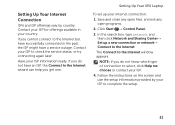
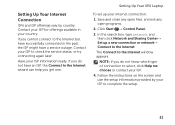
... the Internet.
If you do not have successfully connected in your country. Setting Up Your XPS Laptop
To set up a new connection or network→ Connect to the Internet window appears. In the search box, type network, and
then click Network and Sharing Center→ Set up your ISP information ready. Have your Internet connection...
Setup Guide - Page 27
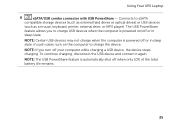
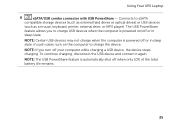
... or in sleep state. The USB PowerShare
feature allows you turn on /off your computer while charging a USB device, the device stops charging.
Using Your XPS Laptop
8
eSATA/USB combo connector with USB PowerShare - NOTE: Certain USB devices may not charge when the computer is automatically shut off or in
sleep state. ...
Setup Guide - Page 31
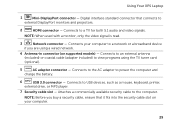
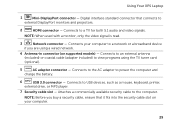
... to a network or a...slot on supported models) - Connects to the AC adapter to view programs using a wired network.
4 Antenna-in connector (on your computer to USB devices, such as a mouse, ... Security cable slot - NOTE: When used with a monitor, only the video signal is read.
3
Network connector - NOTE: Before you are using the TV tuner card (optional).
5
AC adapter connector -
...
Setup Guide - Page 33
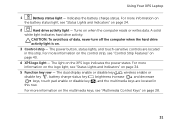
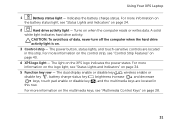
.... For more information on the multimedia keys, see "Control Strip Features" on page 40.
4 XPS logo light - For more information on the control strip, see "Multimedia Control Keys" on page 34.
5 Function key row -
Turns on the XPS logo indicates the power states. The power button, status lights, and touch-sensitive controls are...
Setup Guide - Page 35
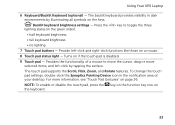
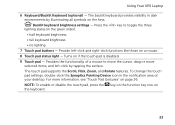
Using Your XPS Laptop
6 Keyboard/Backlit Keyboard (optional) - Provides the functionality of your desktop.
Backlit keyboard...lighting states (in dark environments by tapping the surface.
The touch pad supports the Scroll, Flick, Zoom, and Rotate features. Turns on a mouse.
8 Touch pad status light - The backlit keyboard provides visibility in the given order):
• half ...
Setup Guide - Page 37
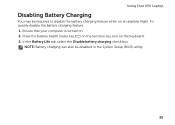
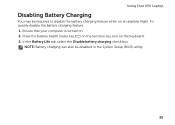
... key row on an airplane flight. NOTE: Battery charging can also be required to disable the battery charging feature while on the keyboard. 3. Using Your XPS Laptop
Disabling Battery Charging
You may be disabled in the System Setup (BIOS) utility.
35 Ensure that your computer is...
Setup Guide - Page 43
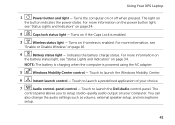
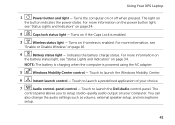
... application of your computer. Touch to launch the Windows Mobility Center.
6
Instant launch control - Turns on if the Caps Lock is powered using the AC adapter.
5
Windows Mobility Center control -...enabled.
3
Wireless status light - Using Your XPS Laptop
1
Power button and light - Turns the computer on
the button indicates the power states. The light on or off when...
Setup Guide - Page 44


... optical drive tray back into the emergency eject hole and push firmly until
the drive tray opens.
42 Using Your XPS Laptop
Using the Optical Drive
CAUTION: Do not press down on the optical drive tray when you open the drive tray...the optical drive. 2. Place the disc, label-side up, in the optical drive: 1. Turn off the computer. 2. Insert a small pin or unfolded paper clip into the drive.
Setup Guide - Page 50
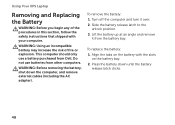
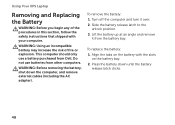
..., and remove external cables (including the AC adapter). Lift the battery up at an angle and remove
it over. 2.
Turn off the computer and turn it from the battery bay. Using Your XPS Laptop
Removing and Replacing the Battery
WARNING: Before you begin any of fire or explosion. Do not use a battery purchased from...
Setup Guide - Page 53
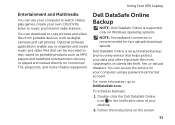
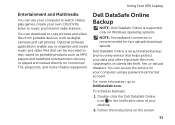
Using Your XPS Laptop
Entertainment and Multimedia
You can use your computer to watch videos, play games, create your own CDs/... automated backup and recovery service that can access the service on your desktop.
2. You can be recorded to music and Internet radio stations. For more information, go to DellDataSafe.com. Double-click the Dell DataSafe Online icon in the notification area of your...
Setup Guide - Page 92
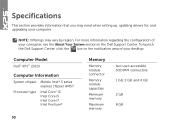
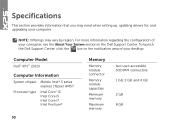
... Your System section in the notification area of your computer. Specifications
This section provides information that you may vary by region. Computer Model
Dell™ XPS™ L501X
Computer Information
System chipset Mobile Intel® 5 series express chipset HM57
Processor type
Intel Core™ i3 Intel Core i5 Intel Core i7 Intel...
Similar Questions
How Do I Turn On Radio Switch On Dell Laptop Ins Iron N4010
(Posted by shocha 10 years ago)
How To Keep The Dell Xps L501x Battery
How to keep the Dell XPS L501x battery.
How to keep the Dell XPS L501x battery.
(Posted by alicejeeny 10 years ago)