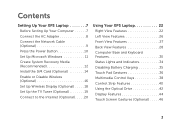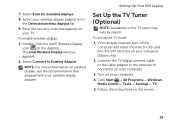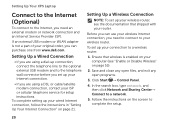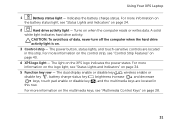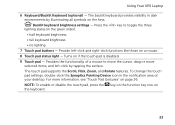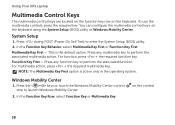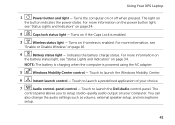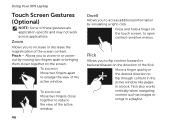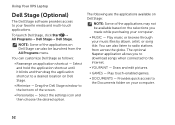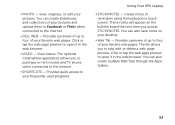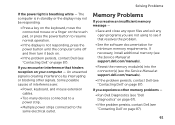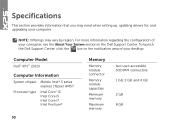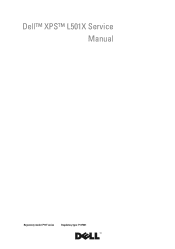Dell XPS L501X Support Question
Find answers below for this question about Dell XPS L501X.Need a Dell XPS L501X manual? We have 4 online manuals for this item!
Question posted by jenniferrichards83 on June 16th, 2011
Touch Pad
How do I enable to touch pad to scroll? I can move the curser and click on things but cannon scroll up and down on a page.
Current Answers
Answer #1: Posted by kcmjr on June 16th, 2011 11:58 AM
The touchpad is not designed as a scroll wheel. You can use the scroll-lock button to force it though sometimes it doesn't work real well. Normally you need to click on the scroll bar and then drag with the pad. Messy setup but like I said, it's not designed as a scroll wheel.
Licenses & Certifications: Microsoft, Cisco, VMware, Novell, FCC RF & Amateur Radio licensed.
Related Dell XPS L501X Manual Pages
Similar Questions
My Refresh Button And Right Button In Touch Pad Is Not Working
(Posted by risingstar000 10 years ago)