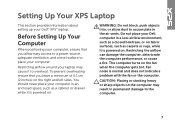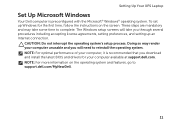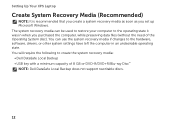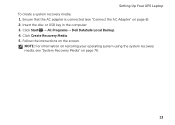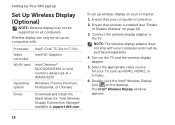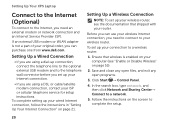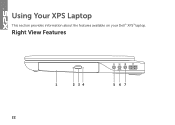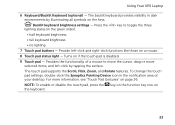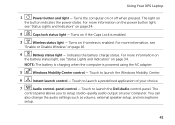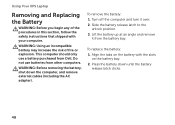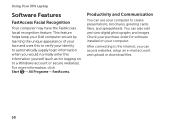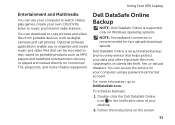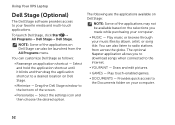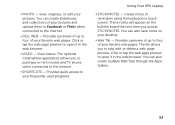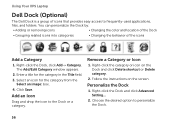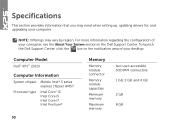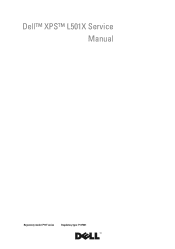Dell XPS L501X Support Question
Find answers below for this question about Dell XPS L501X.Need a Dell XPS L501X manual? We have 4 online manuals for this item!
Question posted by nyerhen on June 28th, 2014
What Is Rotate On The Dell Xps Touchpad
Current Answers
Answer #1: Posted by DellJesse1 on June 30th, 2014 11:23 AM
The Rotate feature allows the user to rotate photos and other items in 90-degree increments with one, smooth, circular motion. Support for both right and left handed operation. To use a Rotate gesture:
- Place two separated fingers on the TouchPad. Retain one finger in fixed position, and move other finger in an arching motion while maintaining uniform finger separation.
- Left arching motion initiates left rotation. Right arching motion initiates right rotation. Gesture ends when both fingers are lifted from TouchPad.
Thank You,
Dell-Jesse1
Dell Social Media and Communities
email:[email protected]
Dell Community Forum.
www.en.community.dell.com
Dell Twitter Support
@dellcares
Dell Facebook Support
www.facebook.com/dell
#iwork4dell
Related Dell XPS L501X Manual Pages
Similar Questions
How to keep the Dell XPS L501x battery.
how to adjust touchpad sensitivity on dell XPS L401X laptop