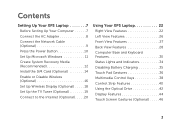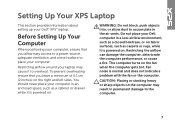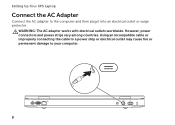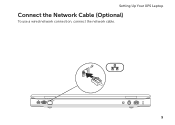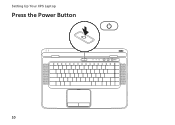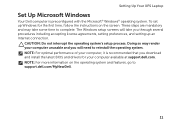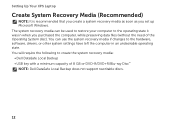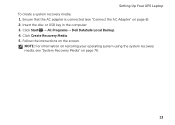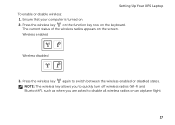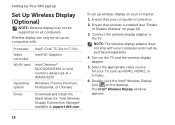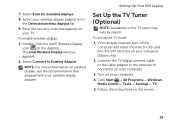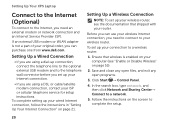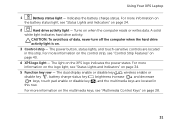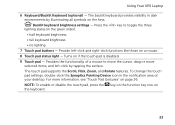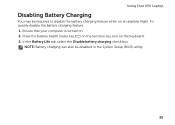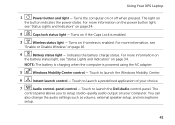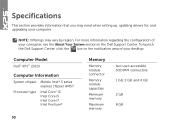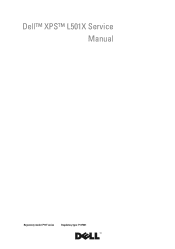Dell XPS L501X Support Question
Find answers below for this question about Dell XPS L501X.Need a Dell XPS L501X manual? We have 4 online manuals for this item!
Question posted by jeanboling on April 19th, 2012
How Do I Disable The Touchpad?
Current Answers
Answer #1: Posted by DellJesse1 on April 19th, 2012 11:19 AM
My name is jesse and I work for the Dell Social Media and Communities Team at Dell Computer.
To disable the Touchpad on your system you would need to go into the mouse/touchpad properties in the control panel. Go to the Device Select section and choose disable the touch pad.
Thank You,
Dell-Jesse1
Dell Social Media and Communities
email:[email protected]
Dell Community Forum.
www.en.community.dell.com
Dell Twitter Support
@dellcares
Dell Facebook Support
www.facebook.com/dell
#iwork4dell
Related Dell XPS L501X Manual Pages
Similar Questions
How To Disable Touchpad Of Dell Inspiron 1440. Please Help