Dell XPS 8300 Support Question
Find answers below for this question about Dell XPS 8300.Need a Dell XPS 8300 manual? We have 2 online manuals for this item!
Question posted by craigGise on November 2nd, 2013
Xps 8300 Windows Won't Boot
The person who posted this question about this Dell product did not include a detailed explanation. Please use the "Request More Information" button to the right if more details would help you to answer this question.
Current Answers
There are currently no answers that have been posted for this question.
Be the first to post an answer! Remember that you can earn up to 1,100 points for every answer you submit. The better the quality of your answer, the better chance it has to be accepted.
Be the first to post an answer! Remember that you can earn up to 1,100 points for every answer you submit. The better the quality of your answer, the better chance it has to be accepted.
Related Dell XPS 8300 Manual Pages
Owner's Manual - Page 5


...
When to Use the Dell Diagnostics 58 Starting the Dell Diagnostics 58 Drivers 61 What Is a Driver 61 Identifying Drivers 61 Reinstalling Drivers 62 Using Windows® System Restore 63 Creating a Restore Point 63 Restoring the Computer to an Earlier Operating State 64 Undoing the Last System Restore 64 Resolving Software...
Owner's Manual - Page 14


... with other users
and technical support • Documentation for my computer
• How to use Windows XP • Documentation for my computer • Documentation for devices (such
as memory,
the hard...| support.dell.com
What are located on your problem. 4 Follow the instructions on using Windows • How to clean my computer • How to use my mouse and keyboard
•...
Owner's Manual - Page 20


...cable
USB connector on printer
Transferring Information to a New Computer
The Microsoft® Windows® XP operating system provides a Files and Settings Transfer wizard to move data such as a ...connectors on a removable medium, such as : • E-mails • Toolbar settings • Window sizes • Internet bookmarks You can transfer the data to the new computer over a network or ...
Owner's Manual - Page 21
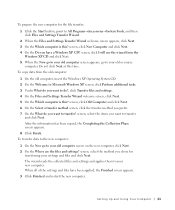
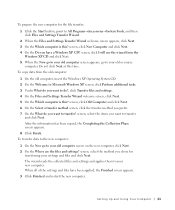
... for
transferring your settings and files and click Next. To copy data from the
Windows XP CD and click Next. 5 When the Now go to your old computer screen ... will use the wizard from the old computer:
1 On the old computer, insert the Windows XP Operating System CD. 2 On the Welcome to Microsoft Windows XP screen, click Perform additional tasks. 3 Under What do you want to do you chose...
Owner's Manual - Page 22


... on the back of the network cable to the network adapter connector on computer
network cable
network wall jack
Network Setup Wizard
The Microsoft® Windows® XP operating system provides a Network Setup Wizard to guide you connect your computer. To connect a network cable:
NOTE: Insert the cable until it clicks into...
Owner's Manual - Page 23


...open files, and exit any open programs. 2 Double-click the MSN Explorer or AOL icon on the Windows® desktop. 3 Follow the instructions on your local cable TV line. With a DSL connection, you are using a... directly to the Internet enables the integrated firewall provided with Windows XP.
4 Complete the checklist and required preparations. 5 Return to the Internet
NOTE: ISPs and ISP offerings...
Owner's Manual - Page 26


... files to a CD-R or CD-RW only after you start Sonic RecordNow and open a RecordNow project.
• You must use the Microsoft® Windows® XP operating system because Windows XP is optimized to take advantage of Hyper-Threading technology. Hyper-Threading
Hyper-Threading is recommended that you use CD-Rs to burn music...
Owner's Manual - Page 39


...P U T E R O F F - Ensure that the values or characters you solve the problem. Windows XP provides a Program Compatibility Wizard that may help you are entering are valid.
Press the power button again to...
NOTE: Software usually includes installation instructions in an environment similar to non-Windows XP operating system environments. 1 Click the Start button, point to All Programs...
Owner's Manual - Page 53


SECTION 3
Advanced Troubleshooting
Diagnostic Lights Dell Diagnostics Drivers Using Windows® System Restore Resolving Software and Hardware Incompatibilities Reinstalling Microsoft® Windows® XP
Owner's Manual - Page 59
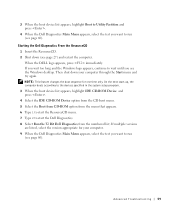
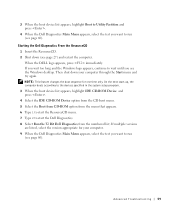
... press . 4 Select the IDE CD-ROM Device option from the CD boot menu. 5 Select the Boot from CD-ROM option from the menu that appears. 6 Type 1 to start the ResourceCD menu. 7 Type 2 to wait until you wait too long and the Windows logo appears, continue to start the Dell Diagnostics. 8 Select Run the...
Owner's Manual - Page 62


...install drivers obtained from the ResourceCD.
1 With the Windows desktop displayed, insert the ResourceCD. If you installed the new driver. Using Windows XP Device Driver Rollback If a problem occurs on your ....
If this is next to the device name, you install or update a driver, use Windows XP Device Driver Rollback to replace the driver with
a [!]) on the screen.
62 Advanced Tr ...
Owner's Manual - Page 63


... have left the computer in your computer appears. If you want to allow you see the Windows desktop, reinsert the ResourceCD. 5 At the Welcome Dell System Owner screen, click Next. NOTICE: Make..., the drivers for information on using System Restore. Using Windows® System Restore
The Microsoft® Windows XP operating system provides System Restore to reinstall and follow the ...
Owner's Manual - Page 67


....
NOTICE: Do not press any key when the following message appears: Press any key to boot from CD message appears, press any open files and exit any key. NOTE: The time required...appears, wait until you want to recover your current Windows XP data, type r to select the repair option, and remove the CD. 4 If you see the Windows desktop, and then shut down the computer and try again...
Owner's Manual - Page 68


...located on the back of your computer (or accept the name provided) and click Next. Windows XP installs the operating system components and configures the computer. screen appears, you can enter up...and Administrator Password window, enter a name for your settings, accept the default selections. NOTICE: Do not press any key when the following message appears: Press any key to boot from the ...
Setup Guide - Page 7


Setting Up Your XPS Desktop
This section provides information about setting up your computer. WARNING: Before you begin any of the procedures in this section, read the safety information that shipped with your Dell XPS 8300 desktop. For additional safety best practices information, see the Regulatory Compliance Homepage at www.dell.com/regulatory_compliance.
5
Setup Guide - Page 15


CAUTION: Do not interrupt the operating system's setup process. Setting Up Your XPS Desktop
NOTE: For optimal performance of your computer, it is preconfigured with
the Microsoft Windows operating system. The Windows setup screens will need to reinstall the operating system.
To set up Windows for your computer unusable and you will take some time to...
Setup Guide - Page 16


... You can be used to the operating state it was in when you set up Microsoft Windows. You will require the following to the hardware, software, drivers, or other system settings ...Backup
• USB key with a minimum capacity of the Operating System disc). Setting Up Your XPS Desktop
Create System Recovery Media (Recommended)
NOTE: It is recommended that you create a system recovery media...
Setup Guide - Page 17


Turn on the screen. Click Start → All Programs→ Windows Media Center→ Tasks→ Settings→ TV.
4. Setting Up a Wired Connection
• If... optional external USB modem and to the Internet, you can purchase one from www.dell.com. Setting Up Your XPS Desktop
Set Up the TV Tuner (Optional)
NOTE: Availability of your computer.
2. Connect the TV/digital antenna cable or...
Setup Guide - Page 19


...ISP.
4. Follow the instructions on the screen and use the setup information provided by your ISP to the Internet.
Setting Up Your XPS Desktop
17 To set up a new connection or network→ Connect to complete the setup. Save and close any open files, and exit... or contact your Internet connection:
1. NOTE: If you do not know which type of connection to the Internet window appears.
Setup Guide - Page 66


... To launch the Dell Support Center, click Start → All Programs→ Dell→ Dell Support Center→ Launch Dell Support Center. Computer Model
Dell XPS 8300
Processor
Type
Intel Core i5 Intel Core i7
System Chipset
Type
Intel H67
Drives
Internally accessible
Externally accessible
two 3.5-inch bays for SATA hard drives...
Similar Questions
How Do I Create Recovery Disks For A Dell Xps 8300 Windows 7
(Posted by jaydefya 9 years ago)
Does A Dell Xps 8300 Desktop Computer Have Sound Without Speakers?
(Posted by mathyMor 10 years ago)
How Do I Change The Boot Sequence On My Xps 8300 Desktop
How do I change the boot sequence on my XPS 8300 desktop
How do I change the boot sequence on my XPS 8300 desktop
(Posted by abredt 12 years ago)

