Dell XPS 8300 Support Question
Find answers below for this question about Dell XPS 8300.Need a Dell XPS 8300 manual? We have 2 online manuals for this item!
Question posted by mailge on March 4th, 2014
Xps 8300, How Do I Use Bluetooth
The person who posted this question about this Dell product did not include a detailed explanation. Please use the "Request More Information" button to the right if more details would help you to answer this question.
Current Answers
There are currently no answers that have been posted for this question.
Be the first to post an answer! Remember that you can earn up to 1,100 points for every answer you submit. The better the quality of your answer, the better chance it has to be accepted.
Be the first to post an answer! Remember that you can earn up to 1,100 points for every answer you submit. The better the quality of your answer, the better chance it has to be accepted.
Related Dell XPS 8300 Manual Pages
Owner's Manual - Page 23


...any open programs. 2 Double-click the MSN Explorer or AOL icon on the Windows® desktop. 3 Follow the instructions on your computer and to the telephone wall jack before you set... If you are using a dial-up your Internet connection. NOTE: Selecting the connection method This computer connects directly to the Internet enables the integrated firewall provided with Windows XP.
4 Complete the ...
Owner's Manual - Page 62


...(see page 63) does not resolve the problem, then reinstall the driver from other sources, your first time to use Windows XP Device Driver Rollback to step 2.
If an exclamation point is your computer might not work correctly.
If Device Driver ...is next to the device name, you install drivers obtained from the ResourceCD.
1 With the Windows desktop displayed, insert the ResourceCD.
Owner's Manual - Page 63


...in an undesirable operating state. To access the Windows Help and Support Center, see the Windows desktop, reinsert the ResourceCD. 5 At the Welcome Dell System Owner screen, click Next. Creating a ...your computer. A message stating that came with the device. Using Windows® System Restore
The Microsoft® Windows XP operating system provides System Restore to allow you to return your...
Setup Guide - Page 4


...trademark of Intel Corporation in any proprietary interest in this text: Dell™, the DELL logo, XPS™, Solution Station™, and DellConnect™ are trademarks of Rovi Corporation. and other intellectual ... potential damage to hardware or loss of data and tells you make better use of Dell Inc. Bluetooth® is a registered trademark of the Blu‑ray Disc Association;...
Setup Guide - Page 5


... Up the Operating System 13 Create System Recovery Media (Recommended 14 Set Up the TV Tuner (Optional 15 Connect to the Internet (Optional 15
Using Your XPS Desktop 18 Front View Features 18 Top View Features 20
Back View Features 24 Back Panel Connectors 26 Software Features 28 Dell Dock 29 Dell DataSafe...
Setup Guide - Page 7


WARNING: Before you begin any of the procedures in this section, read the safety information that shipped with your Dell XPS 8300 desktop. For additional safety best practices information, see the Regulatory Compliance Homepage at www.dell.com/regulatory_compliance.
5
Setting Up Your XPS Desktop
This section provides information about setting up your computer.
Setup Guide - Page 10


Setting Up Your XPS Desktop
Connect the Display
If you to connect your computer to more than one monitor simultaneously. You can purchase... graphics card is different. NOTE: Your computer supports the Intel multiple monitor feature (disabled by default). You may need to use an appropriate adapter (DVI-to-VGA adapter or HDMI-to-DVI adapter) to connect your display to ONLY ONE of the ...
Setup Guide - Page 13


... your computer. Do not plug a telephone cable (RJ11 connector) into the network connector.
To connect your computer to the network connector. Setting Up Your XPS Desktop 11
NOTE: Use only an Ethernet cable (RJ45 connector) to connect to a network or a broadband device, connect one end of your computer setup, but if you have...
Setup Guide - Page 16


...using the system recovery media, see "System Recovery Media" on the screen.
Insert the disc or USB key in when you set up Microsoft Windows. Follow the instructions on page 50.
14 Setting Up Your XPS Desktop...Dell DataSafe Local Backup does not support rewritable discs.
The system recovery media can use the system recovery media if changes to create the system recovery media:
•...
Setup Guide - Page 17


Setting Up Your XPS Desktop
Set Up the TV Tuner (Optional)
NOTE: Availability of your original order, you need ...computer.
2. To set up your Internet connection.
• If you are using a DSL or cable/satellite modem connection, contact your computer.
3.
Setting Up a Wired Connection
• If you are using a dial-up connection, connect the telephone line to the optional external USB ...
Setup Guide - Page 18


....
16 Save and close any open files, and exit any open programs.
2. Before you can use your wireless Internet connection, you need to connect to the Internet wizard can help you do not ...3. To set up your connection to a wireless router:
1.
Setting Up Your XPS Desktop
Setting Up a Wireless Connection
NOTE: To set up your wireless router, see the documentation that shipped with your router...
Setup Guide - Page 20
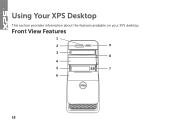
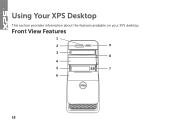
Front View Features
1
2
9
3 8
4
5
7
6
18 Using Your XPS Desktop
This section provides information about the features available on your XPS desktop.
Setup Guide - Page 21


... button to eject the disc tray.
9
Hard drive activity light - Indicates if a media card is blinking.
19 Can contain an additional optical drive.
5 FlexBay slot - Using Your XPS Desktop
8 Optical drive eject buttons (2) - 1 Media Card Reader light - A blinking white light indicates
hard drive activity. Provides a fast and convenient way to USB devices, such...
Setup Guide - Page 23


... amber - NOTE: For information on power problems, see "Power Problems" on page 61) for use the line-out or S/PDIF connector at the back of your computer when you access the Dell ... as an external drive, MP3 player, mobile phone, and so on .
• Solid amber - Using Your XPS Desktop
5
Power button and light -
The light in
connector - There may be a problem with either turned...
Setup Guide - Page 24


... you turn on /off or in sleep state.
Connects to the USB PowerShare connector. This
feature can be enabled/disabled using
the system setup (BIOS) utility. NOTE: Certain devices may not charge when the computer is powered on the computer to... devices that support
USB charging even while your computer
is powered off your computer.
Using Your XPS Desktop
6
USB 2.0 connector -
Setup Guide - Page 27


... of your computer.
6 Padlock rings -
Attach a standard padlock to prevent unauthorized access to connectors on all computers.
3 Back panel connectors - Connects to the power cable. Using Your XPS Desktop
5 Security cable slot - 1 Power connector -
Setup Guide - Page 28


....
6
Side L/R surround connector - Connects to
amplifiers, speakers, or TVs for digital
audio output through optical cables.
2
HDMI connector - Connects to a
monitor or projector.
5
USB 2.0 connectors (4) - Using Your XPS Desktop
Back Panel Connectors
1 2 3
4
5 12
6
11
10
7
89
26
1
S/PDIF connector -
Setup Guide - Page 29


... connector - The two lights next to a network
or a broadband device if you are using
a wired network.
Connects your computer to
the connector indicate the status and
activity for voice or
to a center speaker or
subwoofer.
12
Network connector and light - Using Your XPS Desktop
7
Rear L/R surround connector - Connects to rear L/R surround
speakers.
8
Microphone connector...
Setup Guide - Page 30


...multiple disc media formats including CDs, DVDs, and Blu-ray Discs (optional). You can use your computer to watch videos, play games, create your own CDs/DVDs/ Blu-ray ... software applications enable you can use your computer. You can be recorded to a disc, saved on your computer to music and radio stations. Using Your XPS Desktop
Software Features
Productivity and Communication
You...
Setup Guide - Page 66


... Reader
64 Specifications
This section provides information that you may vary by region. For more information regarding the configuration of your computer. Computer Model
Dell XPS 8300
Processor
Type
Intel Core i5 Intel Core i7
System Chipset
Type
Intel H67
Drives
Internally accessible
Externally accessible
two 3.5-inch bays for SATA hard drives...
Similar Questions
What Does The Dell Xps 8300 Use To Connect To The Internet
(Posted by fiho 10 years ago)
How Do I Change The Boot Sequence On My Xps 8300 Desktop
How do I change the boot sequence on my XPS 8300 desktop
How do I change the boot sequence on my XPS 8300 desktop
(Posted by abredt 12 years ago)

