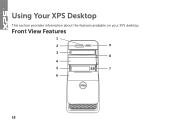Dell XPS 8300 Support Question
Find answers below for this question about Dell XPS 8300.Need a Dell XPS 8300 manual? We have 2 online manuals for this item!
Question posted by graemebulmer on October 31st, 2014
Which Speaker Connections To Use?
The person who posted this question about this Dell product did not include a detailed explanation. Please use the "Request More Information" button to the right if more details would help you to answer this question.
Current Answers
Answer #1: Posted by TommyKervz on October 31st, 2014 6:32 PM
Related Dell XPS 8300 Manual Pages
Similar Questions
What Type Hdmi Cable Should I Use With Xps 8300 Dell Desktop
(Posted by mikbsmith 9 years ago)
How To Connect Speakers To Dell Studio Xps Desktop Computer
(Posted by radal 10 years ago)