Dell XPS 8300 Support Question
Find answers below for this question about Dell XPS 8300.Need a Dell XPS 8300 manual? We have 2 online manuals for this item!
Question posted by KAREchrs on January 29th, 2014
How To Replace Dvd On Dell Xps 8300?
The person who posted this question about this Dell product did not include a detailed explanation. Please use the "Request More Information" button to the right if more details would help you to answer this question.
Current Answers
There are currently no answers that have been posted for this question.
Be the first to post an answer! Remember that you can earn up to 1,100 points for every answer you submit. The better the quality of your answer, the better chance it has to be accepted.
Be the first to post an answer! Remember that you can earn up to 1,100 points for every answer you submit. The better the quality of your answer, the better chance it has to be accepted.
Related Dell XPS 8300 Manual Pages
Owner's Manual - Page 1


... | support.dell.com Dell™ Dimension™ 8300 Series
USB 2.0 connectors (2) headphone connector
Service Tag
power connector voltage selection switch serial connector keyboard connector center/LFE connector line-out connector microphone connector USB 2.0 connectors (6)
CD or DVD activity light CD or DVD drive eject button floppy drive eject button* floppy drive light* hard drive light...
Owner's Manual - Page 5


... Dell Diagnostics 58 Drivers 61 What Is a Driver 61 Identifying Drivers 61 Reinstalling Drivers 62 Using Windows® System Restore 63 Creating a Restore Point 63 Restoring the Computer to an Earlier Operating State 64 Undoing the Last System Restore 64 Resolving Software and Hardware Incompatibilities 65 Reinstalling Microsoft® Windows® XP...
Owner's Manual - Page 26


... play in most home or car stereos.
• You cannot create audio DVDs with Sonic RecordNow. • Music MP3 files can be played only on ... method of recording media-CD-Rs and CD-RWs. www.dell.com | support.dell.com
Using Blank CD-Rs and CD-RWs
Your CD-RW... Windows® XP operating system because Windows XP is an Intel® technology that have not been optimized for additional ...
Owner's Manual - Page 62


... from the ResourceCD.
1 With the Windows desktop displayed, insert the ResourceCD. Reinstalling Drivers
NOTICE: The Dell Support website at support.dell.com and your computer might not work correctly.
Using Windows XP Device Driver Rollback If a problem occurs on your first time to use Windows XP Device Driver Rollback to replace the driver with
a [!]) on the...
Owner's Manual - Page 63


... driver is not required by the ResourceCD. If you see the Windows desktop, reinsert the ResourceCD. 5 At the Welcome Dell System Owner screen, click Next. A message stating that came installed in... information, see page 32. Using Windows® System Restore
The Microsoft® Windows XP operating system provides System Restore to allow you to return your computer to an earlier ...
Owner's Manual - Page 67


... key. Click Exit if Install Windows XP message appears. 3 Restart the computer. 4 Press immediately after the DELL™ logo appears.
Windows XP Setup 1 When the Windows XP Setup screen appears, press to select ... you want to recover your current Windows XP data, type r to select the repair option, and remove the CD. 4 If you see the Windows desktop, and then shut down the computer and...
Owner's Manual - Page 139
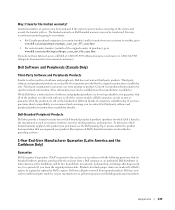
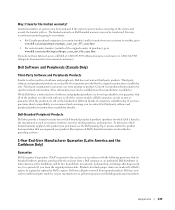
...-User Manufacturer Guarantee (Latin America and the Caribbean Only)
Guarantee
Dell Computer Corporation ("Dell") warrants to the end user in performing repairs and building replacement products. Dell uses new and reconditioned parts made will be transferred. Dell owns all of computers available today. If you to www.dell.com/us .
You may also be repaired or...
Owner's Manual - Page 145


...34 CD-RW drive, 34 computer crashes, 38-39 computer stops responding, 38 conflicts, 65 Dell Diagnostics, 58 diagnostic lights, 54 drives, 33 DVD drive, 35 e-mail, 35 error messages, 37 finding solutions, 30 floppy drive, 33 ... volume adjusting, 48
Program Compatibility Wizard, 39
R
reinstalling Windows XP, 66
ResourceCD, 62 Dell Diagnostics, 58
S
safety instructions, 9 scanner
problems, 47 screen.
Setup Guide - Page 5


Contents
Setting Up Your XPS Desktop 5 Lifting Your Computer 6 Before Setting Up Your Computer 7 Connect the Display 8 Connect the...Connect to the Internet (Optional 15
Using Your XPS Desktop 18 Front View Features 18 Top View Features 20
Back View Features 24 Back Panel Connectors 26 Software Features 28 Dell Dock 29 Dell DataSafe Online Backup 30
Solving Problems 31 Beep ...
Setup Guide - Page 7


WARNING: Before you begin any of the procedures in this section, read the safety information that shipped with your Dell XPS 8300 desktop. Setting Up Your XPS Desktop
This section provides information about setting up your computer. For additional safety best practices information, see the Regulatory Compliance Homepage at www.dell.com/regulatory_compliance.
5
Setup Guide - Page 10


... display, connect the display to Auto in the Advanced Graphic Configuration section.
8 Setting Up Your XPS Desktop
Connect the Display
If you to connect your computer to -DVI adapter, and additional HDMI or DVI cables at www.dell.com. Otherwise, connect the display using the connector on your display and the discrete graphics...
Setup Guide - Page 15


... is recommended that you will take some time to support.dell.com/MyNewDell.
13 CAUTION: Do not interrupt the operating system's setup process. Setting Up Your XPS Desktop
NOTE: For optimal performance of your computer, it is preconfigured with
the Microsoft Windows operating system.
NOTE: For more information on the screen.
Doing so...
Setup Guide - Page 16


... system recovery media, see "System Recovery Media" on the screen.
Setting Up Your XPS Desktop
Create System Recovery Media (Recommended)
NOTE: It is recommended that you create a system... the computer, while preserving data files (without the need of 8 GB or DVD-R/DVD+R/Blu-ray Disc
NOTE: Dell DataSafe Local Backup does not support rewritable discs. To create a system recovery media...
Setup Guide - Page 17


...tuner:
1.
Click Start → All Programs→ Windows Media Center→ Tasks→ Settings→ TV.
4. Setting Up Your XPS Desktop
Set Up the TV Tuner (Optional)
NOTE: Availability of your original order, you need an external modem or network connection and an Internet... line to the optional external USB modem and to the Internet, you can purchase one from www.dell.com.
Setup Guide - Page 21


... hard drive activity light is inserted.
2 Media Card Reader - Plays or records CDs, DVDs, and Blu-ray Discs (optional).
4 Optical drive bay (optional) - Can contain an additional optical drive.
5 FlexBay slot - Covers the FlexBay slot.
7
USB 2.0 connectors (2) - Using Your XPS Desktop
8 Optical drive eject buttons (2) - CAUTION: To avoid loss of the button to...
Setup Guide - Page 23


... the power supply. The computer is not receiving power.
• Solid white - Using Your XPS Desktop
5
Power button and light -
Used to identify your computer.
4 Accessory tray - Connects to a microphone
or inputs signal for assistance.
Contact Dell (see "Contacting Dell" on . Used to place portable devices such as an external drive, MP3 player, mobile...
Setup Guide - Page 30


... recorded to a disc, saved on portable products such as digital cameras and cell phones. Using Your XPS Desktop
Software Features
Productivity and Communication
You can use your computer to watch videos, play games, create your own CDs/DVDs/ Blu-ray Discs (optional), listen to music and radio stations. Check your computer to organize...
Setup Guide - Page 31


Using Your XPS Desktop
Dell Dock
The Dell Dock is a group of the icons
Add a Category
1. The Add/Edit Category window appears.
2. Add an Icon
Drag and drop the icon to personalize the ...
Setup Guide - Page 32


To schedule backups:
1. Using Your XPS Desktop
Dell DataSafe Online Backup
NOTE: Dell DataSafe Online may not be available in the notification area of your desktop.
2.
Double-click the Dell DataSafe Online icon in all regions. For more information, go to DellDataSafe.com. Follow the instructions that helps protect your computer using a password‑protected ...
Setup Guide - Page 66


... → All Programs→ Dell→ Dell Support Center→ Launch Dell Support Center. Computer Model
Dell XPS 8300
Processor
Type
Intel Core i5 Intel Core i7
System Chipset
Type
Intel H67
Drives
Internally accessible
Externally accessible
two 3.5-inch bays for SATA hard drives
two 5.25-inch bays for trayload SATA DVD+/-RW/ Blu-ray Disc combo...
Similar Questions
Does A Dell Xps 8300 Desktop Computer Have Sound Without Speakers?
(Posted by mathyMor 10 years ago)
How Do I Change The Boot Sequence On My Xps 8300 Desktop
How do I change the boot sequence on my XPS 8300 desktop
How do I change the boot sequence on my XPS 8300 desktop
(Posted by abredt 12 years ago)

