Dell XPS 8300 Support Question
Find answers below for this question about Dell XPS 8300.Need a Dell XPS 8300 manual? We have 2 online manuals for this item!
Question posted by pahh on October 19th, 2013
Is It Possible To Use A Tv As A Second Monitor For A Dell Xps 8300 Desktop
The person who posted this question about this Dell product did not include a detailed explanation. Please use the "Request More Information" button to the right if more details would help you to answer this question.
Current Answers
There are currently no answers that have been posted for this question.
Be the first to post an answer! Remember that you can earn up to 1,100 points for every answer you submit. The better the quality of your answer, the better chance it has to be accepted.
Be the first to post an answer! Remember that you can earn up to 1,100 points for every answer you submit. The better the quality of your answer, the better chance it has to be accepted.
Related Dell XPS 8300 Manual Pages
Owner's Manual - Page 1


Dell™ Dimension™ 8300 Series
USB 2.0 connectors (2) headphone connector
Service Tag
power connector voltage selection switch serial connector keyboard connector center/LFE connector line-out connector ... lights mouse connector surround connector line-in connector network adapter video connector optional sound card connector (see the setup diagram)
www.dell.com | support.dell.com
Owner's Manual - Page 5


... from speakers 48 No sound from headphones 49 Video and Monitor Problems 50 If the screen is blank 50 If the screen is difficult to read 50
3 Advanced Troubleshooting
Diagnostic Lights 54 Dell Diagnostics 58
When to Use the Dell Diagnostics 58 Starting the Dell Diagnostics 58 Drivers 61 What Is a Driver 61 Identifying Drivers...
Owner's Manual - Page 10
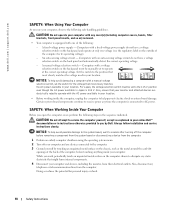
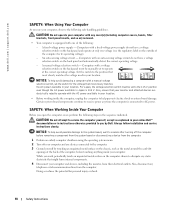
...computer.
1 Perform an orderly computer shutdown using the operating system menu. 2 Turn off your online Dell™
documentation or in the sequence indicated.... metal surface on the computer chassis to help avoid possible damage to the system board, wait 5 seconds after...CAUTION: Do not attempt to the position that your monitor and attached devices are electrically rated to operate with...
Owner's Manual - Page 11
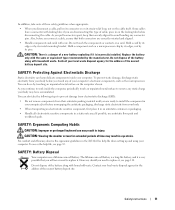
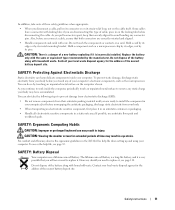
...cable. Hold a component such as the microprocessor.
If possible, use may result in a static-safe area.
SAFETY: Battery Disposal
Your computer uses a lithium coin-cell battery.
Contact your local waste ...or on its strain-relief loop, not on the computer chassis. CAUTION: Viewing the monitor screen for extended periods of time may have a connector with the same or equivalent ...
Owner's Manual - Page 23


...Double-click the MSN Explorer or AOL icon on the Windows® desktop. 3 Follow the instructions on your computer and to the Network ... provided with Windows XP.
4 Complete the checklist and required preparations. 5 Return to the telephone wall jack before you are using a DSL or...If you can access the Internet and use your local cable TV line.
3 Click Checklist for setup instructions. To connect...
Owner's Manual - Page 26


... Contact the software manufacturer for updates and information about using Hyper-Threading with CD recording techniques. www.dell.com | support.dell.com
Using Blank CD-Rs and CD-RWs
Your CD-RW... open a RecordNow project.
• You must use the Microsoft® Windows® XP operating system because Windows XP is recommended that you use CD-Rs to two different types of recording (see...
Owner's Manual - Page 62


... you install drivers obtained from the ResourceCD.
1 With the Windows desktop displayed, insert the ResourceCD. www.dell.com | support.dell.com
5 Click Device Manager. 6 Scroll down the list to step...Device Manager. 6 Right-click the device for Dell™ computers.
Using Windows XP Device Driver Rollback If a problem occurs on your first time to use System Restore (see page 62). If an...
Owner's Manual - Page 63


...Dell System Owner screen, click Next. Creating a Restore Point
1 Click the Start button and click Help and Support. 2 Click System Restore. 3 Follow the instructions on using System Restore.
For drivers information, see the documentation that came with the device.
Advanced Troubleshooting 63 Using Windows® System Restore
The Microsoft® Windows XP...does not monitor your ...
Owner's Manual - Page 66


... you must also reinstall the device drivers, virus protection program, and other software.
Use the ResourceCD to return your hard drive. Reinstalling Windows XP
To reinstall Windows XP, perform all data files on your primary hard drive.
www.dell.com | support.dell.com
3 Click Hardware Troubleshooter in the Search Results list. 4 In the Hardware Troubleshooter...
Owner's Manual - Page 88


If possible, do not pair an original memory module with 4-GB Configurations
Your computer supports a maximum of 4 GB...DIMMs. Current operating systems, such as Microsoft® Windows® XP, can only use a maximum of 4 GB of memory available to the operating system is covered under your computer and then unplug it from Dell. Otherwise, your original memory modules in pairs either in the 4-...
Setup Guide - Page 5


...Create System Recovery Media (Recommended 14 Set Up the TV Tuner (Optional 15 Connect to the Internet (Optional 15
Using Your XPS Desktop 18 Front View Features 18 Top View Features 20
...Back View Features 24 Back Panel Connectors 26 Software Features 28 Dell Dock 29 Dell DataSafe Online Backup...
Setup Guide - Page 7


WARNING: Before you begin any of the procedures in this section, read the safety information that shipped with your Dell XPS 8300 desktop.
For additional safety best practices information, see the Regulatory Compliance Homepage at www.dell.com/regulatory_compliance.
5 Setting Up Your XPS Desktop
This section provides information about setting up your computer.
Setup Guide - Page 10


... discrete graphics card, connect the display using either the integrated VGA or HDMI connector.
Use the appropriate cable based on the connectors available on the discrete graphics card. Otherwise, connect the display using the connector on your computer and display. Setting Up Your XPS Desktop
Connect the Display
If you to more than one monitor simultaneously.
Setup Guide - Page 16


... disc). Click Start → All Programs→ Dell DataSafe Local Backup.
3. You can be used to the operating state it was in when you ...XPS Desktop
Create System Recovery Media (Recommended)
NOTE: It is recommended that you create a system recovery media as soon as you purchased the computer, while preserving data files (without the need of 8 GB or DVD-R/DVD+R/Blu-ray Disc
NOTE: Dell...
Setup Guide - Page 17


Setting Up Your XPS Desktop
Set Up the TV Tuner (Optional)
NOTE: Availability of your original order, you are using a DSL or cable/satellite modem connection, contact your computer.
3. Click Start → All Programs→ Windows Media Center→ Tasks→ Settings→ TV.
4.
To complete setting up your Internet connection.
• If you can purchase...
Setup Guide - Page 21


... Provides a fast and convenient way to eject the disc tray.
9
Hard drive activity light - Covers the FlexBay slot.
7
USB 2.0 connectors (2) - Using Your XPS Desktop
8 Optical drive eject buttons (2) -
Can support an optional Dell FlexBay compatible device such as a
mouse, keyboard, printer, external drive,
or MP3 player. Press the marked portion on when the computer...
Setup Guide - Page 23


....
The light in hibernate mode, or is either the system board or the power supply. Contact Dell (see "Power Problems" on or off , in the center of this button
indicates the power state:
• Off -
Using Your XPS Desktop
5
Power button and light - Turns
the computer on page 33.
21 The computer is not...
Setup Guide - Page 28


...your display
or TV.
3
eSATA connector - Connects to USB devices, such as a
mouse, keyboard, printer, external drive,
or MP3 player.
6
Side L/R surround connector -
Connect to
external SATA storage devices.
4
VGA connector - Connects to a
monitor or projector.
5
USB 2.0 connectors (4) - Connects to side L/R surround
speakers. Using Your XPS Desktop
Back Panel Connectors...
Setup Guide - Page 40


... events and restoration points on improving the performance of space consumed by each day. Using Support Tools
Dell Support Center
All the support you need -
Manage your computer each type of file.
• Performance and Configuration History - The Dell Support Center provides system alerts, performance improvement offers, system information, and links to access...
Similar Questions
Does A Dell Xps 8300 Desktop Computer Have Sound Without Speakers?
(Posted by mathyMor 10 years ago)
How Do I Change The Boot Sequence On My Xps 8300 Desktop
How do I change the boot sequence on my XPS 8300 desktop
How do I change the boot sequence on my XPS 8300 desktop
(Posted by abredt 12 years ago)


