Dell XPS 8300 Support Question
Find answers below for this question about Dell XPS 8300.Need a Dell XPS 8300 manual? We have 2 online manuals for this item!
Question posted by jeanseba on June 25th, 2014
Where Do You Insert A Disc In The Dell Xps Computer
The person who posted this question about this Dell product did not include a detailed explanation. Please use the "Request More Information" button to the right if more details would help you to answer this question.
Current Answers
There are currently no answers that have been posted for this question.
Be the first to post an answer! Remember that you can earn up to 1,100 points for every answer you submit. The better the quality of your answer, the better chance it has to be accepted.
Be the first to post an answer! Remember that you can earn up to 1,100 points for every answer you submit. The better the quality of your answer, the better chance it has to be accepted.
Related Dell XPS 8300 Manual Pages
Owner's Manual - Page 5


... Dell Diagnostics 58 Drivers 61 What Is a Driver 61 Identifying Drivers 61 Reinstalling Drivers 62 Using Windows® System Restore 63 Creating a Restore Point 63 Restoring the Computer to an Earlier Operating State 64 Undoing the Last System Restore 64 Resolving Software and Hardware Incompatibilities 65 Reinstalling Microsoft® Windows® XP...
Owner's Manual - Page 14


...other users
and technical support • Documentation for my computer
• How to use Windows XP • Documentation for my computer • Documentation for devices (such
as memory,
the hard... and tips, articles from technicians,
and online courses • Community Forum - www.dell.com | support.dell.com
What are located on your problem. 4 Follow the instructions on using Windows ...
Owner's Manual - Page 21
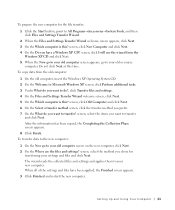
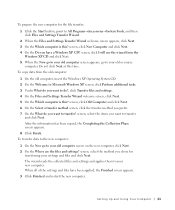
...the Where are the files and settings? When all of the settings and files have a Windows XP CD? After the information has been copied, the Completing the Collection Phase screen appears. 8 Click... wizard from the old computer:
1 On the old computer, insert the Windows XP Operating System CD. 2 On the Welcome to Microsoft Windows XP screen, click Perform additional tasks. 3 Under What do you want...
Owner's Manual - Page 22


To connect a network cable:
NOTE: Insert the cable until it clicks into place, and then gently pull it to ensure that it .... cable
network wall jack
Network Setup Wizard
The Microsoft® Windows® XP operating system provides a Network Setup Wizard to guide you connect your computer. www.dell.com | support.dell.com
Setting Up a Home and Office Network
Connecting to a Network Adapter...
Owner's Manual - Page 62


....dell.com | support.dell.com
5 Click Device Manager. 6 Scroll down the list to replace the driver with
a [!]) on the device icon. If you install or update a driver, use Windows XP Device Driver Rollback to see page 63) to return your computer after you install drivers obtained from the ResourceCD.
1 With the Windows desktop displayed, insert...
Owner's Manual - Page 63


... came installed in your computer. Using Windows® System Restore
The Microsoft® Windows XP operating system provides System Restore to allow you see page 32. NOTICE: Make regular backups...files. To access the Windows Help and Support Center, see the Windows desktop, reinsert the ResourceCD. 5 At the Welcome Dell System Owner screen, click Next.
If a particular driver is not ...
Owner's Manual - Page 67


... Save and close any open programs. 2 Insert the Operating System CD. Click Exit if Install Windows XP message appears. 3 Restart the computer. 4 Press immediately after the DELL™ logo appears.
NOTICE: Do not...until you want to recover your current Windows XP data, type r to select the repair option, and remove the CD. 4 If you see the Windows desktop, and then shut down the computer and...
Setup Guide - Page 4


... its own. Other trademarks and trade names may be used in this text: Dell™, the DELL logo, XPS™, Solution Station™, and DellConnect™ are trademarks of your computer.... Inc.; disclaims any manner whatsoever without notice. © 2010 Dell Inc. patents and other countries; Blu‑ray Disc™ is used in trademarks and trade names other countries;
Notes...
Setup Guide - Page 5


Contents
Setting Up Your XPS Desktop 5 Lifting Your Computer 6 Before Setting Up Your Computer 7 Connect the Display 8 Connect the...Connect to the Internet (Optional 15
Using Your XPS Desktop 18 Front View Features 18 Top View Features 20
Back View Features 24 Back Panel Connectors 26 Software Features 28 Dell Dock 29 Dell DataSafe Online Backup 30
Solving Problems 31 Beep ...
Setup Guide - Page 7


For additional safety best practices information, see the Regulatory Compliance Homepage at www.dell.com/regulatory_compliance.
5
WARNING: Before you begin any of the procedures in this section, read the safety information that shipped with your Dell XPS 8300 desktop. Setting Up Your XPS Desktop
This section provides information about setting up your computer.
Setup Guide - Page 10


...set the Intel Multiple Monitor Feature to -DVI adapter, and additional HDMI or DVI cables at www.dell.com. NOTE: When connecting to a single display, connect the display to ONLY ONE of the ...card, connect the display using either the integrated VGA or HDMI connector. Setting Up Your XPS Desktop
Connect the Display
If you to connect your computer to more than one monitor simultaneously. Otherwise...
Setup Guide - Page 15


...for your computer unusable and you will take some time to complete. Setting Up Your XPS Desktop
NOTE: For optimal performance of your computer, it is preconfigured with
the Microsoft Windows ...render your computer available at support.dell.com.
CAUTION: Do not interrupt the operating system's setup process. Set Up the Operating System
Your Dell computer is recommended that you download...
Setup Guide - Page 16


...the system recovery media:
• Dell DataSafe Local Backup
• USB key with a minimum capacity of the Operating System disc). NOTE: For information on restoring your...Insert the disc or USB key in an undesirable operating state. You will require the following to the hardware, software, drivers, or other system settings have left the computer in the computer.
2. Setting Up Your XPS Desktop...
Setup Guide - Page 17


... an external modem or network connection and an Internet Service Provider (ISP). Turn on the screen.
Follow the instructions on your computer.
3. Setting Up Your XPS Desktop
Set Up the TV Tuner (Optional)
NOTE: Availability of your original order, you can purchase one from www...
Setup Guide - Page 21


....
5 FlexBay slot - Can support an optional Dell FlexBay compatible device such as a
mouse, keyboard, printer, external drive,
or MP3 player. Using Your XPS Desktop
8 Optical drive eject buttons (2) - Covers the... turn off the computer while the hard drive activity light is inserted.
2 Media Card Reader - Connect to eject the disc tray.
9
Hard drive activity light - 1 Media Card Reader...
Setup Guide - Page 23


...powered speaker or sound system, use with audio
programs.
3
Headphone connector - Using Your XPS Desktop
5
Power button and light - Turns
the computer on .
• Solid amber - ...1 Service Tag and Express Service Code - Used to a pair of your computer when you access the Dell Support website or call technical support.
2
Microphone or line-in hibernate mode, or is not receiving power...
Setup Guide - Page 30


...the Internet, you to music and radio stations.
You can use your computer to a disc, saved on portable products such as digital cameras and cell phones. Optional software applications enable ...-ray Discs (optional), listen to organize and create music and video files that can access websites, setup an e-mail accout, and upload or download files.
Using Your XPS Desktop
Software Features...
Setup Guide - Page 31


...; Grouping related icons into categories
• Changing the behavior of icons that provides easy access to frequently-used applications,
files, and folders.
Using Your XPS Desktop
Dell Dock
The Dell Dock is a group of the icons
Add a Category
1. Select an icon for the category in the Title field.
3. Click Save.
Remove a Category or Icon...
Setup Guide - Page 32


... automated backup and recovery service that appear on your computer using a password‑protected account. Using Your XPS Desktop
Dell DataSafe Online Backup
NOTE: Dell DataSafe Online may not be available in the notification area of your desktop.
2. You can access the service on the screen.
30 For more information, go to DellDataSafe.com. Double...
Setup Guide - Page 66


Computer Model
Dell XPS 8300
Processor
Type
Intel Core i5 Intel Core i7
System Chipset
Type
Intel H67
Drives
Internally accessible
Externally accessible
two 3.5-inch bays for SATA hard drives
two 5.25-inch bays for trayload SATA DVD+/-RW/ Blu-ray Disc combo (optional)/ Blu-ray Disc rewritable (optional)
one 3.5-inch bay for , and upgrading your...

