Dell XPS 8300 Support Question
Find answers below for this question about Dell XPS 8300.Need a Dell XPS 8300 manual? We have 2 online manuals for this item!
Question posted by fucjoh on February 11th, 2014
How Many Free Card Slots On Xps 8300
The person who posted this question about this Dell product did not include a detailed explanation. Please use the "Request More Information" button to the right if more details would help you to answer this question.
Current Answers
There are currently no answers that have been posted for this question.
Be the first to post an answer! Remember that you can earn up to 1,100 points for every answer you submit. The better the quality of your answer, the better chance it has to be accepted.
Be the first to post an answer! Remember that you can earn up to 1,100 points for every answer you submit. The better the quality of your answer, the better chance it has to be accepted.
Related Dell XPS 8300 Manual Pages
Owner's Manual - Page 1


parallel connector
diagnostic lights mouse connector surround connector line-in connector network adapter video connector optional sound card connector (see the setup diagram)
www.dell.com | support.dell.com
Dell™ Dimension™ 8300 Series
USB 2.0 connectors (2) headphone connector
Service Tag
power connector voltage selection switch serial connector keyboard connector center/LFE ...
Owner's Manual - Page 10
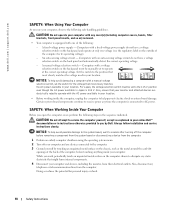
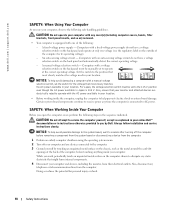
... your computer and devices, including the monitor, from the computer. CAUTION: Do not attempt to service the computer yourself, except as the metal around the card-slot
openings at the back of the computer, before removing a component from the system board or disconnecting a device from the computer.
1 Perform an orderly computer shutdown...
Owner's Manual - Page 23


... any open programs. 2 Double-click the MSN Explorer or AOL icon on the Windows® desktop. 3 Follow the instructions on the screen. Setting Up and Using Your Computer 23 If you... connection method This computer connects directly to the Internet enables the integrated firewall provided with Windows XP.
4 Complete the checklist and required preparations. 5 Return to the Network Setup Wizard and ...
Owner's Manual - Page 62


...If you install drivers obtained from the ResourceCD.
1 With the Windows desktop displayed, insert the ResourceCD. Using Windows XP Device Driver Rollback If a problem occurs on your computer after you...the problem, then use System Restore (see page 63) to return your first time to use Windows XP Device Driver Rollback to the operating state that existed before you may need to step 5.
2 When ...
Owner's Manual - Page 63


...instructions on using System Restore. Using Windows® System Restore
The Microsoft® Windows XP operating system provides System Restore to allow you to return your data files or recover ...screen.
Advanced Troubleshooting 63 To access the Windows Help and Support Center, see the Windows desktop, reinsert the ResourceCD. 5 At the Welcome Dell System Owner screen, click Next. ...
Owner's Manual - Page 65
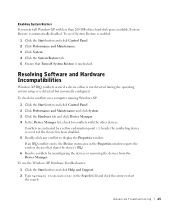
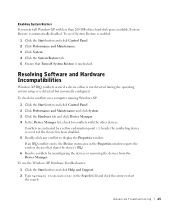
...with less than 200 MB of free hard-disk space available, System Restore is detected but incorrectly configured.
Resolving Software and Hardware Incompatibilities
Windows XP IRQ conflicts occur if a ...To use the Windows XP Hardware Troubleshooter:
1 Click the Start button and click Help and Support. 2 Type hardware troubleshooter in the Properties window reports the cards or devices that ...
Owner's Manual - Page 67


... the instructions on the Microsoft Windows Licensing Agreement screen, and press to accept the license agreement. 3 If your computer already has Windows XP installed and you see the Windows desktop, and then shut down the computer and try again. 5 Press the arrow keys to boot from CD message appears, press any key...
Owner's Manual - Page 80


...* (page 78 and page 100)
power supply
hard drive (page 93)
filler brackets for empty card slots (4) (page 82)
system board (page 81)
*Depending on page 9.
www.dell.com | support.dell.com
...Looking Inside Your Computer
NOTE: The AGP card is removed from the system board.
CAUTION: Before you do not inadvertently disconnect cables from the ...
Owner's Manual - Page 83
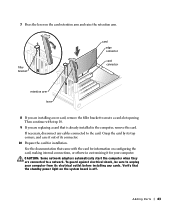
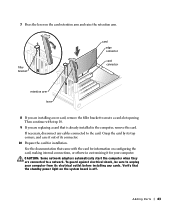
... the standby power light on the system board is already installed in the computer, remove the card. CAUTION: Some network adapters automatically start the computer when they are installing a new card, remove the filler bracket to create a card-slot opening. To guard against electrical shock, be sure to unplug your computer from its connector...
Owner's Manual - Page 86


... menu (see page 27). 2 Ensure that your computer and attached devices are removing the card permanently, install a filler bracket in the computer. If your computer and attached devices did ... all attached devices from your computer and then unplug it into place, securing the card(s) in the empty card-slot opening. NOTICE: To disconnect a network cable, first unplug the cable from their...
Setup Guide - Page 5


Contents
Setting Up Your XPS Desktop 5 Lifting Your Computer 6 Before Setting Up Your Computer 7 Connect the Display 8 Connect the Keyboard... Media (Recommended 14 Set Up the TV Tuner (Optional 15 Connect to the Internet (Optional 15
Using Your XPS Desktop 18 Front View Features 18 Top View Features 20
Back View Features 24 Back Panel Connectors 26 Software Features 28...
Setup Guide - Page 7


Setting Up Your XPS Desktop
This section provides information about setting up your computer. For additional safety best practices information, see the Regulatory Compliance Homepage at www.dell.com/regulatory_compliance.
5 WARNING: Before you begin any of the procedures in this section, read the safety information that shipped with your Dell XPS 8300 desktop.
Setup Guide - Page 8


Setting Up Your XPS Desktop
Lifting Your Computer
To ensure safety and to avoid any damage to your computer, lift it by holding the lift points in the front and back of your computer.
6
Setup Guide - Page 9


... or a drawer when it to place your computer. Restricting airflow around your computer may cause it is powered on all other sides. Setting Up Your XPS Desktop
Before Setting Up Your Computer
When positioning your computer, ensure that you allow easy access to a power source, adequate ventilation, and a level surface to overheat...
Setup Guide - Page 10


... (BIOS) utility and set the Intel Multiple Monitor Feature to -DVI adapter, and additional HDMI or DVI cables at www.dell.com. Setting Up Your XPS Desktop
Connect the Display
If you to connect your computer has a discrete graphics card. Use the appropriate cable based on the connectors available on the discrete graphics...
Setup Guide - Page 11


Setting Up Your XPS Desktop
See the following table to -DVI adapter + DVI cable)
9 Connection Type
VGA-to-VGA (VGA cable)
Computer
Cable
Display
DVI-to-DVI (DVI cable)
DVI-to-VGA (DVI-to-VGA adapter + VGA cable)
HDMI-to-HDMI (HDMI cable)
HDMI-to-DVI (HDMI-to identify the connectors on your computer and display.
Setup Guide - Page 21


Can contain an additional optical drive.
5 FlexBay slot - Connect to view and share digital photos, music, and videos stored on a media card.
3 Optical drive - CAUTION: To avoid loss of the button to eject the disc tray.
9
Hard drive activity light -
Using Your XPS Desktop
8 Optical drive eject buttons (2) - Turns
on the lower end of data...
Setup Guide - Page 27


... supply light may vary.
2 Power supply light -
Using Your XPS Desktop
5 Security cable slot - Indicates power availability of your computer.
6 Padlock rings - Attach a standard padlock to prevent unauthorized access to the interior of the power supply. Connects to connectors on any installed PCI Express cards. The appearance of this connector may not be available...
Setup Guide - Page 30


...own CDs/DVDs/ Blu-ray Discs (optional), listen to create presentations, brochures, greeting cards, fliers, and spreadsheets. After connecting to the Internet, you to organize and create ... disc, saved on portable products such as digital cameras and cell phones. Using Your XPS Desktop
Software Features
Productivity and Communication
You can also edit and view digital photographs and images.
Setup Guide - Page 66


NOTE: Offerings may need when setting up, updating drivers for a Flexdock or Media Card Reader
64 Computer Model
Dell XPS 8300
Processor
Type
Intel Core i5 Intel Core i7
System Chipset
Type
Intel H67
Drives
Internally accessible
Externally accessible
two 3.5-inch bays for SATA hard drives
...
Similar Questions
How To Determine Video Card In Xp Dell Computer E510
(Posted by seroni 9 years ago)
Xps 8300 And Video Card Upgrade.
If I purchase the dell xps 8300 and upgrade the video card to the nvidia gtx 460 or gtx 560 - 1. wil...
If I purchase the dell xps 8300 and upgrade the video card to the nvidia gtx 460 or gtx 560 - 1. wil...
(Posted by alscott1 12 years ago)
How Do I Change The Boot Sequence On My Xps 8300 Desktop
How do I change the boot sequence on my XPS 8300 desktop
How do I change the boot sequence on my XPS 8300 desktop
(Posted by abredt 12 years ago)

