Dell XPS 8300 Support Question
Find answers below for this question about Dell XPS 8300.Need a Dell XPS 8300 manual? We have 2 online manuals for this item!
Question posted by mbuchebhc on November 10th, 2013
Does Xps 8300 Sound Card Hdmi Have Sound?
The person who posted this question about this Dell product did not include a detailed explanation. Please use the "Request More Information" button to the right if more details would help you to answer this question.
Current Answers
There are currently no answers that have been posted for this question.
Be the first to post an answer! Remember that you can earn up to 1,100 points for every answer you submit. The better the quality of your answer, the better chance it has to be accepted.
Be the first to post an answer! Remember that you can earn up to 1,100 points for every answer you submit. The better the quality of your answer, the better chance it has to be accepted.
Related Dell XPS 8300 Manual Pages
Owner's Manual - Page 1


parallel connector
diagnostic lights mouse connector surround connector line-in connector network adapter video connector optional sound card connector (see the setup diagram)
www.dell.com | support.dell.com Dell™ Dimension™ 8300 Series
USB 2.0 connectors (2) headphone connector
Service Tag
power connector voltage selection switch serial connector keyboard connector center/LFE ...
Owner's Manual - Page 5


Network Problems 44 Power Problems 44 Printer Problems 46 Scanner Problems 47 Sound and Speaker Problems 48
No sound from speakers 48 No sound from headphones 49 Video and Monitor Problems 50 If the screen is blank 50 If the... System Restore 64 Resolving Software and Hardware Incompatibilities 65 Reinstalling Microsoft® Windows® XP 66 Before You Begin 66 Reinstalling Windows...
Owner's Manual - Page 29


SECTION 2
Solving Problems
Finding Solutions Finding Help Information Battery Problems Drive Problems E-Mail, Modem, and Internet Problems Error Messages General Problems IEEE 1394 Device Problems Keyboard Problems Mouse Problems Network Problems Power Problems Printer Problems Scanner Problems Sound and Speaker Problems Video and Monitor Problems
Owner's Manual - Page 40


... provided by Dell.
See "Dell Technical Support Policy (U.S. C A L L D E L L -
If you cannot solve your problem using a specific device. • A recently added device does not work. • A sound card emits noise or demonstrates other Dell customers about the website. Otherwise, you can communicate with the operating system installed on page 112 for technical assistance...
Owner's Manual - Page 48


... control in the lower-right corner of your speakers have been listening to MP3 songs, ensure that you purchased a sound card, ensure that the electrical outlet is automatically disabled when headphones are connected as a lamp.
48 Solving Pr oblems RE I N S T A L L T H E S C A N N E R D R I S C O N N E C T H E A D P H O N E S F R O M T H E H E A D P H O N E C O N N E C T O R - Ensure...
Owner's Manual - Page 73


...connect a mouse to attach multichannel-capable speakers. (On computers with a sound card, use the connector on the card. Use the black surround connector to the computer. If you purchased the optional sound card, plug your sound equipment (speakers, a microphone, and so on) into the appropriate sound card connectors. To attach your computer to ensure reliable operation. network jack...
Owner's Manual - Page 74
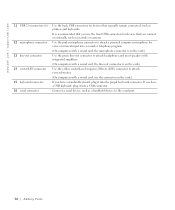
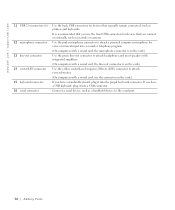
... printers and keyboards. If you have a USB keyboard, plug it into a USB connector.
It is on the card.)
Use the yellow center/Low-Frequency Effects (LFE) connector to attach your subwoofer.
(On computers with a sound card, use the front USB connectors for devices that typically remain connected, such as a handheld device, to the...
Owner's Manual - Page 81


... (BATTERY) page 110
password jumper (PASSWORD)
front-panel connector (FRONT_PANEL)
SCSI LED header (SCSI_LED)
serial ATA connectors (SATA_0 and SATA_1)
AGP slot connector (AGP)
PCI card connectors (PCI1-PCI4)
front-panel audio cable connector (FP_AUDIO)
power connector (PWR)
telephony voice modem connector (TELE)* CD audio connector (CD)*
back of computer *On...
Owner's Manual - Page 102


...; Pentium® 4 8 KB 512-KB or 1-MB pipelined-burst, eight-way set associative, write-back SRAM 2 MB NOTE: L3 cache is available only with integrated sound capabilities.
102 Appendix
Owner's Manual - Page 143


... , 14 solving problems, 40
diagnostic lights, 54
diagnostics Dell, 58 lights, 54
display. Index
A
audio. See sound
B
battery problems, 32 replacing, 110
BIOS, 106 booting
changing the sequence, 107 current boot, 108 future boots, 108
C
cards connectors, 81 installing, 82 removing, 82
CD drive problems, 34
CD-RW drive problems, 34
CDs...
Owner's Manual - Page 145


... down your computer, 27
software conflicts, 65 Hyper-Threading, 26 problems, 38-39
sound problems, 48 volume, 48
speaker problems, 48 volume, 48
specifications, 102
support contacting... blank, 50 software, 38-39 sound and speakers, 48 troubleshooting chart, 30 video and monitor, 50 volume adjusting, 48
Program Compatibility Wizard, 39
R
reinstalling Windows XP, 66
ResourceCD, 62 Dell Diagnostics...
Setup Guide - Page 7


WARNING: Before you begin any of the procedures in this section, read the safety information that shipped with your Dell XPS 8300 desktop. For additional safety best practices information, see the Regulatory Compliance Homepage at www.dell.com/regulatory_compliance.
5
Setting Up Your XPS Desktop
This section provides information about setting up your computer.
Setup Guide - Page 10


... XPS Desktop
Connect the Display
If you to connect your computer to more than one monitor simultaneously. NOTE: When connecting to a single display, connect the display to the discrete graphics card ... or HDMI-to-DVI adapter) to connect your computer. This feature allows you purchased the optional discrete graphics card, connect the display using either the integrated VGA or HDMI connector....
Setup Guide - Page 11


Connection Type
VGA-to-VGA (VGA cable)
Computer
Cable
Display
DVI-to-DVI (DVI cable)
DVI-to-VGA (DVI-to-VGA adapter + VGA cable)
HDMI-to-HDMI (HDMI cable)
HDMI-to-DVI (HDMI-to identify the connectors on your computer and display. Setting Up Your XPS Desktop
See the following table to -DVI adapter + DVI cable)
9
Setup Guide - Page 21


... portion on when the computer reads or writes
data. A blinking white light indicates
hard drive activity. 1 Media Card Reader light - Indicates if a media card is blinking.
19 Plays or records CDs, DVDs, and Blu-ray Discs (optional).
4 Optical drive bay ... button to eject the disc tray.
9
Hard drive activity light -
Using Your XPS Desktop
8 Optical drive eject buttons (2) -
Setup Guide - Page 23


... or S/PDIF connector at the back of headphones. 1 Service Tag and Express Service Code - Using Your XPS Desktop
5
Power button and light - The computer is either the system board or the power supply. Contact Dell.... NOTE: To connect to a powered speaker or sound system, use with audio
programs.
3
Headphone connector - Connects to identify your computer.
4 Accessory tray -
Setup Guide - Page 27


... other devices to the computer. Attaches a commercially available security cable to the appropriate connectors.
4 Expansion card slots - NOTE: Before you buy a security cable, ensure that it fits into the security cable ...connector may not be available on your computer.
25 Using Your XPS Desktop
5 Security cable slot - 1 Power connector - Attach a standard padlock to prevent unauthorized access to the...
Setup Guide - Page 28


... L/R surround connector - Connects to
amplifiers, speakers, or TVs for digital
audio output through optical cables.
2
HDMI connector - Connects to a
monitor or projector.
5
USB 2.0 connectors (4) - Connects to
external SATA storage devices.
4
VGA connector - Using Your XPS Desktop
Back Panel Connectors
1 2 3
4
5 12
6
11
10
7
89
26
1
S/PDIF connector - Connects to
the...
Setup Guide - Page 30


..., and upload or download files.
Your optical disc drive may support multiple disc media formats including CDs, DVDs, and Blu-ray Discs (optional). Using Your XPS Desktop
Software Features
Productivity and Communication
You can be recorded to a disc, saved on portable products such as digital cameras and cell phones. Check your computer...
Setup Guide - Page 66


...click Start → All Programs→ Dell→ Dell Support Center→ Launch Dell Support Center. Computer Model
Dell XPS 8300
Processor
Type
Intel Core i5 Intel Core i7
System Chipset
Type
Intel H67
Drives
Internally accessible
Externally accessible
two 3.5-inch bays ... computer. NOTE: Offerings may need when setting up, updating drivers for a Flexdock or Media Card Reader
64

