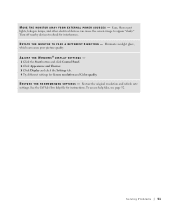Dell XPS 8300 Support Question
Find answers below for this question about Dell XPS 8300.Need a Dell XPS 8300 manual? We have 2 online manuals for this item!
Question posted by princgier on October 3rd, 2014
Where Are Display Settings In Xps 8300
Current Answers
Answer #1: Posted by DellJesse1 on October 3rd, 2014 9:31 AM
The display settings are located in the control panel. You can also right mouse click on the desktop and choose properties. You can then make changes to your display settings.
Thank You,
Dell-Jesse1
Dell Social Media and Communities
email:[email protected]
Dell Community Forum.
www.en.community.dell.com
Dell Twitter Support
@dellcares
Dell Facebook Support
www.facebook.com/dell
#iwork4dell
Related Dell XPS 8300 Manual Pages
Similar Questions
how do I set up my new Dell XPS 8300 computer?
How do I change the boot sequence on my XPS 8300 desktop