Dell XPS 8300 Support Question
Find answers below for this question about Dell XPS 8300.Need a Dell XPS 8300 manual? We have 2 online manuals for this item!
Question posted by Frkevi on August 29th, 2013
How To Connect Rear L/r Surround Speakers To Dell Xps 8300
The person who posted this question about this Dell product did not include a detailed explanation. Please use the "Request More Information" button to the right if more details would help you to answer this question.
Current Answers
There are currently no answers that have been posted for this question.
Be the first to post an answer! Remember that you can earn up to 1,100 points for every answer you submit. The better the quality of your answer, the better chance it has to be accepted.
Be the first to post an answer! Remember that you can earn up to 1,100 points for every answer you submit. The better the quality of your answer, the better chance it has to be accepted.
Related Dell XPS 8300 Manual Pages
Owner's Manual - Page 1


parallel connector
diagnostic lights mouse connector surround connector line-in connector network adapter video connector optional sound card connector (see the setup diagram)
www.dell.com | support.dell.com Dell™ Dimension™ 8300 Series
USB 2.0 connectors (2) headphone connector
Service Tag
power connector voltage selection switch serial connector keyboard connector center/LFE ...
Owner's Manual - Page 5


...Speaker Problems 48
No sound from speakers 48 No sound from headphones 49 Video and Monitor Problems 50 If the screen is blank 50 If the screen is difficult to read 50
3 Advanced Troubleshooting
Diagnostic Lights 54 Dell Diagnostics 58
When to Use the Dell... Incompatibilities 65 Reinstalling Microsoft® Windows® XP 66 Before You Begin 66 Reinstalling Windows XP 66
Contents 5
Owner's Manual - Page 20


... You can transfer the data to the new computer over a network or serial connection, or you can move data from the source computer to the USB connectors on printer
Transferring Information to a New Computer
The Microsoft® Windows® XP operating system provides a Files and Settings Transfer wizard to move data such...
Owner's Manual - Page 22


... on computer
network cable
network wall jack
Network Setup Wizard
The Microsoft® Windows® XP operating system provides a Network Setup Wizard to guide you connect your computer.
www.dell.com | support.dell.com
Setting Up a Home and Office Network
Connecting to a Network Adapter
Before you through the process of sharing files, printers, or an...
Owner's Manual - Page 48


... sound is turned up and that the speakers are connected as a lamp.
48 Solving Pr oblems See the setup diagram supplied with the speakers.
C H E C K T H E S P E A K E R C A B L E C O N N E C T I S C O N N E C T H E A D P H O N E S F R O M T H E H E A D P H O N E C O N N E C T O R -
Ensure that the volume is not muted.
www.dell.com | support.dell.com
VERIFY THAT THE SCANNER IS...
Owner's Manual - Page 50


...speaker system includes a subwoofer, ensure that the video cable is connected as a lamp. S W A P T H E P O W E R C A B L E S - TE S T A N O T H E R M O N I O N - If another monitor is available, connect...H E C K T H E M O N I T O R S E T T I F U S E D ) -
www.dell.com | support.dell.com
Video and Monitor Problems
If the screen is blank
NOTE: See the monitor documentation for instructions...
Owner's Manual - Page 68


...Suite CD sleeve.
68 Advanced Tr oubleshooting The computer automatically restarts. www.dell.com | support.dell.com
8 If you are reinstalling Windows XP Home Edition, at the What's your computer's name window, enter ... to Microsoft screen appears, click Next. 14 When the How will use this computer connect to complete the setup, and remove the CD. 19 Reinstall the appropriate drivers with ...
Owner's Manual - Page 71


... headphones. Use the front USB connectors for devices that you connect occasionally, such as printers and keyboards.
You can then hear all of speakers. It is recommended that you use the back USB connectors ... DVD drive.
2 CD or DVD eject button Press to eject your computer when you access the Dell Support website or call technical support. Open the door to use the power button to turn on...
Owner's Manual - Page 73


... mouse, plug it into a USB connector. Connect a parallel device, such as a cassette player, CD player, or VCR. (On computers with a sound card, use the connector on the card.) Plug the cable from your network. For more information. Use the black surround connector to attach multichannel-capable speakers. (On computers with a sound card, the...
Owner's Manual - Page 74
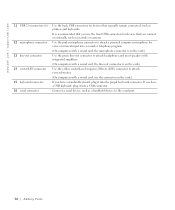
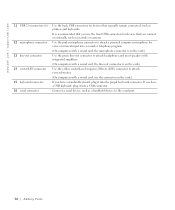
... on the card.)
Use the green line-out connector to attach headphones and most speakers with integrated amplifiers.
(On computers with a sound card, use the front USB connectors for devices that you connect occasionally, such as joysticks or cameras.
Connect a serial device, such as printers and keyboards. Use the pink microphone connector to...
Owner's Manual - Page 144


... reattaching, 75
H
hard drive problems, 35
hardware conflicts, 65 Dell Diagnostics, 58 problems, 40
Hardware Troubleshooter, 65 Help and Support ...-Threading, 26
I
IEEE 1394 problems, 41
Internet problems, 35
Internet connection about, 23 options, 23 setting up, 23
IRQ conflicts, 65
K...Guide, 15
operating system reinstalling Windows XP, 66
P
password clearing system setup, 109
power problems, 44...
Owner's Manual - Page 145


... state, 63 See problems
turning off your computer, 27
Index 145 printer cable, 18 connecting, 18 parallel, 18 problems, 46 setting up, 18 USB, 19
problems battery, 32...50 software, 38-39 sound and speakers, 48 troubleshooting chart, 30 video and monitor, 50 volume adjusting, 48
Program Compatibility Wizard, 39
R
reinstalling Windows XP, 66
ResourceCD, 62 Dell Diagnostics, 58
S
safety instructions, ...
Setup Guide - Page 5


... (Recommended 14 Set Up the TV Tuner (Optional 15 Connect to the Internet (Optional 15
Using Your XPS Desktop 18 Front View Features 18 Top View Features 20
Back ...Dell Dock 29 Dell DataSafe Online Backup 30
Solving Problems 31 Beep Codes 31 Network Problems 32 Power Problems 33 Memory Problems 34 Lockups and Software Problems 35
Using Support Tools 38 Dell Support Center 38 My Dell...
Setup Guide - Page 7


For additional safety best practices information, see the Regulatory Compliance Homepage at www.dell.com/regulatory_compliance.
5 WARNING: Before you begin any of the procedures in this section, read the safety information that shipped with your Dell XPS 8300 desktop. Setting Up Your XPS Desktop
This section provides information about setting up your computer.
Setup Guide - Page 10


...Intel Multiple Monitor Feature to -DVI adapter, and additional HDMI or DVI cables at www.dell.com. Use the appropriate cable based on the connectors available on your display and the discrete...connectors are disabled and capped if your computer and display. Setting Up Your XPS Desktop
Connect the Display
If you to connect your computer to ONLY ONE of the connectors on your computer has a ...
Setup Guide - Page 15


...XPS Desktop
NOTE: For optimal performance of your computer, it is preconfigured with
the Microsoft Windows operating system. The Windows setup screens will need to reinstall the operating system.
These steps are mandatory and may render your computer available at support.dell....com. CAUTION: Do not interrupt the operating system's setup process. To set up an Internet connection....
Setup Guide - Page 23


... the back of your computer when you access the Dell Support website or call technical support.
2
Microphone or line-in
connector - NOTE: To connect to a pair of this button
indicates the power state:
• Off - Using Your XPS Desktop
5
Power button and light - Connects to a powered speaker or sound system, use with audio
programs.
3
Headphone connector...
Setup Guide - Page 28


... L/R surround
speakers. Connects to USB devices, such as a
mouse, keyboard, printer, external drive,
or MP3 player.
6
Side L/R surround connector - Connect to a
monitor or projector.
5
USB 2.0 connectors (4) - Connects to
external SATA storage devices.
4
VGA connector - Connects to
the HDMI connector on your display
or TV.
3
eSATA connector -
Using Your XPS Desktop...
Setup Guide - Page 29


...
a microphone, cassette player, CD
player, or VCR.
11
Center/subwoofer connector - Connects to rear L/R surround
speakers.
8
Microphone connector - Connects to
the connector indicate the status and
activity for audio input.
9
Front L/R line-out connector - Using Your XPS Desktop
7
Rear L/R surround connector -
Connects to a microphone for voice or
to an audio cable for a wired...
Setup Guide - Page 66


Computer Model
Dell XPS 8300
Processor
Type
Intel Core i5 Intel Core i7
System Chipset
Type
Intel H67
Drives
...ray Disc rewritable (optional)
one 3.5-inch bay for , and upgrading your computer, see the Detailed System Information section in the Dell Support Center. Specifications
This section provides information that you may vary by region. NOTE: Offerings may need when setting up, ...

