Dell XPS 8300 Support Question
Find answers below for this question about Dell XPS 8300.Need a Dell XPS 8300 manual? We have 2 online manuals for this item!
Question posted by awapa on May 14th, 2014
How Do I Change My Dell Xps 8300 To Boot From Cdrom
The person who posted this question about this Dell product did not include a detailed explanation. Please use the "Request More Information" button to the right if more details would help you to answer this question.
Current Answers
There are currently no answers that have been posted for this question.
Be the first to post an answer! Remember that you can earn up to 1,100 points for every answer you submit. The better the quality of your answer, the better chance it has to be accepted.
Be the first to post an answer! Remember that you can earn up to 1,100 points for every answer you submit. The better the quality of your answer, the better chance it has to be accepted.
Related Dell XPS 8300 Manual Pages
Owner's Manual - Page 1


...
diagnostic lights mouse connector surround connector line-in connector network adapter video connector optional sound card connector (see the setup diagram)
www.dell.com | support.dell.com
Dell™ Dimension™ 8300 Series
USB 2.0 connectors (2) headphone connector
Service Tag
power connector voltage selection switch serial connector keyboard connector center/LFE connector line-out...
Owner's Manual - Page 26


... support.dell.com
Using Blank CD-Rs and CD-RWs
Your CD-RW drive can erase the data on CDs. Use blank CD-RWs to write to CDs or to that CD-R again without changing your...and open a RecordNow project.
• You must use the Microsoft® Windows® XP operating system because Windows XP is an Intel® technology that have not been optimized for more information). While many programs...
Owner's Manual - Page 59
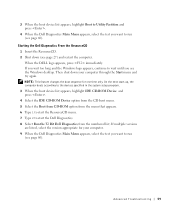
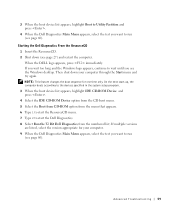
... Run the 32 Bit Dell Diagnostics from the numbered list. 3 When the boot device list appears, highlight Boot to Utility Partition and press .
4 When the Dell Diagnostics Main Menu appears, select the test you want to run (see page 60). When the DELL logo appears, press immediately. NOTE: This feature changes the boot sequence for your computer...
Owner's Manual - Page 62


... window, click the Hardware tab. 5 Click Device Manager. 6 Right-click the device for Dell™ computers. Using Windows XP Device Driver Rollback If a problem occurs on your computer after you install drivers obtained from the ResourceCD.
1 With the Windows desktop displayed, insert the ResourceCD. If not, go to the device name, you installed...
Owner's Manual - Page 63


... Windows® System Restore
The Microsoft® Windows XP operating system provides System Restore to allow you want ...to an earlier operating state (without affecting data files) if changes to the hardware, software, or other system settings have ... Help and Support Center, see the Windows desktop, reinsert the ResourceCD. 5 At the Welcome Dell System Owner screen, click Next. If you...
Owner's Manual - Page 67


... Exit if Install Windows XP message appears. 3 Restart the computer. 4 Press immediately after the DELL™ logo appears. The Windows XP Setup screen appears, and...XP data, type r to select the repair option, and remove the CD. 4 If you see the Windows desktop, and then shut down the computer and try again. 5 Press the arrow keys to select CD-ROM, and press . 6 When the Press any key to boot...
Owner's Manual - Page 68


...? NOTICE: Do not press any key when the following message appears: Press any key to boot from the CD. 13 When the Welcome to Microsoft screen appears, click Next. 14 When the... setup, and remove the CD. 19 Reinstall the appropriate drivers with Microsoft? www.dell.com | support.dell.com
8 If you are reinstalling Windows XP Home Edition, at the What's your computer's name window, enter a name for...
Owner's Manual - Page 107


... display your computer processor,
L2 cache, service tag, and the version number of your computer. Boot Sequence
This feature allows you to the right of additional options. • Key functions -
The fields that you cannot change the boot sequence for your
computer, including installed hardware, power conservation, and security features. Press for information...
Owner's Manual - Page 108


... | support.dell.com
Changing Boot Sequence for the Current Boot You can run the Dell Diagnostics on the ResourceCD, but you must set the computer to boot from the hard drive when the diagnostic tests are complete.
1 Turn on (or restart) your computer. 2 When F2 = Setup, F12 = Boot Menu appears in case you see the Microsoft Windows desktop.
Owner's Manual - Page 117
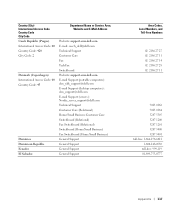
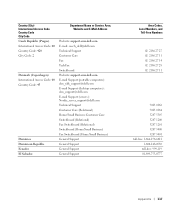
..., Website and E-Mail Address
Website: support.euro.dell.com E-mail: czech_dell@dell.com Technical Support Customer Care Fax TechFax Switchboard Website: support.euro.dell.com E-mail Support (portable computers): den_nbk_support@dell.com E-mail Support (desktop computers): den_support@dell.com E-mail Support (servers): Nordic_server_support@dell.com Technical Support Customer Care (Relational) Home...
Owner's Manual - Page 125


....com
International Access Code: 00 E-mail Support (portable computers):
Country Code: 47
nor_nbk_support@dell.com
E-mail Support (desktop computers):
nor_support@dell.com
E-mail Support (servers):
nordic_server_support@dell.com
Technical Support
Relational Customer Care
Home/Small Business Customer Care
Switchboard
Fax Switchboard
Panama
General Support
Peru
General Support
Poland...
Setup Guide - Page 4


.... Trademarks used in this document to refer to either potential damage to change without the written permission of Dell Inc.; WARNING: A WARNING indicates a potential for property damage, personal... computer. Other trademarks and trade names may be used in this text: Dell™, the DELL logo, XPS™, Solution Station™, and DellConnect™ are prohibited.
CAUTION: A...
Setup Guide - Page 5


Contents
Setting Up Your XPS Desktop 5 Lifting Your Computer 6 Before Setting Up Your Computer 7 Connect the Display 8 Connect the...Connect to the Internet (Optional 15
Using Your XPS Desktop 18 Front View Features 18 Top View Features 20
Back View Features 24 Back Panel Connectors 26 Software Features 28 Dell Dock 29 Dell DataSafe Online Backup 30
Solving Problems 31 Beep ...
Setup Guide - Page 7


WARNING: Before you begin any of the procedures in this section, read the safety information that shipped with your Dell XPS 8300 desktop. For additional safety best practices information, see the Regulatory Compliance Homepage at www.dell.com/regulatory_compliance.
5 Setting Up Your XPS Desktop
This section provides information about setting up your computer.
Setup Guide - Page 10


...to the discrete graphics card if the connector on the discrete graphics card. Setting Up Your XPS Desktop
Connect the Display
If you to connect your computer to more than one monitor simultaneously.
...Monitor Feature to -DVI adapter, and additional HDMI or DVI cables at www.dell.com. This feature allows you purchased the optional discrete graphics card, connect the display using either the...
Setup Guide - Page 15


CAUTION: Do not interrupt the operating system's setup process. Setting Up Your XPS Desktop
NOTE: For optimal performance of your computer, it is preconfigured with
the Microsoft Windows operating system.
The Windows setup screens will need to support.dell.com/MyNewDell.
13 Doing so may take you through several procedures including accepting license agreements...
Setup Guide - Page 16


...XPS Desktop
Create System Recovery Media (Recommended)
NOTE: It is recommended that you create a system recovery media as soon as you purchased the computer, while preserving data files (without the need of 8 GB or DVD-R/DVD+R/Blu-ray Disc
NOTE: Dell... media can use the system recovery media if changes to create the system recovery media:
• Dell DataSafe Local Backup
• USB key with ...
Setup Guide - Page 17


Setting Up Your XPS Desktop
Set Up the TV Tuner (Optional)
NOTE: Availability of your original order, you can purchase one from www.dell.com.
Connect the TV/digital antenna cable or the cable adapter to the Internet, you are using a DSL or cable/satellite modem connection, contact your ...
Setup Guide - Page 31


... to frequently-used applications,
files, and folders. Personalize the Dock
1. Using Your XPS Desktop
Dell Dock
The Dell Dock is a group of the icons
Add a Category
1.
Choose the desired option...8226; Adding or removing icons
• Changing the color and location of the Dock
• Grouping related icons into categories
• Changing the behavior of icons that provides easy ...
Similar Questions
How To Boot Cdrom
New xps 8300 yesterday. Looking how to boot a cdrom linux iso ? blsx
New xps 8300 yesterday. Looking how to boot a cdrom linux iso ? blsx
(Posted by alalkan 12 years ago)
How Do I Change The Boot Sequence On My Xps 8300 Desktop
How do I change the boot sequence on my XPS 8300 desktop
How do I change the boot sequence on my XPS 8300 desktop
(Posted by abredt 13 years ago)


