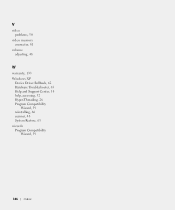Dell XPS 8300 Support Question
Find answers below for this question about Dell XPS 8300.Need a Dell XPS 8300 manual? We have 2 online manuals for this item!
Question posted by mrbaz on December 4th, 2013
How To Access Flexbay Cover Xps 8300
The person who posted this question about this Dell product did not include a detailed explanation. Please use the "Request More Information" button to the right if more details would help you to answer this question.
Current Answers
Answer #1: Posted by prateekk007 on December 4th, 2013 11:00 AM
Hi mrbaz,
Please click on the link below and refer to page number 27 that may help you:
Please reply if you have further queries.
To know more about Dell Product Support, Drivers & Downloads, Order & Dispatch status -> choose your region US Customers; India Customers. For Here for Dell support videos.Thanks & Regards
Prateek K
Related Dell XPS 8300 Manual Pages
Similar Questions
Does A Dell Xps 8300 Desktop Computer Have Sound Without Speakers?
(Posted by mathyMor 10 years ago)
How Do I Change The Boot Sequence On My Xps 8300 Desktop
How do I change the boot sequence on my XPS 8300 desktop
How do I change the boot sequence on my XPS 8300 desktop
(Posted by abredt 13 years ago)