Dell XPS 8300 Support Question
Find answers below for this question about Dell XPS 8300.Need a Dell XPS 8300 manual? We have 2 online manuals for this item!
Question posted by ddg0gte on January 26th, 2014
How To Access Bios On A Dell Xps 8300 Desktop Boot From Usb
The person who posted this question about this Dell product did not include a detailed explanation. Please use the "Request More Information" button to the right if more details would help you to answer this question.
Current Answers
There are currently no answers that have been posted for this question.
Be the first to post an answer! Remember that you can earn up to 1,100 points for every answer you submit. The better the quality of your answer, the better chance it has to be accepted.
Be the first to post an answer! Remember that you can earn up to 1,100 points for every answer you submit. The better the quality of your answer, the better chance it has to be accepted.
Related Dell XPS 8300 Manual Pages
Owner's Manual - Page 1


... lights mouse connector surround connector line-in connector network adapter video connector optional sound card connector (see the setup diagram)
www.dell.com | support.dell.com Dell™ Dimension™ 8300 Series
USB 2.0 connectors (2) headphone connector
Service Tag
power connector voltage selection switch serial connector keyboard connector center/LFE connector line-out connector...
Owner's Manual - Page 20


... on the computer and the printer. www.dell.com | support.dell.com
3 Attach the USB printer cable to the USB connectors on printer
Transferring Information to a New Computer
The Microsoft® Windows® XP operating system provides a Files and Settings Transfer...; Window sizes • Internet bookmarks You can transfer the data to the new computer.
The USB connectors fit only one way.
Owner's Manual - Page 63


... System Restore. Using Windows® System Restore
The Microsoft® Windows XP operating system provides System Restore to allow you to return your computer to... the screen. For drivers information, see the Windows desktop, reinsert the ResourceCD. 5 At the Welcome Dell System Owner screen, click Next.
The drivers that are...access the Windows Help and Support Center, see page 32.
Owner's Manual - Page 67


...XP data, type r to select the repair option, and remove the CD. 4 If you see the Windows desktop, and then shut down the computer and try again. 5 Press the arrow keys to select CD-ROM, and press . 6 When the Press any key to boot...Exit if Install Windows XP message appears. 3 Restart the computer. 4 Press immediately after the DELL™ logo appears.
The Windows XP Setup screen appears, and...
Owner's Manual - Page 71


Use the headphone connector to use the back USB connectors for devices that you access the Dell Support website or call technical support.
Adding Parts... that typically remain connected, such as printers and keyboards. Attach headphones. Use the front USB connectors for devices that you use the front-panel connectors. Instead, perform a Microsoft® Windows® shutdown...
Owner's Manual - Page 107


...Boot Sequence
This feature allows you see the Microsoft® Windows® desktop...When the blue DELL™ logo appears...access a popup menu of additional options. • Key functions - The box at the top of all screens that you cannot change appear bright on the screen. Viewing Settings
1 Turn on (or restart) your computer processor,
L2 cache, service tag, and the version number of the BIOS...
Owner's Manual - Page 108


...move a selected device up menu. Changing Boot Sequence for Future Boots 1 Enter the system setup program (see the Microsoft Windows desktop. Shut down your current boot sequence in the upper-right corner of the... the Boot Sequence menu option and press to access the pop-up or down the list.
108 Appendix www.dell.com | support.dell.com
Changing Boot Sequence for the Current Boot You ...
Owner's Manual - Page 139
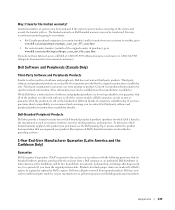
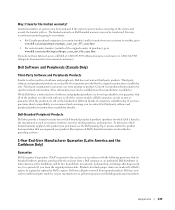
...of purchase), go to product.
Appendix 139 May I transfer the limited warranty? Dell Software and Peripherals (Canada Only)
Third-Party Software and Peripherals Products
Similar to ...
Dell Computer Corporation ("Dell") warrants to other resellers of software and peripheral products, we do we recommend and encourage you to the product you have Internet access, call Dell at Dell...
Owner's Manual - Page 145


...support contacting Dell, 113
system board, 81
System Restore, 63
system setup program, 106
T
Tell Me How help file accessing, 32
troubleshooting conflicts, 65 Dell Diagnostics, 58... 18 connecting, 18 parallel, 18 problems, 46 setting up, 18 USB, 19
problems battery, 32 blue screen, 39 CD drive, 34 CD-...XP, 66
ResourceCD, 62 Dell Diagnostics, 58
S
safety instructions, 9 scanner
problems, 47 screen.
Setup Guide - Page 7


Setting Up Your XPS Desktop
This section provides information about setting up your computer. WARNING: Before you begin any of the procedures in this section, read the safety information that shipped with your Dell XPS 8300 desktop. For additional safety best practices information, see the Regulatory Compliance Homepage at www.dell.com/regulatory_compliance.
5
Setup Guide - Page 10


Setting Up Your XPS Desktop
Connect the Display
If you to connect your computer and display. NOTE: Your computer supports the Intel multiple monitor feature... adapter, HDMI-to Auto in the Advanced Graphic Configuration section.
8 To enable this feature, enter the system setup (BIOS) utility and set the Intel Multiple Monitor Feature to -DVI adapter, and additional HDMI or DVI cables at www...
Setup Guide - Page 15


Set Up the Operating System
Your Dell computer is recommended that you download and install the latest BIOS and drivers for the first time, follow the instructions on the operating system and features, go to complete. Setting Up Your XPS Desktop
NOTE: For optimal performance of your computer unusable and you through several procedures including...
Setup Guide - Page 16


... recovery media, see "System Recovery Media" on the screen. Insert the disc or USB key in an undesirable operating state.
Follow the instructions on page 50.
14
You ...To create a system recovery media:
1. Click Start → All Programs→ Dell DataSafe Local Backup.
3. Setting Up Your XPS Desktop
Create System Recovery Media (Recommended)
NOTE: It is recommended that you create a...
Setup Guide - Page 17


...). Connect to the Internet (Optional)
To connect to the Internet, you can purchase one from www.dell.com.
To set up your Internet connection.
• If you are using a dial-up your...instructions in connector on the screen. If an external USB modem or WLAN adapter is not a part of the TV tuner may vary by region. Setting Up Your XPS Desktop
Set Up the TV Tuner (Optional)
NOTE: ...
Setup Guide - Page 21


....
7
USB 2.0 connectors (2) -
Turns
on a media card.
3 Optical drive - Can contain an additional optical drive.
5 FlexBay slot - Press the marked portion on the lower end of data, never turn off the computer while the hard drive activity light is inserted.
2 Media Card Reader - Indicates if a media card is blinking.
19 Using Your XPS Desktop...
Setup Guide - Page 23


...XPS Desktop
5
Power button and light -
The light in the center of headphones. Connects to a pair of this button
indicates the power state:
• Off - NOTE: To connect to identify your computer.
4 Accessory tray - The computer is not receiving power.
• Solid white - Contact Dell (see "Contacting Dell...of your computer when you access the Dell Support website or call ...
Setup Guide - Page 24


... may stop charging.
The USB PowerShare
feature (enabled by ...USB 2.0 connector with USB
PowerShare - Doing so may not charge when the computer is powered on the computer to charge the device. In such cases, turn off or in potential damage to the USB PowerShare connector. This
feature can be enabled/disabled using
the system setup (BIOS) utility. Using Your XPS Desktop
6
USB...
Setup Guide - Page 27


... XPS Desktop
5 Security cable slot - NOTE: Before you buy a security cable, ensure that it fits into the security cable slot on your computer.
25 Provide access to the computer. NOTE: The power supply light may vary.
2 Power supply light - Attaches a commercially available security cable to connectors on all computers.
3 Back panel connectors - Connect USB...
Setup Guide - Page 50


... off your computer and try again.
5. Disconnect all the devices (USB drive, printer, and so on your computer.
4. Dell DataSafe Local Backup allows you to:
• Backup and restore your...Dell DataSafe Local Backup to restore your hard drive to the operating state it was in when you see the Microsoft Windows desktop; When the DELL logo appears, press several times to access the Advanced Boot...
Setup Guide - Page 66


... regarding the configuration of your computer. To launch the Dell Support Center, click Start → All Programs→ Dell→ Dell Support Center→ Launch Dell Support Center. Computer Model
Dell XPS 8300
Processor
Type
Intel Core i5 Intel Core i7
System Chipset
Type
Intel H67
Drives
Internally accessible
Externally accessible
two 3.5-inch bays for SATA hard drives
two...
Similar Questions
Does A Dell Xps 8300 Desktop Computer Have Sound Without Speakers?
(Posted by mathyMor 10 years ago)
How Do I Change The Boot Sequence On My Xps 8300 Desktop
How do I change the boot sequence on my XPS 8300 desktop
How do I change the boot sequence on my XPS 8300 desktop
(Posted by abredt 12 years ago)

