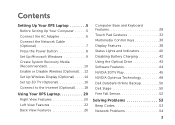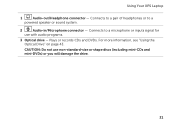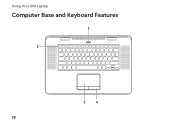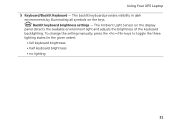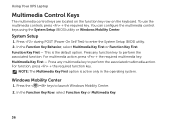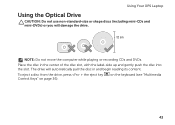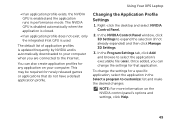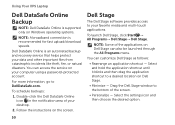Dell XPS 15z Support Question
Find answers below for this question about Dell XPS 15z.Need a Dell XPS 15z manual? We have 2 online manuals for this item!
Question posted by dawnLpen on December 28th, 2013
How To Use Dell Xps Laptop Tv Remote Control
The person who posted this question about this Dell product did not include a detailed explanation. Please use the "Request More Information" button to the right if more details would help you to answer this question.
Current Answers
Related Dell XPS 15z Manual Pages
Similar Questions
Battery Removal From Xps 15z
My screen is blank and the PC is running. No keys are working on the keyboard. How can I shut it dow...
My screen is blank and the PC is running. No keys are working on the keyboard. How can I shut it dow...
(Posted by thekavans 11 years ago)
Remote Control - Xps M1330
What is the use of this remote, and can I use it tonavigate (scroll up and down)power point presenta...
What is the use of this remote, and can I use it tonavigate (scroll up and down)power point presenta...
(Posted by jyothikashi2003 12 years ago)